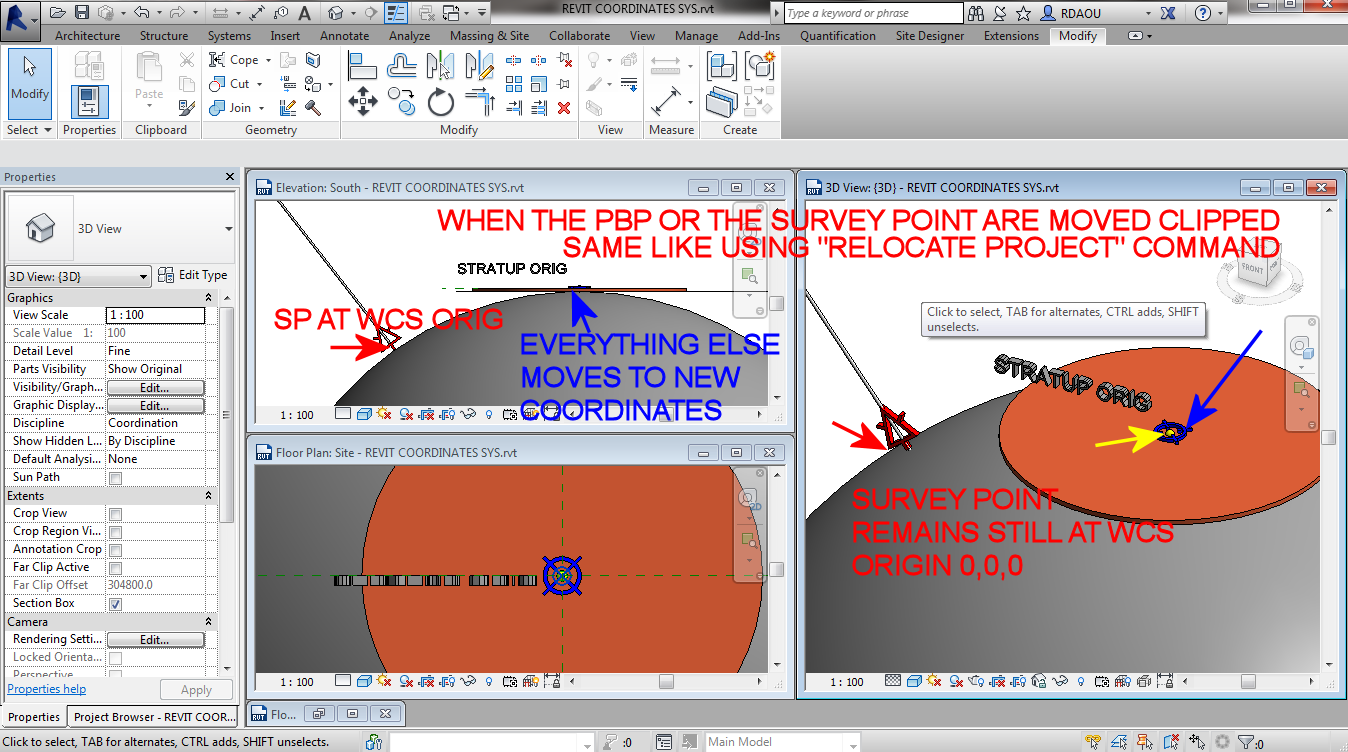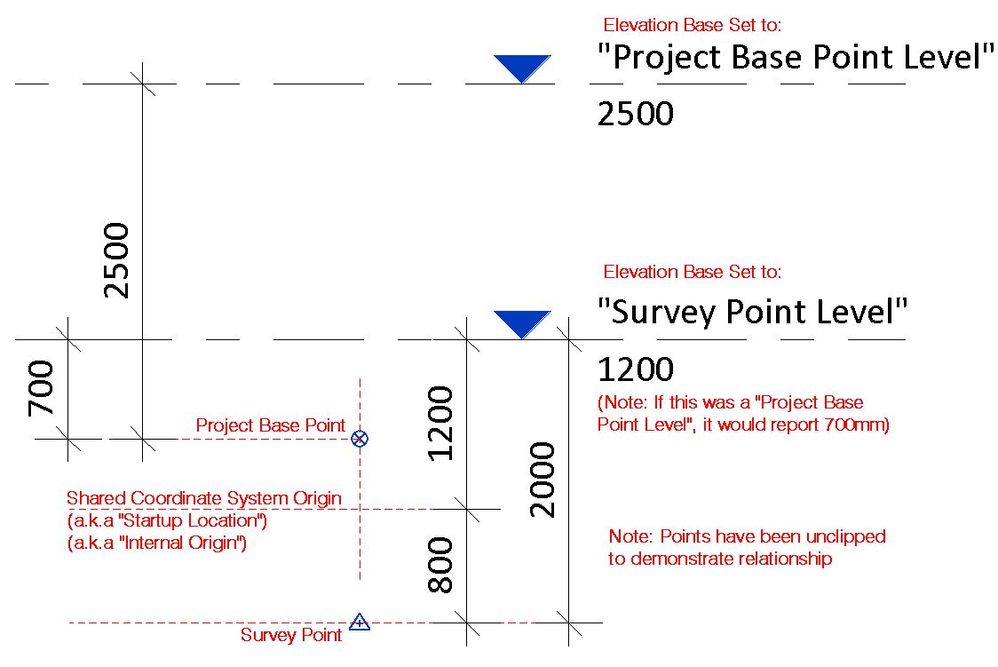She is somewhat right…
There are some essential misinterpretation and misconceptions of scientific terms, conventions and terminologies in both the Presentation and its attachments. He starts off ok on the introduction and general idea (namely page 4) but then whatever he states on page 3 and then on 5 in my opinion is either not properly worded or whoever wrote it or copied it from has no knowledge of neither International Conventions of coordinate systems nor Physics, Geometry and Kinematics.
If you or who ever visits this posts have watched and read what came therein and is are at ease with how all this functions in Revit, you/he/she do not need to read on further. One can stick to what one know because the rest from this point on is just for the General Knowledge of those who were confused by the contradicting information here and there.
@Anonymous if you are a Student - EU, private message me your name and university and I will send you a recommendation to access the University's Electronic Library. Guaranteed you will find reliable sources and published researchs on this as well as as other AEC topics.
Remark: The rest is neither arguable nor a material for discussion unless the reply is paired with scientific references from an accredited source.
However; first things first though… It is NOT TRUE that Revit DOES NOT PROMPT the user with the 20 miles LIMITATION ERROR when one drags the project point unclipped outside the 20 miles boundary manually (ie: moving the geometry away from the Startup Origin). IT DOES… Moreover; as accurate as Revit is, it proves consistency with the above behavior when using the “Relocate Project tool which ignores the status of the Project Base Point and forces the relocation of both Project Base Point + Startup Origin together EVEN IF THE PROJECT BASE POINT IS NOT CLIPPED…only to preserve the Startup Point in the same position with respect to the Project Base Point (ie: within the 20miles circle)

On the referenced AU Presentation.
The first mistake is on page 3…One thing one thing there makes sense and is where it mentions that any point in space is defined by 3 Cartesian Coordinates X,Y,Z on fixed axes that meet at an origin. The wrong and inaccurate parts of the statement is the reference made to what he calls Revit’s Euclidean Space and the 0,0,0 origin.
- The accurate statement would be the “any point in the Euclidean Space encompassing the 3D Space of any Modeled Geometry is defined by 3 coordinates X,Y & Z”. In Revit Environment there can be more than One Euclidean Space namely when one starts talking about Shared Sites linked into a Master File. Each of these sites is an independently defined Euclidean Space encompassing the modeled geometry of that instance and each has its own Origin (NOT necessarily at 0,0,0). I would assume that the most probably presenter meant to say something else but the words didn’t serve him well.
More mistakes on the part related to the Terminologies…If one is to criticize Autodesk on some naming conventions and if a spot coordinate origin should be to Survey Point or something else; one shouldn’t throw terminologies with no bases to build upon. (Misconceptions)

- The comparative equivalence between SYSTEMS and Coordinates (whether internal, user defined or shared) is wrong! Coordinates are defined points in a System. A System doesn't really require a definition its a 3D Space and it's name speaks for itself.
- There is no such thing as Internal Coordinates System that may be referred to as an equivalent to the WCS which is a global reference as coordinate system. There is only the World Coordinate System and it is the same in both AutoCAD and Revit and every single other AEC platform.
- Autodesk did not reinvent the wheel in Revit and Revit does not have a coordinate system of its own to be called Internal Coordinate System. Revit is a 3D environment and in it there is the Global System relevant to the World and the Secondary System(s) relevant to the Geometry/Model(s). EXACTLY the same principle as in AutoCAD and other software.
- Revit only introduced two visible reference points which did not exist in AutoCAD; the Site Survey point (by default attached/clipped to the Origin of the WCS) and the Project Base Point which by default clipped/attached to the Origin (also known as the Startup Origin) of the Secondary Coordinate System relevant to the model(s). In the Default Revit Template both systems are at point 0,0,0 of the Primary Coordinate System (the WCS)
- UCS and Named UCS in Row 3 of the table above are the same, “User defined secondary Coordinate Systems”. There is no unknown category for named UCS’s which he place in equivalence with Sites. Sites are defined Locations/Positions in the 3D space of the WCS which may be associated with Secondary Coordinate Systems.
- Revit does not greet the user with a blank canvas. The X axes and Y axes are there on all view. User can access them on the Site View where they are visible or on any other view by switching them on in the Visibility Graphics. Selecting either of those reference point will reveal the orientation of the Axes X/Y/Z.
- The statement “The Center of the Relocated Project Base Point will mark the Origin (equivalent to the WCS Origin)” is a wrong statement…The Startup Origin is not equivalent to the WCS Origin. They only coincide at point 0,0,0 in a new/blank Revit template folder until the user defines the project location (Use Relocate Project) then the startup Origin is move to a new point with X1,Y1,Z1 with respect to the 0,0,0 Origin of the WCS.
- The statement “The Center of the Relocated Survey Point will mark the Origin (equivalent to the UCS Origin)” is a wrong statement. The WCS is the common System which defines the shared Coordinates/Positioning and not the UCS!!! He defined them the opposite way round.
- All AEC platform follow the same concept. A Primary Fixed CS which the Global Coordinate System and secondary User defined Coordinate System(s) relevant/aligned to/with the Geometry/Model. If any system may be called SHARED it is the common System between all platforms as well as between all Models – The Global Coordinate System (WCS).
In every science which is based on mathematical computations (physics, geometry, kinematics as well as in programming of related AEC software), coordinate systems are used to describe the (linear) positioning of points as well as to describe the angular position of axes, planes, and solid geometries. In the case of geometries and 3D projections (in Revit as well as other platforms), the orientation of a SECOND coordinate system (ie: the Coordinate system relevant to the Model in Revit or ACAD’s User Coordinate System or UCS) at a defined node/origin (the Startup Origin in Revit), IS DEFINED based on and with reference to the Global Coordinate System which is widely/commonly known as the "World" Coordinate System. ie: it’s positioning with respect to the ALL TIME FIXED WCS.
The positioning & orientation of a Geometry/Model (ie: a Project North in Revit) is represented by an orientation matrix, which includes the Cartesian coordinates of three points defined with respect to the WCS on an ordered triplet of lines (axes) that are perpendicular to each other pair-wise and intersect at a defined position. These points are used to define the orientation of the axes of the local/secondary system in each and every model (the X1, Y1 & Z1) and they represent the tips of the 3 unit vectors aligned with those axes. <--- This system is the Variable System and not the SITE which rotates below the Project (as the presenter called it)
- It (the Secondary/Local System) is what Rotates (not the SITE as emphasized throughout the presentation using the term “Rotate the Site under the Project”). The site, in essence is a set of fixed geographical location ON EARTH which does not change or Rotate and it is defined with respect to the World Coordinates System. Using the term Rotate the Site under the Project is wrong. The only thing which can get the Site to rotate under the project is the Earth Rotation and then the Project Rotates with it because they are and should be clipped together. Hence; the bases of the argument in the presentation is wrong. Many do that maybe but wrong is wrong even if everyone does it. The other concept of the drafting paper which was mentioned would have been a better concept to build upon considering the site is fixed and the model is on the drafting paper which may be rotated/oriented and positioned on the site.
- Reiteration: It (the Internal/Local System) is not the Shared Coordinate System because scientifically speaking there is no such thing/term as “Shared Coordinate System”. There is a common Primary Coordinate System and then there are Shared Coordinates/Positioning which determines the positioning and orientation of the Secondary/Local Coordinate Systems (or UCS’s) of the various models with respect to the common Primary Coordinate System, and this common system is the Global Coordinate System (WCS) which is the only system in common (or what one may call SHARED) by all relevant models within the Revit Environment as well as all other Architecture, Engineering and Construction platforms (namely when having multiple buildings/geometries on one site or when importing from one platform to the other – for that same reason, prior any impost of site surveys from CAD to Revit all named UCS’s are to be deleted and only the WCS is to be preserved)
The part related to the ERROR AND INACCURACIES occurs when Revit translates the coordinates from all those Cartesian Systems to the Real World Coordinate System – also known as the Geographical Coordinate System. The Geographic Coordinate System (the system no one mentions) is the coordinate system that enables every location on the Earth to be specified by a set of numbers, letters and/or symbols, usually the latitude, longitude and elevation. The transformation/translation (done by Revit, other software and/or manually) is based on map/mapped projections which is basically the projection of the positioning coordinates (latitude/longitude) from the sphere onto horizontal plane and the Elevations (in case of 3D onto a Vertical Plane) and viseversa…That is where the used float type and numbers representation, based on which the code/program translates Real Numbers into binary, play the major role or are the reason behind the odd or unexpected behavior WHEN LARGE COORDINATES are used. Those inaccuracies start becoming significant once the coordinates approach the 20miles limit from the origin of the Secondary Coordinate System (Not the WCS 0,0,0 )



While there are different methods and types of mapped projections; Revit relies particularly on Orthographic Projections onto a Horizontal plane (ie: Axes X1,Y1 – That of the Secondary Coordinate System / UCS) where accuracy is at its best when the origin of the Horizontal Plane of the Model (or Euclidean Plane of that Model) is at the Zenith (the imaginary point directly "above" a particular location, on the imaginary global sphere (Geographical Coordinate System); where the Z1 axis of that Plane is in the opposite direction of the gravitational force pointing to the center of the sphere. That is the 100% accuracy point/origin (at the Startup origin in Revit). The further the model moves from that origin the more the projection gets distorted ie: the higher the inaccuracy. The limit for acceptable distortion using double float is 20 miles from that Startup origin (the Zenith) … If Autodesk would develop Revit to use “Double Long” float (ie: highest known) instead of Double float; probably that limit would increase by some 20, 30 or 40 miles but that wouldn’t eliminate the inaccuracies but just set a new limit. Would be probably useful for town and city planning but not 90% of the projects.
Now watching that presentation as well as several others on AU...the question is; does Autodesk Audit the material on Autodesk University!!! or does it still go by popularity voting?!!