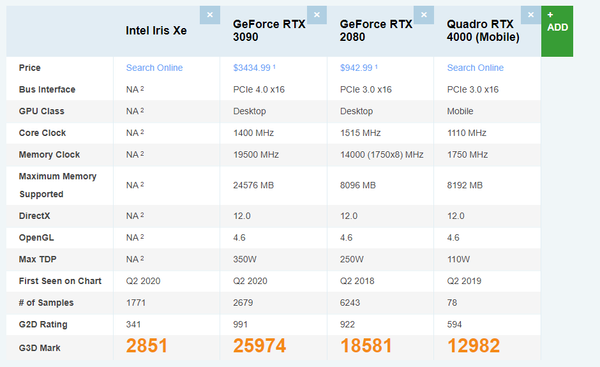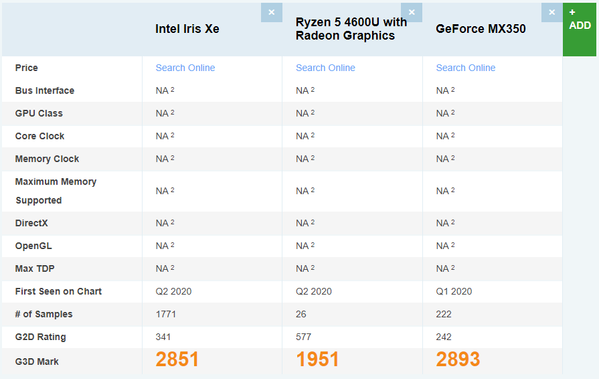Message 1 of 22
- Mark as New
- Bookmark
- Subscribe
- Mute
- Subscribe to RSS Feed
- Permalink
- Report
I'm using the current Intel i5-1135G7 with the integrated Intel Iris Xe GPU for Revit 2022. Their seems to be some graphical issues for instance when hovering over objects they get highlighted but everything gets higlighted until I zoom or shift the angle. Also when moving an object this happens:
I have already tried different drivers for the graphics card. Disabeling the hardware enhancement option is not an option for bigger projects. Is there a solution to this or can this be fixed somehow?
Solved! Go to Solution.