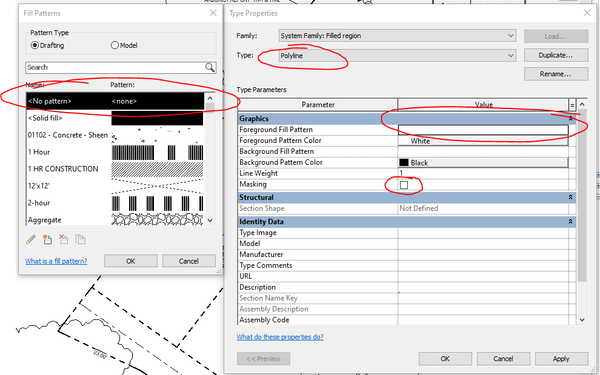Message 1 of 19
Not applicable
05-04-2006
09:49 AM
- Mark as New
- Bookmark
- Subscribe
- Mute
- Subscribe to RSS Feed
- Permalink
- Report
Can we draw polylines in revit? I need to draw continous line to show SIte Setbacks.
Solved! Go to Solution.