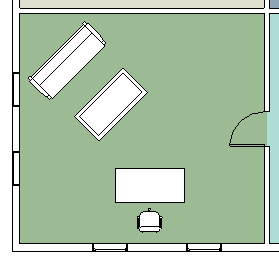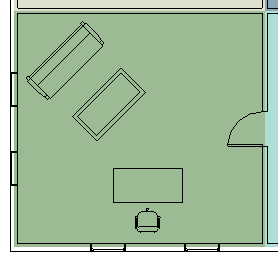Hi @ToanDN
That is a valid point on using colors schemes.
More information on color schemes from our knowledge center HERE
Filled regions allow us to change the color of the pattern and we can choose between an ‘opaque’ and ‘transparent’ filled region within the type properties.However we have encountered a few cases where there have been errors due to a glitch in color schemes and failed color fill calculations and color fills not working on RCP plans.Again these are separate topics, and most functions have a workaround unless reported as a defect/bug. It is beneficial for an user to explore options and our aim is to help others looking out for 'how-to' topics for similar issues, saving time! So here we go:
Applying a Color Scheme
- In the Project Browser, right-click the floor plan view or section view to apply a color scheme to, and select Properties.
- On the Properties palette, click in the Color Scheme cell.
- In the Edit Color Scheme dialog, under Schemes, select a category and color scheme.
- For information on creating a new color scheme, see Creating a Color Scheme.
- Click OK.
- On the Properties palette, for Color Scheme Location, select one of the following values:
- Background: Applies the color scheme to the background of the view only. For example, in a floor plan view, it applies the color scheme to the floor only. In a section view, it applies the color scheme to the background walls or surfaces only. The color scheme is not applied to foreground elements in the view.
- Click Architecture tab
 Room & Area panel drop-down
Room & Area panel drop-down
 (Color Schemes).
(Color Schemes).
- Open a floor plan view or section view that displays a color fill legend. Select the legend, and click Modify | Color Fill Legends tab
 Scheme panel
Scheme panel
 (Edit Scheme).
(Edit Scheme).
- Click Architecture tab
 Room & Area panel drop-down
Room & Area panel drop-down
 (Color Schemes).
(Color Schemes).
- Open a floor plan view or section view that displays a color fill legend. Select the legend, and click Modify | Color Fill Legends tab
 Scheme panel
Scheme panel
 (Edit Scheme).
(Edit Scheme).
- Foreground: Applies the color scheme to all model elements in the view.
Opening the Edit Color Scheme Dialog
When working with color schemes, you use the Edit Color Scheme dialog to perform many tasks. Use any of the following methods to access this dialog.
- Click Architecture tab
 Room & Area panel drop-down
Room & Area panel drop-down
 (Color Schemes).
(Color Schemes).
- Open a floor plan view or section view that displays a color fill legend. Select the legend, and click Modify | Color Fill Legends tab
 Scheme panel
Scheme panel
 (Edit Scheme).
(Edit Scheme).
- For a floor plan view or section view, access view properties. On the Properties palette, click in the cell for the Color Scheme parameter.
Related topics
Please mark this response as "Accept as Solution" if it answers your question. Kudos gladly accepted.