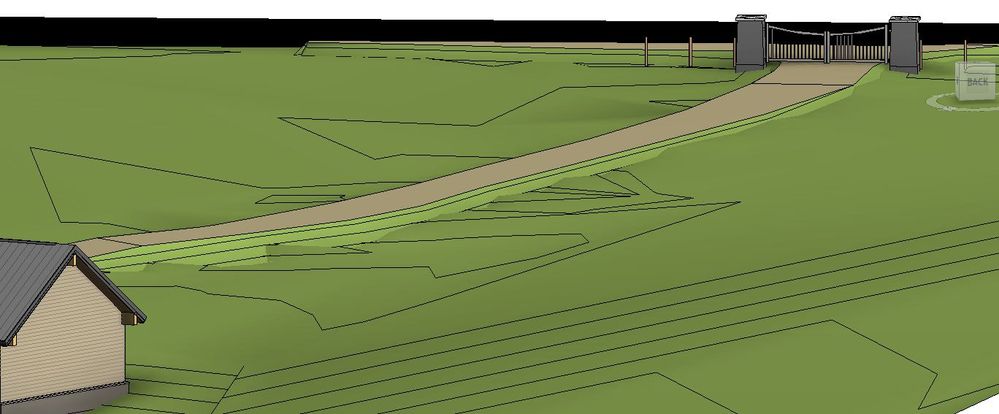- Forums Home
- >
- Revit Products Community
- >
- Revit Architecture Forum
- >
- Re: How to create a road in Revit
- Subscribe to RSS Feed
- Mark Topic as New
- Mark Topic as Read
- Float this Topic for Current User
- Bookmark
- Subscribe
- Printer Friendly Page
- Mark as New
- Bookmark
- Subscribe
- Mute
- Subscribe to RSS Feed
- Permalink
- Report
- Mark as New
- Bookmark
- Subscribe
- Mute
- Subscribe to RSS Feed
- Permalink
- Report
Thank you.
Solved! Go to Solution.
Thank you.
Solved! Go to Solution.
- Mark as New
- Bookmark
- Subscribe
- Mute
- Subscribe to RSS Feed
- Permalink
- Report
- Mark as New
- Bookmark
- Subscribe
- Mute
- Subscribe to RSS Feed
- Permalink
- Report
then changing the material of the sub-region.
--
Jeff Hanson
Autodesk - AEC User Experience
Team
Manchester, NH
style="PADDING-RIGHT: 0px; PADDING-LEFT: 5px; MARGIN-LEFT: 5px; BORDER-LEFT: #000000 2px solid; MARGIN-RIGHT: 0px">
<victorrevit> wrote in messageCould
href="news:6090458@discussion.autodesk.com">news:6090458@discussion.autodesk.com...
anyone tell how to make a road in Revit. Thank you.
then changing the material of the sub-region.
--
Jeff Hanson
Autodesk - AEC User Experience
Team
Manchester, NH
style="PADDING-RIGHT: 0px; PADDING-LEFT: 5px; MARGIN-LEFT: 5px; BORDER-LEFT: #000000 2px solid; MARGIN-RIGHT: 0px">
<victorrevit> wrote in messageCould
href="news:6090458@discussion.autodesk.com">news:6090458@discussion.autodesk.com...
anyone tell how to make a road in Revit. Thank you.
- Mark as New
- Bookmark
- Subscribe
- Mute
- Subscribe to RSS Feed
- Permalink
- Report
- Mark as New
- Bookmark
- Subscribe
- Mute
- Subscribe to RSS Feed
- Permalink
- Report
I see only two ways. either to use Roof Family or Floor Family.
Is there any other way?
Thank you.
I see only two ways. either to use Roof Family or Floor Family.
Is there any other way?
Thank you.
- Mark as New
- Bookmark
- Subscribe
- Mute
- Subscribe to RSS Feed
- Permalink
- Report
- Mark as New
- Bookmark
- Subscribe
- Mute
- Subscribe to RSS Feed
- Permalink
- Report
Revit. The site tools in Revit allow you to create a basic context for the
building. Road sections as you are describing would be better accomplished
in another tool. Floors, roofs, and pads are the only way in
Revit. Pads wil cut and fill a toposurface underneath
them.
--
Jeff Hanson
Autodesk - AEC
User Experience Team
Manchester, NH
style="PADDING-RIGHT: 0px; PADDING-LEFT: 5px; MARGIN-LEFT: 5px; BORDER-LEFT: #000000 2px solid; MARGIN-RIGHT: 0px">
<victorrevit> wrote in messageWell.
href="news:6090491@discussion.autodesk.com">news:6090491@discussion.autodesk.com...
How then would you cut the section of this road and show it's full structure
with all the necessary layers (drainage, gravel, asphalt, etc). I see only two
ways. either to use Roof Family or Floor Family. Is there any other way? Thank
you.
Revit. The site tools in Revit allow you to create a basic context for the
building. Road sections as you are describing would be better accomplished
in another tool. Floors, roofs, and pads are the only way in
Revit. Pads wil cut and fill a toposurface underneath
them.
--
Jeff Hanson
Autodesk - AEC
User Experience Team
Manchester, NH
style="PADDING-RIGHT: 0px; PADDING-LEFT: 5px; MARGIN-LEFT: 5px; BORDER-LEFT: #000000 2px solid; MARGIN-RIGHT: 0px">
<victorrevit> wrote in messageWell.
href="news:6090491@discussion.autodesk.com">news:6090491@discussion.autodesk.com...
How then would you cut the section of this road and show it's full structure
with all the necessary layers (drainage, gravel, asphalt, etc). I see only two
ways. either to use Roof Family or Floor Family. Is there any other way? Thank
you.
- Mark as New
- Bookmark
- Subscribe
- Mute
- Subscribe to RSS Feed
- Permalink
- Report
- Mark as New
- Bookmark
- Subscribe
- Mute
- Subscribe to RSS Feed
- Permalink
- Report
I use roofs, sometimes pads (mostly for drive ways).
I use roofs, sometimes pads (mostly for drive ways).
- Mark as New
- Bookmark
- Subscribe
- Mute
- Subscribe to RSS Feed
- Permalink
- Report
- Mark as New
- Bookmark
- Subscribe
- Mute
- Subscribe to RSS Feed
- Permalink
- Report
Thank you.
Thank you.
- Mark as New
- Bookmark
- Subscribe
- Mute
- Subscribe to RSS Feed
- Permalink
- Report
- Mark as New
- Bookmark
- Subscribe
- Mute
- Subscribe to RSS Feed
- Permalink
- Report
Principal
Dynamik Design
www.dynamikdesign.com
Principal
Dynamik Design
www.dynamikdesign.com
- Mark as New
- Bookmark
- Subscribe
- Mute
- Subscribe to RSS Feed
- Permalink
- Report
- Mark as New
- Bookmark
- Subscribe
- Mute
- Subscribe to RSS Feed
- Permalink
- Report
category is used for. There are no objects which can be assigned to the
road category. It is somewhat of an orphan category.
--
Jeff Hanson
SME (Subject Matter Expert)
Autodesk - BIM UX
Manchester, NH
You might be able to model the road as a mass, and then build a wall type
with the makeup of your road, and then choose "wall by face". Just and
idea.
category is used for. There are no objects which can be assigned to the
road category. It is somewhat of an orphan category.
--
Jeff Hanson
SME (Subject Matter Expert)
Autodesk - BIM UX
Manchester, NH
You might be able to model the road as a mass, and then build a wall type
with the makeup of your road, and then choose "wall by face". Just and
idea.
- Mark as New
- Bookmark
- Subscribe
- Mute
- Subscribe to RSS Feed
- Permalink
- Report
- Mark as New
- Bookmark
- Subscribe
- Mute
- Subscribe to RSS Feed
- Permalink
- Report
it's a good thing to know that revit is not
intended to build roads- it's intended to build
buildings..
but since roads do sometimes lead up to buildings-
revit does provide a connection to road building
programs like AutoCAD Civil- via the ADSK
file format..
so what you want to do is export the revit site plan
to a program made for actually building roads..
however- with 64 bit- it's conceivable that revit will
one day do anything you can imagine.. but that
of course depends on whether or not autodesk
can maintain a friendship with everyone..
it's a good thing to know that revit is not
intended to build roads- it's intended to build
buildings..
but since roads do sometimes lead up to buildings-
revit does provide a connection to road building
programs like AutoCAD Civil- via the ADSK
file format..
so what you want to do is export the revit site plan
to a program made for actually building roads..
however- with 64 bit- it's conceivable that revit will
one day do anything you can imagine.. but that
of course depends on whether or not autodesk
can maintain a friendship with everyone..
- Mark as New
- Bookmark
- Subscribe
- Mute
- Subscribe to RSS Feed
- Permalink
- Report
- Mark as New
- Bookmark
- Subscribe
- Mute
- Subscribe to RSS Feed
- Permalink
- Report
If Revit could do everything you would not need to buy additional Autodesk tools....despite what you might think of Autodesk you have to admit they are very good at taking your money and giving very little in return.
If Revit could do everything you would not need to buy additional Autodesk tools....despite what you might think of Autodesk you have to admit they are very good at taking your money and giving very little in return.
- Mark as New
- Bookmark
- Subscribe
- Mute
- Subscribe to RSS Feed
- Permalink
- Report
- Mark as New
- Bookmark
- Subscribe
- Mute
- Subscribe to RSS Feed
- Permalink
- Report
"they are very good at taking your money"
that's just marketing people and their lawyers..
look at the havoc those people caused microsoft
in the past..
you have to have them but they are hard to control..
"they are very good at taking your money"
that's just marketing people and their lawyers..
look at the havoc those people caused microsoft
in the past..
you have to have them but they are hard to control..
- Mark as New
- Bookmark
- Subscribe
- Mute
- Subscribe to RSS Feed
- Permalink
- Report
- Mark as New
- Bookmark
- Subscribe
- Mute
- Subscribe to RSS Feed
- Permalink
- Report
It is true: revit sucks in making roads. What i do is: use a pad (several pads for complex shapes) with slope arrow to cut the terrain aproximatelly, a little bit under the final surface, and then use a floor, shaped by "modify sub elements" tool (that is very versatile) to get the real appearance of the road. Of course the cut datum is aproximated as well. By the way: site designer add in is also very poor, and it gives no cut data either. Now if you want to make the road with a complex profile section, you can use that floor edge to make a sweep.
It is true: revit sucks in making roads. What i do is: use a pad (several pads for complex shapes) with slope arrow to cut the terrain aproximatelly, a little bit under the final surface, and then use a floor, shaped by "modify sub elements" tool (that is very versatile) to get the real appearance of the road. Of course the cut datum is aproximated as well. By the way: site designer add in is also very poor, and it gives no cut data either. Now if you want to make the road with a complex profile section, you can use that floor edge to make a sweep.
- Mark as New
- Bookmark
- Subscribe
- Mute
- Subscribe to RSS Feed
- Permalink
- Report
I will try that.
- Mark as New
- Bookmark
- Subscribe
- Mute
- Subscribe to RSS Feed
- Permalink
- Report
- Mark as New
- Bookmark
- Subscribe
- Mute
- Subscribe to RSS Feed
- Permalink
- Report
I'm new to Revit about a year now. This how I created a road with very good results.
I have an uneven site and wanted to create a smooth road dropping into the house site.
I created a separate toposurface for the road only. This way you can control the road contour points without changing.
the main site plans. I then place topo points directly to the side of the road points. Make sure your topo points are in line with
your road topo points or thing start look wacky. once the topo points for the road are determined set the points to the side lower
I went 3'-0" lower. This will give you a nice shoulder to your road and will blend into the existing site nicely. I did mention that
I moved road topo off to one side to work on it. In my case I moved it a 1000' to the right. Once the road topo is complete use the
Subregion tool to create the road surface over the new road this will allow you to change the road surface material in my case
to gravel. now move the road back in its correct location. Hope this helps and is what your looking for. new guy's rule
I'm new to Revit about a year now. This how I created a road with very good results.
I have an uneven site and wanted to create a smooth road dropping into the house site.
I created a separate toposurface for the road only. This way you can control the road contour points without changing.
the main site plans. I then place topo points directly to the side of the road points. Make sure your topo points are in line with
your road topo points or thing start look wacky. once the topo points for the road are determined set the points to the side lower
I went 3'-0" lower. This will give you a nice shoulder to your road and will blend into the existing site nicely. I did mention that
I moved road topo off to one side to work on it. In my case I moved it a 1000' to the right. Once the road topo is complete use the
Subregion tool to create the road surface over the new road this will allow you to change the road surface material in my case
to gravel. now move the road back in its correct location. Hope this helps and is what your looking for. new guy's rule
- Mark as New
- Bookmark
- Subscribe
- Mute
- Subscribe to RSS Feed
- Permalink
- Report
- Mark as New
- Bookmark
- Subscribe
- Mute
- Subscribe to RSS Feed
- Permalink
- Report
@Anonymous How did this work with curved roads? I can see the points working on straight lines, but what do you do when you get an arc?
@Anonymous How did this work with curved roads? I can see the points working on straight lines, but what do you do when you get an arc?
- Mark as New
- Bookmark
- Subscribe
- Mute
- Subscribe to RSS Feed
- Permalink
- Report
- Mark as New
- Bookmark
- Subscribe
- Mute
- Subscribe to RSS Feed
- Permalink
- Report
not exactly an answer to your question , but:
I 'll show here how I do make roads in my architectural drawings without using Site Design addin.
I use Railings . And that , because railing can follow a Toposurface.
Here is a screencast which I made a few days ago...
It is a single layer road ,but , if I'll use several railings (profiles) one on top of the other , it could be multilayaer
Constantin Stroescu
not exactly an answer to your question , but:
I 'll show here how I do make roads in my architectural drawings without using Site Design addin.
I use Railings . And that , because railing can follow a Toposurface.
Here is a screencast which I made a few days ago...
It is a single layer road ,but , if I'll use several railings (profiles) one on top of the other , it could be multilayaer
Constantin Stroescu
- Mark as New
- Bookmark
- Subscribe
- Mute
- Subscribe to RSS Feed
- Permalink
- Report
- Mark as New
- Bookmark
- Subscribe
- Mute
- Subscribe to RSS Feed
- Permalink
- Report
- Subscribe to RSS Feed
- Mark Topic as New
- Mark Topic as Read
- Float this Topic for Current User
- Bookmark
- Subscribe
- Printer Friendly Page
Forums Links
Can't find what you're looking for? Ask the community or share your knowledge.