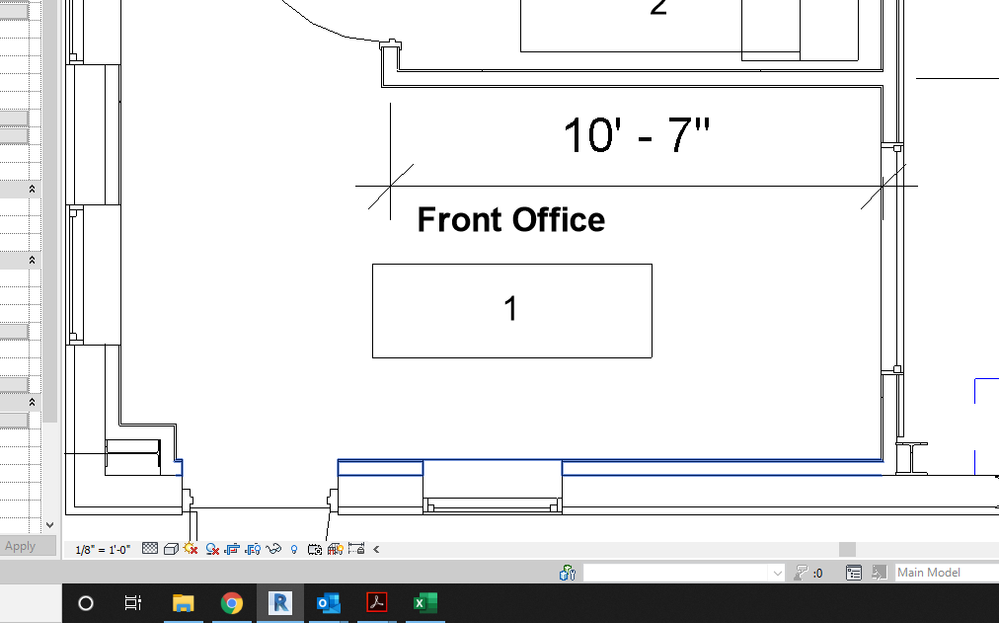Message 1 of 19
Not applicable
05-28-2014
12:38 PM
- Mark as New
- Bookmark
- Subscribe
- Mute
- Subscribe to RSS Feed
- Permalink
- Report
I am trying to figure out how to change the font size on room tags. Can anyone help?
Thanks in advance.
Solved! Go to Solution.