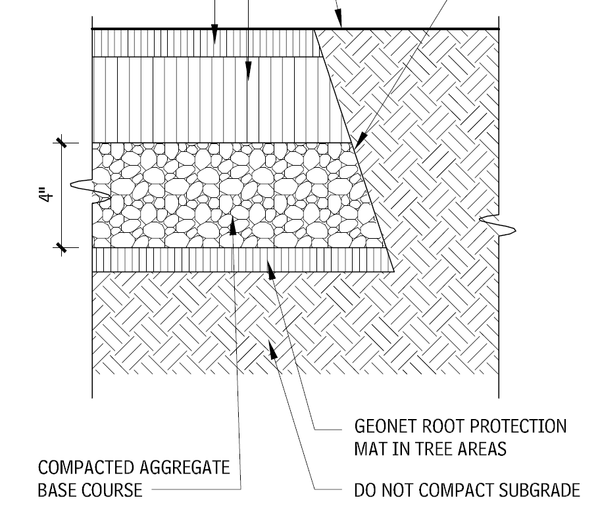Message 1 of 24
- Mark as New
- Bookmark
- Subscribe
- Mute
- Subscribe to RSS Feed
- Permalink
- Report
Hi
How in Revit , Hatch earth Rotating 45 degrees??
GHASEM ARIYANI
BIM/VDC Manager
Revit Architecture Certified Professional
Revit Structure Certified Professional
Revit Mechanical Certified Professional
Revit Electrical Certified Professional
If my answer solved your problem, please click "ACCEPT SOLUTION" and consider giving a Kudo.
LinkedIn
YouTube
Udemy Course
BIM/VDC Manager
Revit Architecture Certified Professional
Revit Structure Certified Professional
Revit Mechanical Certified Professional
Revit Electrical Certified Professional
If my answer solved your problem, please click "ACCEPT SOLUTION" and consider giving a Kudo.
YouTube
Udemy Course
Solved! Go to Solution.