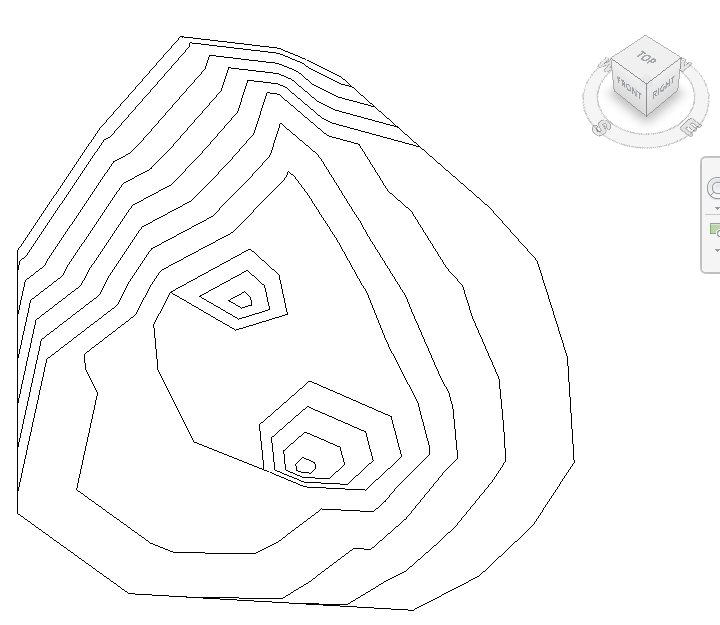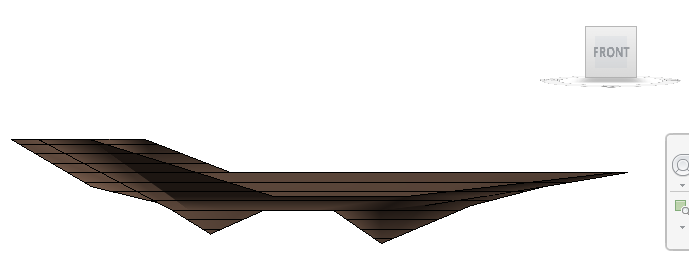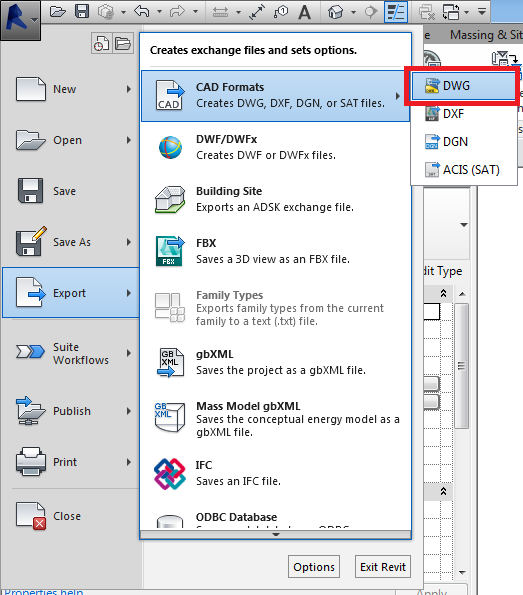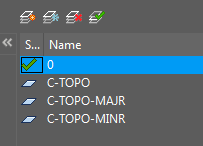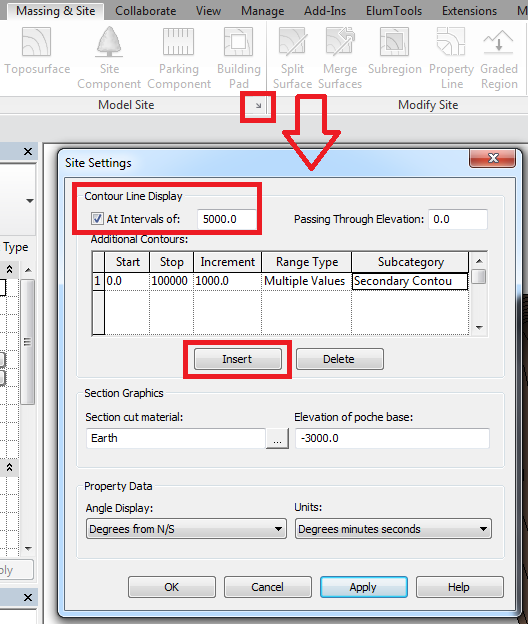Hi @Anonymous,
Hope you are well. 
Below is a quick Topo Surface which I created. Typically as you stated, you imported a Topo Surface and then amended the Topo Points where required.
After you made your adjustments, you can export the file as a DWG again. Follow the images below:
ISO View of the Topo Surface:
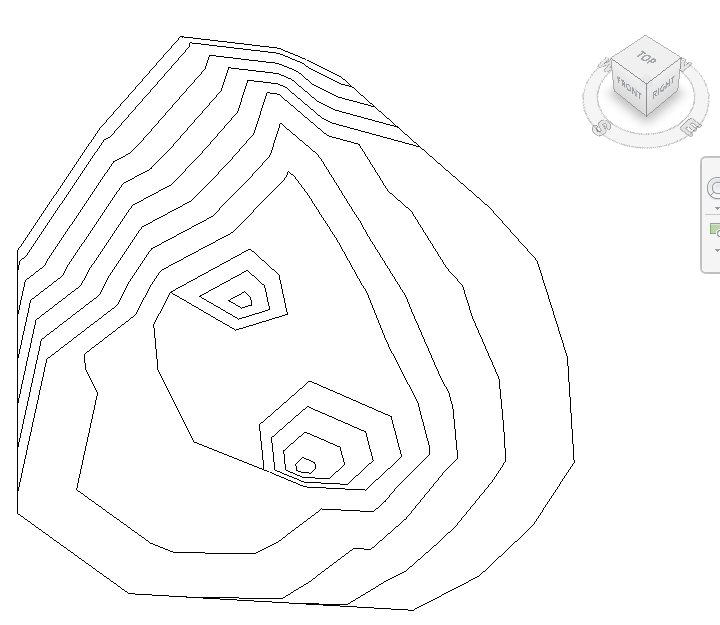
Front View of Topo Surface: (With Shaded visual styles switched on)
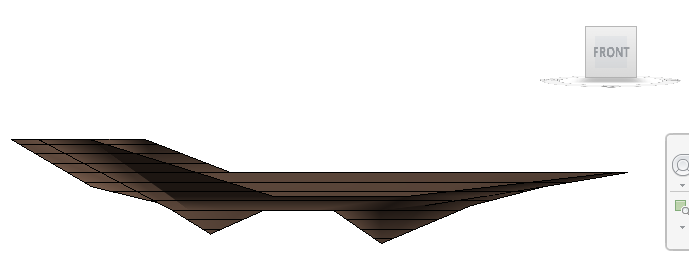
I would recommend that you switch your visual styles to hidden lines or wireframe prior to exporting from Revit.
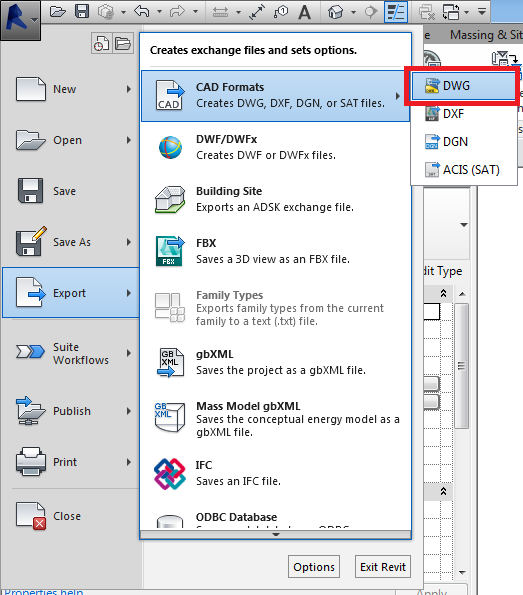
Simply export the file as indicated above: File >> CAD Formats >> DWG >> Export: "current view/sheet only" >> Next... >> Untick the "Export views on sheet and links as external refrences >> OK.
Below is the layers in CAD which exported from Revit.
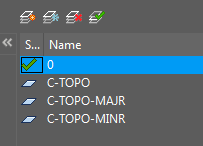
ALSO:
Prior to exporting, you can take a bit more control over your site Topo and primary/secondary contour line in theSite Settings Dialogue, also under your Revit Visibility/Graphic Overrides >> Model Categories >> Scroll down to Topography and make changes or lines display overrides where needed.
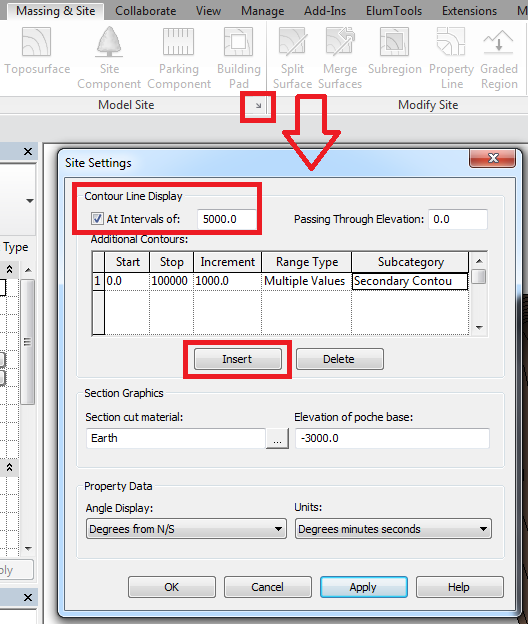
I hope this helps! 
Rudi Roux
MSc | Digital Engineering Manager
LinkedIn
Revit Mechanical & Electrical Systems 2018 Certified Professional | Revit MEP & Architecture 2015 Certified Professional
AutoCAD 2015 Certified Professional | Autodesk Building Performance Analysis (BPA) Certificate
If this post resolved your issue, kindly Accept as the Solution below. Kudos are always welcome ⇘
![]()