Message 1 of 26
Temporary InCanvas Graphics Image Colors
- Mark as New
- Bookmark
- Subscribe
- Mute
- Subscribe to RSS Feed
- Permalink
- Report
Hello all!
I was creating a video on the awesome new Temporary InCanvas Graphics API and had a question on the image colors. As you can see, they are...off. What are the rules the images, and colors, we can use in this feature? Thanks!
3rd Dimension Developer
YouTube.com/@3DimDev
YouTube.com/@3DimDev
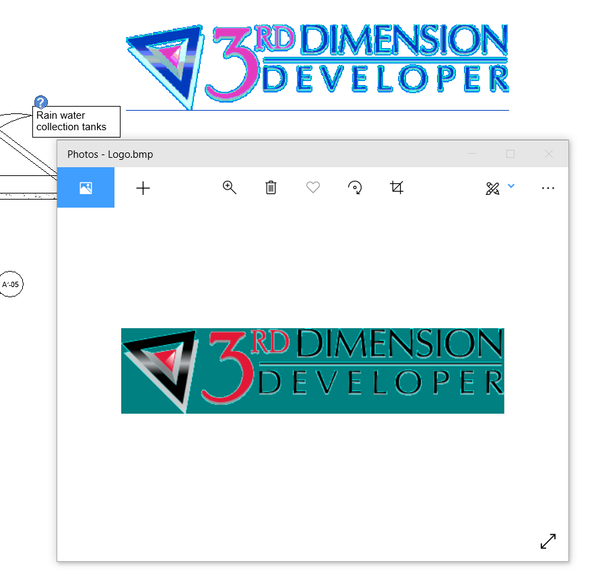
 Developer Advocacy and Support +
Developer Advocacy and Support + 


