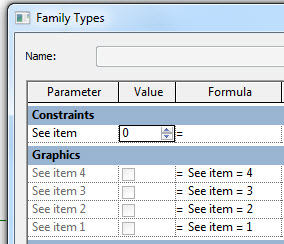Message 1 of 58
- Mark as New
- Bookmark
- Subscribe
- Mute
- Subscribe to RSS Feed
- Permalink
- Report
I have created two "Yes/No" parameters in a family and associated each of them with the visibility of a different symbol in the family. If one of these parameters is set to "Yes", I want the other set to automatically be set to "No", and vice/versa.
I was trying to achieve this by making a formula that basically says, IF X=Yes THEN Y=No but I don't know how to reference the values of "Yes" or "No" in my formula, Revit tells me that "Yes" and "No" are not valid family parameters. I also tried "True" and "False" but got the same result.
Any ideas as to how I can do this? Any suggestions will be appreciated.
I was trying to achieve this by making a formula that basically says, IF X=Yes THEN Y=No but I don't know how to reference the values of "Yes" or "No" in my formula, Revit tells me that "Yes" and "No" are not valid family parameters. I also tried "True" and "False" but got the same result.
Any ideas as to how I can do this? Any suggestions will be appreciated.
Solved! Go to Solution.