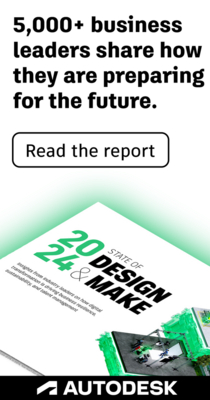- Subscribe to RSS Feed
- Mark Topic as New
- Mark Topic as Read
- Float this Topic for Current User
- Bookmark
- Subscribe
- Printer Friendly Page
- Mark as New
- Bookmark
- Subscribe
- Mute
- Subscribe to RSS Feed
- Permalink
- Report
3D Scanning with Inventor/Recap
Hello all, I am posting this here as well as the Inventor forum, but we are new to the whole 3D scanning side of things. My boss has rented a Trimble X7 scanner and has been using the 2-1/2 Min scans (12 Mn points). We are using this for manufacturing facilities, but the issue is definition. If I bring a scan into recap and then into inventor, the point density looks good from a distance, but if I zoom in, is degrades rather quickly and the odds of getting the correct measurement is slim. Does anyone out there have advice on getting good quality scans that can be converted to meshes and what is your workflow? I feel that the length of the scan might be too low and that might be causing some issues, but I am just guessing at this point.
Any advice would be greatly appreciated!
Thanks in Advance!
- Mark as New
- Bookmark
- Subscribe
- Mute
- Subscribe to RSS Feed
- Permalink
- Report
Hi @blandb
I will assume that the point cloud display problems are related to the geopositioning of your cloud in the geodetic coordinate system (large X and Y).
In order to import such a point cloud correctly, you need to change the beginning of the ReCap model. Here you will find how to do it: https://knowledge.autodesk.com/ru/support/recap/troubleshooting/caas/sfdcarticles/sfdcarticles/RUS/H...
Specify the model origin (0,0,0) within your geometry.
I can also tell you that Inventor doesn't allow you to resize points, which when you zoom in doesn't give you a very good picture to work with. Part of this can be fixed as follows: https://knowledge.autodesk.com/ru/support/inventor/troubleshooting/caas/sfdcarticles/sfdcarticles/RU...
And of course I want to say that the use of Inventor to vectorize the point cloud can be applied, but rather in cases (parts, equipment, small systems). If we are talking about a production facility, then perhaps Revit will be more advantageous for you.
- Mark as New
- Bookmark
- Subscribe
- Mute
- Subscribe to RSS Feed
- Permalink
- Report
Thanks for the reply, but our point cloud when viewed in Recap seems to be the correct scale. I want to then take a section of that point cloud (using the limits box) to crop it down to the areas I need. I have then tried exporting that out as a mesh to get an OBJ file, but once the OBJ file is opened looks really bad and the scale is off. All looks like melting snow or ice. I have tried bringing the point cloud into CloudCompare, but still cannot seems to get a good mesh out of it. I am just trying to get some really good colored resolution point cloud to then convert into a really good looking mesh. Then I can take that mesh, bring it into our assembly or some sort of viewer, say navisworks and have the mesh and our models that we can send to customers to do virtual walk through.
- Mark as New
- Bookmark
- Subscribe
- Mute
- Subscribe to RSS Feed
- Permalink
- Report
I will give my subjective opinion. Use mesh to visualize the context can be on infrastructure objects or simple interiors.
At industrial facility to get a quality mesh will be very difficult or impossible. Of course you can use the point cloud itself as a context, but this data is not good for easy demonstration to the customer without the use of special software.
In such cases, rather have to create a solid model of the surrounding structures and engineering systems to visualize. For this purpose, Revit, AutoCAD, Inventor are most often used.
I would be happy to see if you are able to make a high quality mesh of the industrial facility.
- Subscribe to RSS Feed
- Mark Topic as New
- Mark Topic as Read
- Float this Topic for Current User
- Bookmark
- Subscribe
- Printer Friendly Page
Forums Links
Can't find what you're looking for? Ask the community or share your knowledge.