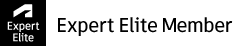- Mark as New
- Bookmark
- Subscribe
- Mute
- Subscribe to RSS Feed
- Permalink
- Report
There are times when I forget to set cutter comp. to LEFT in the NC Program settings when post processing for Corner Pencil toolpaths. I want to create a warning dialog to say something like cutter comp is not set for this toolpath.
I am wondering if it is possible and how.
I am thinking of creating an if statement like if the toolpath Corner pencil exists and if Cutter Comp is set to None then to pop up a warning when posting.
Intel Core i9 13900KF CPU
128 GB Kingston Beast DDR4 SDRAM
PNY RTX A2000 6GB Video Card
WD 1 TB SSD Hard Drive
Windows 11 Pro
Solved! Go to Solution.