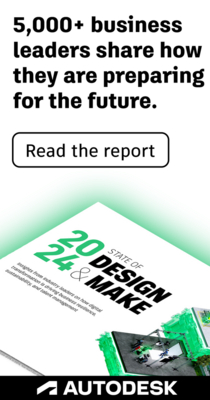- Subscribe to RSS Feed
- Mark Topic as New
- Mark Topic as Read
- Float this Topic for Current User
- Bookmark
- Subscribe
- Printer Friendly Page
- Mark as New
- Bookmark
- Subscribe
- Mute
- Subscribe to RSS Feed
- Permalink
- Report
I'm trying to set up models in navis 2014 for project co-ordination with information coming in from Revit and ArchiCAD.
1st problem I have is that I have a Revit model, in this case 4 walls, then I move the Project Base Point to mke the bottom left corner 0,0,0 when I export a Revit model using Project Internal settings to NWC and open up in Navis, it's using the Relative Co-Ordinates, so it now shows -8.41,-7.41 (The distance away from the original Project Base Point)
Is there a way I can make the export use Project Base Point so in Navis the bottom corner shows 0,0 without having to add in data to the 'Units & Transform' box.
Thanks,
Matt.
Fig 1. Revit with Shared, Relative and Project Co-Ords.
Fig 2. NWC Export Options
Fig 3. Navis Co-Ordinates.
Solved! Go to Solution.
Solved by Lance.Coffey. Go to Solution.
- Mark as New
- Bookmark
- Subscribe
- Mute
- Subscribe to RSS Feed
- Permalink
- Report
It looks like when you export specifying Project Internal, the project is exported using Revit's (internal) project startup location.
Note: The project startup location cannot be changed.
To get the project to export with the coordinates that you want, you could move the project geometry to the project startup location (so that the relative spot coordinate shows 0,0) or you could move the Survey Point to the Project Base Point, and then export using Shared coordinates.

Lance Coffey
Technical Support Specialist
- Subscribe to RSS Feed
- Mark Topic as New
- Mark Topic as Read
- Float this Topic for Current User
- Bookmark
- Subscribe
- Printer Friendly Page
Forums Links
Can't find what you're looking for? Ask the community or share your knowledge.