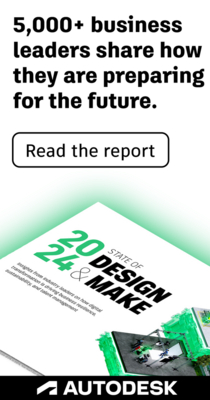- Forums Home
- >
- Navisworks Community
- >
- Navisworks Forum
- >
- Navisworks textures display issues when far away from 0 coordinates
Navisworks textures display issues when far away from 0 coordinates
- Subscribe to RSS Feed
- Mark Topic as New
- Mark Topic as Read
- Float this Topic for Current User
- Bookmark
- Subscribe
- Printer Friendly Page
- Mark as New
- Bookmark
- Subscribe
- Mute
- Subscribe to RSS Feed
- Permalink
- Report
Navisworks textures display issues when far away from 0 coordinates
Hello,
I have exported road corridor to solids, applied random render materials and opened in Nawisorks. If the objects are in orginal coordinates (far away from 0,0,0) the quality of textures are very poor, nevertheless if I move all objects close to zero coordinates (x, y, z = 0) all the materials are displayed really well.
Any ideas how to solve this?
Picture below represents same model at orginal coordianates (top view with low quality of textures) and model moved to near 0,0,0 coordinates (bottom view with good quality of textures).
- Mark as New
- Bookmark
- Subscribe
- Mute
- Subscribe to RSS Feed
- Permalink
- Report
Hi ugascowi,
Have you tried using the Navisworks NWC exporter for Civil 3D and using the NWCout command inside C3D to create the NWC file ?
https://www.autodesk.co.uk/products/navisworks/autodesk-navisworks-nwc-export-utility
- Mark as New
- Bookmark
- Subscribe
- Mute
- Subscribe to RSS Feed
- Permalink
- Report
Hey,
thanks for reply, nevertheless, NWCout command doesnt help here.
I have tried also simple example in which same problem occurs:
Open new DWG file and create any random 3d solid, apply material (containing any jpg image file).
If object lays in y=0, z=0, x=0 coordinates I get the top view of the picture (picture below), nevertheless when object is moved somewhere further away from zero coordinates I get the bottom view of the picture (textures are not visible).
- Mark as New
- Bookmark
- Subscribe
- Mute
- Subscribe to RSS Feed
- Permalink
- Report
Pretty much all rendering systems have problems with surveying coordinates, and many engineering systems as well.
If you still need correct coordinates for review purposes, I'd recommend using a separate NWF for rendering.
If you are going to fly by the seat of your pants, expect friction burns.
"I don't know" is the beginning of knowledge, not the end.

- Mark as New
- Bookmark
- Subscribe
- Mute
- Subscribe to RSS Feed
- Permalink
- Report
Hello,
thanks for reply.
For visualisation purposes I would like to have several disciplines in one view therefore seperate nwf doesn`t help here. Maybe it is not surveying coordinates which actually work (model appears in correct position), but rendering processes which does not work in coordinates far away from "zero".
Furthermore, even for seperate nwf there is a need to move all model to "zero" coordinates which additional work.
- Mark as New
- Bookmark
- Subscribe
- Mute
- Subscribe to RSS Feed
- Permalink
- Report
There isn't a solution as this isn't something that can really be "fixed". As I noted earlier, rendering doesn't work well with surveying coordinates i.e. very large values, as it works internally with single-precision numbers. Actual real-world geodetic coordinates don't matter when creating a pretty picture (and not so much when doing mechanical design, either); if 0, 0, 0 is on the corner of the building or on the other side of the planet doesn't change the image. It's expected that all coordinates will be appropriately small numbers.
If you are going to fly by the seat of your pants, expect friction burns.
"I don't know" is the beginning of knowledge, not the end.

- Mark as New
- Bookmark
- Subscribe
- Mute
- Subscribe to RSS Feed
- Permalink
- Report
@Anonymous
Hey buddy. I have a workaround with your issue. Can you please send a message if you haven't found any solution yet.
- Mark as New
- Bookmark
- Subscribe
- Mute
- Subscribe to RSS Feed
- Permalink
- Report
Hi,
I havent found a solution so I would be grateful if you could share a workaround.
- Mark as New
- Bookmark
- Subscribe
- Mute
- Subscribe to RSS Feed
- Permalink
- Report
@Anonymous @dgorsman @Anonymous @ronald.loggen
@Anonymous wrote:
Hi,
I havent found a solution so I would be grateful if you could share a workaround.
Here's a workaround for this:
- Convert all your solids into a single CAD block (unless you're bothered with naming and grouping them properly you can do so with several blocks)
- Here is the KEY: Make sure to insert the BASE POINT within the area of the solid objects, otherwise this wouldn't work properly
- This handles the concept of the objects near the origin appearing correctly: the farther your base point, the more blurred your render will be.
- It doesn’t matter where you will apply the render, be it in Navisworks or C3D, as long as the objects are converted as blocks.
- Don’t forget to save. When you append the file you will see a pretty nice render that we would all want.
I understand this is something that other designer tools i.e. Revit MEP, Structures, etc that are not really bothered (normally) with world coordinates. Revit families are also considered as block groups, so they wouldn't really experience this issue. Revit models will always get the render correctly regardless of coordinates...
Do try on a single object and see if it works.
- Subscribe to RSS Feed
- Mark Topic as New
- Mark Topic as Read
- Float this Topic for Current User
- Bookmark
- Subscribe
- Printer Friendly Page
Forums Links
Can't find what you're looking for? Ask the community or share your knowledge.