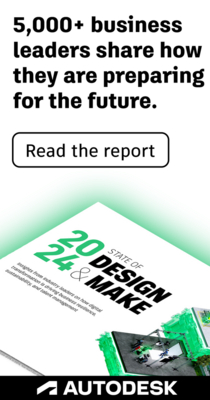- Mark Topic as New
- Mark Topic as Read
- Float this Topic for Current User
- Bookmark
- Subscribe
- Printer Friendly Page
- « Previous
-
- 1
- 2
- Next »
Navis 2014 - Memory Issue
I have been having MAJOR issues with navis 2014... part of design suite ultimate package...
Turned to google for some help and I have come across some things...
I already have Service Pack 1 installed and seemed like that was almost causing MORE issues... when loading NWF files that program seems to freeze halfway through the process... at first I thought, let it think and it will open... to no luck.
I saw there was a common issue with "running out of memory" which is what I am experiencing...
I saw the "hot fix" regarding this issue... But it was for "factory" not design...
I never had so many issues with Navis until 2014... not sure what is going on but I need to get this corrected ASAP!
The largest NWF file i have is 100 MB and I NEVER ran into issues with 2012 or 2013 opening files of this size or larger...
Sometimes the file will open right up (30 seconds) and I save and close... try to open the file right back up and it hands, and I have to hard shut-off my computer!
OK, so another interesting issue with this yet AGAIN today...
I had to rebuild my NWF file due to this issue. So, I re-build my model, re-append my files, re-align, re-run clash test, re-save viewpoints...
I save the file and everything is fine. Open it up and it is fine.
I go to open it up again and it hangs again! I get the same error message, stating that I "have run out of memory"
If Autodesk cannot give a reasonable suggestion or fix, I swear to God I will leave Autodesk products for good and the 80+ seats of licenses we have. This is ridiculous as I have wasted ALL DAY today, and will waste ALL DAY tomorrow on this SOFTWARE ISSUES.
TFischer,
I am sorry i had not noticed emails were bouncing back on this issue once again. All I can say is that eversince we figured out what worked for us, we have not had this issue happen again (knock on wood)!!! We came to realize after a while that our main issue pertained to system software upgrades not matching across the company - meaning, if you updated your Navisworks software yet the other team memer had not, opening the same file from two different machines would corrupt all clash sets therefore corrupting the entire file.
Here is how we managed to fix this issue and I do mean we (in-house):
- Uninstalled all navisworks software from all computers
- Reinstalled Navisworks 2014 to its default state (ensuring the "install current updates" box is not checked)
- Once software was installed, we then downloaded and installed the following: Service pack 1, Custom_oe_hotfix.exe followed by refresh_nwf_hotfix.exe.
We have ensured that all computers match therefore, anyone can open someone else's files without a glitch. I believe another issue we had was related to service pack 2. After numerous tests, we opted not to install service pack 2 as we felt is only made our problem worse. Problem is, you cannot simply "uninstall" or "delete" the service packs once they are installed. The only way to get rid of them is to wipe out the software in its entirety and start from scratch. Hence the reason we had to follow that route.
Hope this helps - if you follow the above mentioned steps, you will end up with a Navisworks Manage 2014 build version 11.4.0.101763
This issue drove me insane for nearly 2 months, affected all projects running Manage 2014 so trust me, i can relate to your frustration.
Best of luck
Julien Bartolo
Hiya all,
We are aware of an issue when loading large NWF files that can cause the program to appear unresponsive and to leak memory. I am looking into this issue right now and hope to address this in our next release.
I believe the issue is related to models that contains GUIDs on model items. If anyone has seen this issue on models where there are NO GUIDs, then I would be interested in hearing from you.
Thanks in advance, and apologies for the poor performance you are seeing in Navisworks 2014.
Michael Priestman
Principal Engineer
Autodesk
Autodesk Inc.
I believe it has something to do with Service Pack 1.. perhaps it was just dumb luck, but I did not start seeing problems until installed SP1.
The problem is, I have files that work file with SP1, and then a few with this problem. If I reinstall Navis without SP1, then my other files do not function correctly.
Hiya,
The problem is actually a bit deeper than that. In 2014 release, we added an optimisation whereby we only stored GUIDs when required in order to perform some internal path-matching operations.
However, this broke functionality in some models where GUIDs were re-generated each export. So, we attempted to fix this in the 2014 Service Pack. So whilst we fixed it, we also introduced serious performance problems and a memory leak. Some of those problems were addressed in the hotfix we released, but this didn't address everything.
The other complicating factor was that when we released 2014 Service Pack, we changed what data was stored in the NWD files, which meant that files saved with 2014 Service Pack would not load properly in vanilla 2014 release. This was mentioned in the release notes for the Service Pack.
We hope to address all the issues around this area for our upcoming release.
I hope this helps to explain the issue a little.
Michael
Autodesk Inc.
However, It does not sound promising that they "hope to address this in an upcoming release" ... what does that mean?... 2015 Navisworks?
Is there any sort of work around?
I NEED to open up some of these files that I can't. Possible to add a massive amount of RAM/memory in hopes that the file will open?
What if I open up the "stuck" files with NW2014 that does NOT have the service pack installed?
There has to be a work around of some kind to get the file open!
With SP1 installed, I would create a .nwf file, reference a number of .nwd and .nwc files, and import search sets. After that, regular usage would cause Navis to increase memory usage from ~2GB to 10GB+. Once that happened to the .nwf file, I could no longer refresh the model, and the load times were often 30-60 minutes.
We tried to solve the issue by running tests on a number of different machines, utilizing already 'corrupted' files as well as creating new .nwf's referencing the same .nwc and .nwd files. All machines with SP1 installed saw the memory leak, while those without SP1 installed opened the files without problem.
One workaround is to uncheck Auto Memory Limit in Navis Global Options, and raise the limit to whatever you need. Auto sets the limit to your amount of physical RAM, but does not seem to raise it dynamically if needed.
Some overhead is required on this setting. Example: if you have 16 GB RAM, and Auto Memory Limit checked, then once roamer.exe grabs more than about 13 GB you will get the out of memory error. In this example, try raising the Memory Limit in Navis to 32000. Make sure Windows is set to Auto virtual memory handling, or at least make sure you don't have a custom Max set, because roamer may need more than your current page file. Use Task Manager to see how much roamer.exe is using, and make sure you don’t have multiple instances running. Sometimes it stays active and holds memory even though you thought you closed it. Raising the memory limit above your amount of physical RAM will work best if you have an SSD, but even with a mechanical spinning hard drive, you can hopefully open the file. Consider these points:
1. All of your Navis installations should be at the same version, service pack, and hotfix level. Do not skip this step.
2. It is best if your Global Options match as well, so come up with some good options, Export them, then Import them on your other machines. Good options means uncheck everything you don’t really need. For example, you should probably be able to uncheck a lot of options in File Readers DWG DXF, such as Convert Xrefs, as well as most options in Convert Object Properties. Go through all Global Options, click Help and see what they are for, and even experiment by turning off “too much” until you find out what you really need. Don’t make Navis crunch 10x the amount of data you really need. Once your options are Exported from one machine and Imported on the others, I think you can have some minor settings differences such as Auto Save time and location, without causing problems.
3. Get more RAM. RAM is one of the least expensive and best upgrades you can do to promote stability when working with large data sets.
4. Get an SSD. You will never go back. If you need lots of storage, utilize additional tools such as a secondary internal HDD, an external USB3 HDD, or a server – but at least get an SSD for OS and program installations.
5. Run a CPU that isn’t too old. Run current generation or maybe one or two behind. Most of the wait time in these programs is CPU or HDD bound (provided you are using local data or a fast connection to your servers, and not trying to work directly from the internet/cloud).
Hope this helps. -JJ
Has there been any update on this issue ? I have also have a very large REVIT 2014 file that I cannot seem to export to NWC due to memory issues. We have tried on a computer with 24MB and 32MB of RAM, but it still is not working ?
Similar issues here. Open an NWF file and it is using 500,000 - 600,000 K of memory. Refresh once and it jumps to over 3,000,000 K (6 times it's size). Refresh again and it increases the memory use to almost 6,000,000 K (12 times it's original size). And so on...
I have installed SP1 and all three available hot fixes. Apparently no fix to this problem included.
Hiya,
Which are the three hotfixes you installed?
Michael
Autodesk Inc.
Well, I don't know any more what to install after reading these posts...SP1 + 3 HF’s? And then still in troubles?
And 2015 is no option since we are still on 32 Bit...
The Path Matching Hotfix was recently released, and could fix excessive memory usage seen with Navisworks 2014 and SP1.
You can download the hotfix from this link:
Prior to installing this hotfix, you will need to install Hotfix 3, but Hotfix 3 includes SP1 and all hotfixes published prior to January 2014.

Lance Coffey
Technical Support Specialist
- « Previous
-
- 1
- 2
- Next »
- Mark Topic as New
- Mark Topic as Read
- Float this Topic for Current User
- Bookmark
- Subscribe
- Printer Friendly Page
- « Previous
-
- 1
- 2
- Next »
Forums Links
Can't find what you're looking for? Ask the community or share your knowledge.