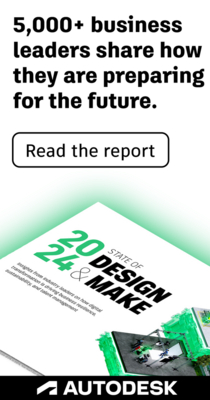- Subscribe to RSS Feed
- Mark Topic as New
- Mark Topic as Read
- Float this Topic for Current User
- Bookmark
- Subscribe
- Printer Friendly Page
- Mark as New
- Bookmark
- Subscribe
- Mute
- Subscribe to RSS Feed
- Permalink
- Report
- Mark as New
- Bookmark
- Subscribe
- Mute
- Subscribe to RSS Feed
- Permalink
- Report
When I was working in Revit 2013 and Navis 2013 I was able to have my revit model open and my navis model open at the same time and then export from Revit to Navisworks. Then I would just refresh my Navis file to show the newest changes. This always worked without any issues.
Now that I am working in 2014 I am having the hardest time getting this to work. I don't like having to shut down Navisworks every time I want to export my Revit Model to see my changes. I have checked all the settings in my Navisworks setting (in revit) and made sure that my 2013 and 2014 settings are the same. I have also done this in Navisworks, made sure all the settings/options are the same. Every time I export my revit model to Navis I get the attached image.
Does anyone know how to fix this issue?
Solved! Go to Solution.
When I was working in Revit 2013 and Navis 2013 I was able to have my revit model open and my navis model open at the same time and then export from Revit to Navisworks. Then I would just refresh my Navis file to show the newest changes. This always worked without any issues.
Now that I am working in 2014 I am having the hardest time getting this to work. I don't like having to shut down Navisworks every time I want to export my Revit Model to see my changes. I have checked all the settings in my Navisworks setting (in revit) and made sure that my 2013 and 2014 settings are the same. I have also done this in Navisworks, made sure all the settings/options are the same. Every time I export my revit model to Navis I get the attached image.
Does anyone know how to fix this issue?
Solved! Go to Solution.
Solved by Patrick_Aps_9121. Go to Solution.
- Mark as New
- Bookmark
- Subscribe
- Mute
- Subscribe to RSS Feed
- Permalink
- Report
- Mark as New
- Bookmark
- Subscribe
- Mute
- Subscribe to RSS Feed
- Permalink
- Report
Just a hunch: Check your Options
Model -> Performance -> On Load section
is "Close NWC/NWD files on load" checked ON ?
If not, both Revit and Navisworks want to "open" the same file "for writing"
Just a hunch: Check your Options
Model -> Performance -> On Load section
is "Close NWC/NWD files on load" checked ON ?
If not, both Revit and Navisworks want to "open" the same file "for writing"
- Mark as New
- Bookmark
- Subscribe
- Mute
- Subscribe to RSS Feed
- Permalink
- Report
- Mark as New
- Bookmark
- Subscribe
- Mute
- Subscribe to RSS Feed
- Permalink
- Report
Patrick -
Thank you! I made sure the option was checked in both Revit Navisworks Exporter settings and Navisworks Manager and now it works like before.
Patrick -
Thank you! I made sure the option was checked in both Revit Navisworks Exporter settings and Navisworks Manager and now it works like before.
- Mark as New
- Bookmark
- Subscribe
- Mute
- Subscribe to RSS Feed
- Permalink
- Report
- Mark as New
- Bookmark
- Subscribe
- Mute
- Subscribe to RSS Feed
- Permalink
- Report
Does anyone know if there's been any word from Autodesk as to why this option is unchecked, by default?
Does anyone know if there's been any word from Autodesk as to why this option is unchecked, by default?
- Mark as New
- Bookmark
- Subscribe
- Mute
- Subscribe to RSS Feed
- Permalink
- Report
- Mark as New
- Bookmark
- Subscribe
- Mute
- Subscribe to RSS Feed
- Permalink
- Report
If it is unchecked, you can start to navigate even when the NWC files are only partially loaded.
But I agree that it should be checked by default, certainly for Navisworks Freedom.
If it is unchecked, you can start to navigate even when the NWC files are only partially loaded.
But I agree that it should be checked by default, certainly for Navisworks Freedom.
- Mark as New
- Bookmark
- Subscribe
- Mute
- Subscribe to RSS Feed
- Permalink
- Report
- Mark as New
- Bookmark
- Subscribe
- Mute
- Subscribe to RSS Feed
- Permalink
- Report
I have this same issue in Navisworks 2014. Where I have appended multiple Recap files and at some point after loading the RCP files I am no longer able to save the file anymore. Error message "Can't open file.nwf for writing". I have worked around this by creating multiple nwf file to bring recap or point cloud files into Navis.
I have this same issue in Navisworks 2014. Where I have appended multiple Recap files and at some point after loading the RCP files I am no longer able to save the file anymore. Error message "Can't open file.nwf for writing". I have worked around this by creating multiple nwf file to bring recap or point cloud files into Navis.
- Mark as New
- Bookmark
- Subscribe
- Mute
- Subscribe to RSS Feed
- Permalink
- Report
- Mark as New
- Bookmark
- Subscribe
- Mute
- Subscribe to RSS Feed
- Permalink
- Report
Yea, that doesn't work. Any other ideas?
Pardon me - that works, but you need to restart your Navisworks. So make sure that you close and open the program after you made the change on the Navisworks side!
So just to sum it up - both programs will come with default setting switched off. On the Revit side, you can switch it on when exporting (using the Navisworks Exporter from the Add-Ins). On the Navisworks side, however, you would want to change that (from big N, options (bottom right), Model, Performance .. ) and RESTART before the change takes effect.
Thank you.
Yea, that doesn't work. Any other ideas?
Pardon me - that works, but you need to restart your Navisworks. So make sure that you close and open the program after you made the change on the Navisworks side!
So just to sum it up - both programs will come with default setting switched off. On the Revit side, you can switch it on when exporting (using the Navisworks Exporter from the Add-Ins). On the Navisworks side, however, you would want to change that (from big N, options (bottom right), Model, Performance .. ) and RESTART before the change takes effect.
Thank you.
- Mark as New
- Bookmark
- Subscribe
- Mute
- Subscribe to RSS Feed
- Permalink
- Report
- Mark as New
- Bookmark
- Subscribe
- Mute
- Subscribe to RSS Feed
- Permalink
- Report
So, Autodesk... the default setting will continue to be set incorrectly...
Is it company policy to ensure that the customers' wishes be denied, or is it simply that the customers are too stupid to understand the reasonings behind the default settings?
So, Autodesk... the default setting will continue to be set incorrectly...
Is it company policy to ensure that the customers' wishes be denied, or is it simply that the customers are too stupid to understand the reasonings behind the default settings?
- Mark as New
- Bookmark
- Subscribe
- Mute
- Subscribe to RSS Feed
- Permalink
- Report
- Mark as New
- Bookmark
- Subscribe
- Mute
- Subscribe to RSS Feed
- Permalink
- Report
This has only been an issue for four years. Let it go, dude.
This has only been an issue for four years. Let it go, dude.
- Mark as New
- Bookmark
- Subscribe
- Mute
- Subscribe to RSS Feed
- Permalink
- Report
- Mark as New
- Bookmark
- Subscribe
- Mute
- Subscribe to RSS Feed
- Permalink
- Report
Hi,
If you are exporting NWC from Revit and trying to update the NWC whenever changes in Revit it will not work, It will work only if you open Revit file directly in Navis then once you update the model in Revit go to Navis just press F5 you can see the changes directly.
Regards,
SYED
@Anonymous wrote:When I was working in Revit 2013 and Navis 2013 I was able to have my revit model open and my navis model open at the same time and then export from Revit to Navisworks. Then I would just refresh my Navis file to show the newest changes. This always worked without any issues.
Now that I am working in 2014 I am having the hardest time getting this to work. I don't like having to shut down Navisworks every time I want to export my Revit Model to see my changes. I have checked all the settings in my Navisworks setting (in revit) and made sure that my 2013 and 2014 settings are the same. I have also done this in Navisworks, made sure all the settings/options are the same. Every time I export my revit model to Navis I get the attached image.
Does anyone know how to fix this issue?
Hi,
If you are exporting NWC from Revit and trying to update the NWC whenever changes in Revit it will not work, It will work only if you open Revit file directly in Navis then once you update the model in Revit go to Navis just press F5 you can see the changes directly.
Regards,
SYED
@Anonymous wrote:When I was working in Revit 2013 and Navis 2013 I was able to have my revit model open and my navis model open at the same time and then export from Revit to Navisworks. Then I would just refresh my Navis file to show the newest changes. This always worked without any issues.
Now that I am working in 2014 I am having the hardest time getting this to work. I don't like having to shut down Navisworks every time I want to export my Revit Model to see my changes. I have checked all the settings in my Navisworks setting (in revit) and made sure that my 2013 and 2014 settings are the same. I have also done this in Navisworks, made sure all the settings/options are the same. Every time I export my revit model to Navis I get the attached image.
Does anyone know how to fix this issue?
- Mark as New
- Bookmark
- Subscribe
- Mute
- Subscribe to RSS Feed
- Permalink
- Report
- Mark as New
- Bookmark
- Subscribe
- Mute
- Subscribe to RSS Feed
- Permalink
- Report
it s works in Naviswork 2019 also!
it s works in Naviswork 2019 also!
- Subscribe to RSS Feed
- Mark Topic as New
- Mark Topic as Read
- Float this Topic for Current User
- Bookmark
- Subscribe
- Printer Friendly Page
Forums Links
Can't find what you're looking for? Ask the community or share your knowledge.