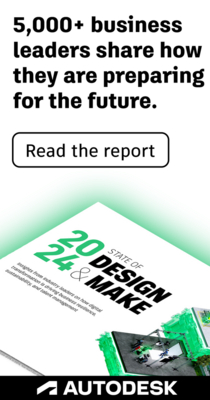- Subscribe to RSS Feed
- Mark Topic as New
- Mark Topic as Read
- Float this Topic for Current User
- Bookmark
- Subscribe
- Printer Friendly Page
- Mark as New
- Bookmark
- Subscribe
- Mute
- Subscribe to RSS Feed
- Permalink
- Report
The 2D in Navisworks shows up with correct colors. The 3D models shows up as greyscale. Color stays a grayscale even after changing the color.
Solved! Go to Solution.
- Mark as New
- Bookmark
- Subscribe
- Mute
- Subscribe to RSS Feed
- Permalink
- Report
You've probably got the render mode and lighting both as "Full", along with no materials and default lighting. Change the lighting to "Scene" or "Headlight" and rendering to "Shaded".
If you are going to fly by the seat of your pants, expect friction burns.
"I don't know" is the beginning of knowledge, not the end.

- Mark as New
- Bookmark
- Subscribe
- Mute
- Subscribe to RSS Feed
- Permalink
- Report
Are you exporting out of autoPlant or importing autoPlant into Navis?
If you are exporting.....check to see if there are check boxes for exporting material or something to that effect.
- Mark as New
- Bookmark
- Subscribe
- Mute
- Subscribe to RSS Feed
- Permalink
- Report
I am appending all files in Navisworks. All boxes that say Bentley and AutoCAD are checked. I can change the materail of the objests, but it will not let me change the color from gray.
- Mark as New
- Bookmark
- Subscribe
- Mute
- Subscribe to RSS Feed
- Permalink
- Report
Sorry, I haven't used Simulate yet. I am not sure what kind of features you have access to ....or if it is more for reviewing than altering.
- Mark as New
- Bookmark
- Subscribe
- Mute
- Subscribe to RSS Feed
- Permalink
- Report
Navisworks 2015 rendering was set to Full Render. It needed to be set to Shaded. The option to change this is located in a different place as well. Follow these steps and it will fix the problem.
- Right click on an object
- Go to Viewpoint
- Go to Rendering
- Select Shaded
- Mark as New
- Bookmark
- Subscribe
- Mute
- Subscribe to RSS Feed
- Permalink
- Report
Hello,
I tried that but it didn't help.
Why do I lose all the colors when I append the files?
I have the same problem with the buildings etc. They are all grey....
- Mark as New
- Bookmark
- Subscribe
- Mute
- Subscribe to RSS Feed
- Permalink
- Report
Same problem in Navisworks 2019.
I change the colour and transparency and it is always grey.
Any help?
Thanks
- Subscribe to RSS Feed
- Mark Topic as New
- Mark Topic as Read
- Float this Topic for Current User
- Bookmark
- Subscribe
- Printer Friendly Page
Forums Links
Can't find what you're looking for? Ask the community or share your knowledge.