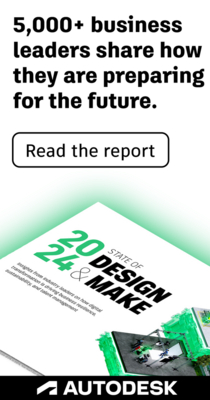- Subscribe to RSS Feed
- Mark Topic as New
- Mark Topic as Read
- Float this Topic for Current User
- Bookmark
- Subscribe
- Printer Friendly Page
- Mark as New
- Bookmark
- Subscribe
- Mute
- Subscribe to RSS Feed
- Permalink
- Report
Measuring problem
When trying to measure, instead of a fixed square marking the initial point when clicking for the first time, it appears a square everywhere I move the mouse, without even clicking. Then, after clicking for the first time, it happens the same with the orange line. Multiple measure without having clicked for the second time.
Thank you in advance for any help.
- Mark as New
- Bookmark
- Subscribe
- Mute
- Subscribe to RSS Feed
- Permalink
- Report
Hello,
Thanks for posting to the forums. Sorry you are experiencing these issues. Can you confirm you have tried a different mouse? This is unusual behaviour so it may also be worth reinstalling the product.
Regards

Brett Parker
Navisworks Product Manager
- Mark as New
- Bookmark
- Subscribe
- Mute
- Subscribe to RSS Feed
- Permalink
- Report
Hello, I have the same issue. I used different mouse and uninstalled and installed. Please help.
- Mark as New
- Bookmark
- Subscribe
- Mute
- Subscribe to RSS Feed
- Permalink
- Report
I have the same issue, apologies I didn't see this post prior to creating a new post.
Changing mice does not resolve the issue
- Mark as New
- Bookmark
- Subscribe
- Mute
- Subscribe to RSS Feed
- Permalink
- Report
I have a user here with the same issue.
It also happens on the full navigation wheel.
- Mark as New
- Bookmark
- Subscribe
- Mute
- Subscribe to RSS Feed
- Permalink
- Report
I don't have any issues with mine now. I had this issue when I installed Navisworks 2025 on Windows 11. I installed Navisworks 2023 and fixed the dimension issues.
- Mark as New
- Bookmark
- Subscribe
- Mute
- Subscribe to RSS Feed
- Permalink
- Report
I work for an Autodesk reseller. One of our customers encountered the exact same problem in Navisworks Manage and Freedom 2025. This problem is not related to the hardware/mouse. I already created a case with Autodesk Support. Could this be a bug in the Navisworks 2025 product line?
- Mark as New
- Bookmark
- Subscribe
- Mute
- Subscribe to RSS Feed
- Permalink
- Report
Try turning off hardware acceleration in the settings
This has worked for me
- Mark as New
- Bookmark
- Subscribe
- Mute
- Subscribe to RSS Feed
- Permalink
- Report
Hi, thank you for taking the time to reply.
My customer confirmed that this also worked for him.
=> Turning "Hardware Acceleration" off.
- Mark as New
- Bookmark
- Subscribe
- Mute
- Subscribe to RSS Feed
- Permalink
- Report
Hi, this also solved the issue for me. Thanks for that. However with hardware acceleration off, the model is working much more slow. Could this be better with PC with more graphic power? Will this be fixed so I can turn hardware acceleration back on? Need a solution where I can measure and have a fluent model.
- Mark as New
- Bookmark
- Subscribe
- Mute
- Subscribe to RSS Feed
- Permalink
- Report
Hello,
The Navisworks R&D team are aware of this issue and looking for resolutions to the problem. Currently we believe this is related to Intel CPUs which appear to be causing this issue when hardware acceleration is on.
This is still to be validated and then attempted to be worked around but for now, we can only suggest turning hardware acceleration off.
Regards

Brett Parker
Navisworks Product Manager
- Subscribe to RSS Feed
- Mark Topic as New
- Mark Topic as Read
- Float this Topic for Current User
- Bookmark
- Subscribe
- Printer Friendly Page
Forums Links
Can't find what you're looking for? Ask the community or share your knowledge.