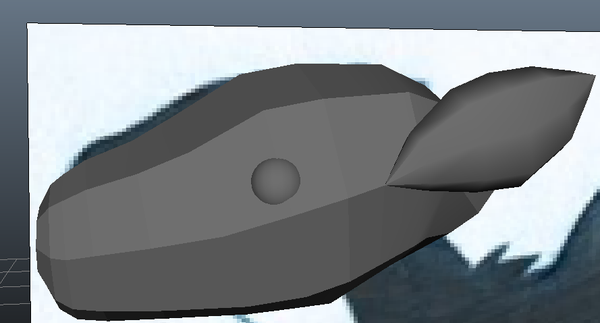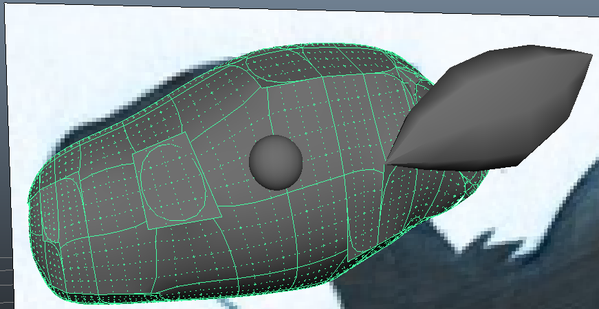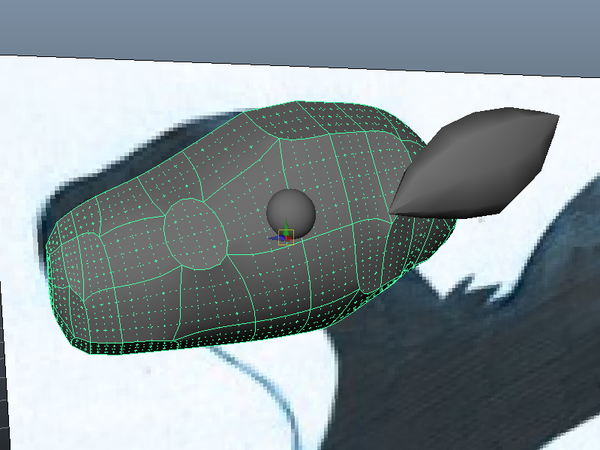Not applicable
12-26-2016
06:17 AM
- Mark as New
- Bookmark
- Subscribe
- Mute
- Subscribe to RSS Feed
- Permalink
- Report
Hello evreyone i am trying to make a model of a mythical creature but when i use smooth preview it goes wrong and the model gets weird deformations. I Have no clue how to solve this since i am pretty new to modeling with maya.
Here are some screenshots:
Before smoothing
After smoothing:
I hope you can help me.
Solved! Go to Solution.