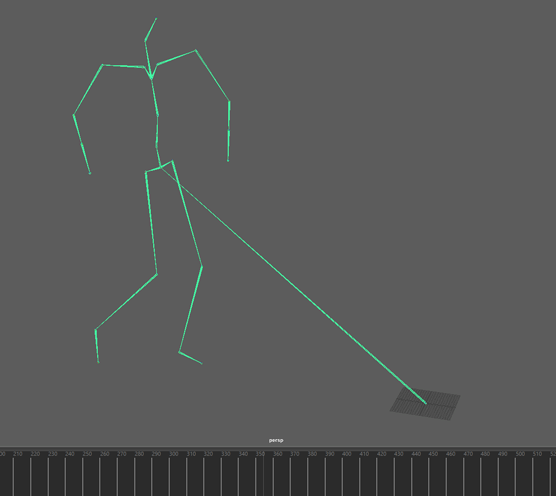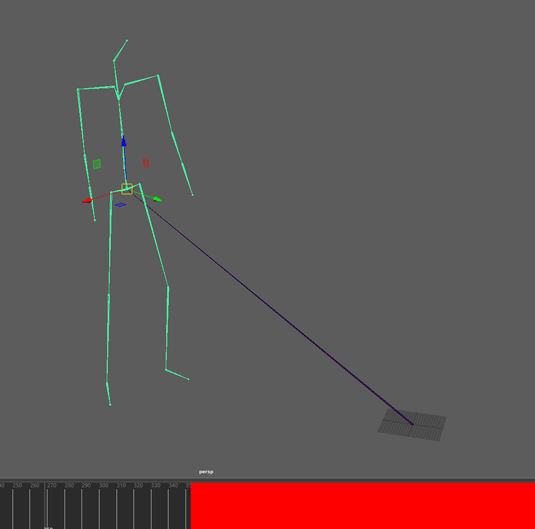Message 1 of 3
- Mark as New
- Bookmark
- Subscribe
- Mute
- Subscribe to RSS Feed
- Permalink
- Report
Hey! I'm trying to trim something I mocapped earlier today. I can clearly see that this armature is animated, but when I select it, I don't see any keyframes:
I can select the hips, view all of its keyframes, and delete the ones I don't need,
...but that only deletes the keyframes of the hips (and not its children), thus breaks the animation.
How can I view all of the keyframes of everything I have selected in the timeline?
Solved! Go to Solution.