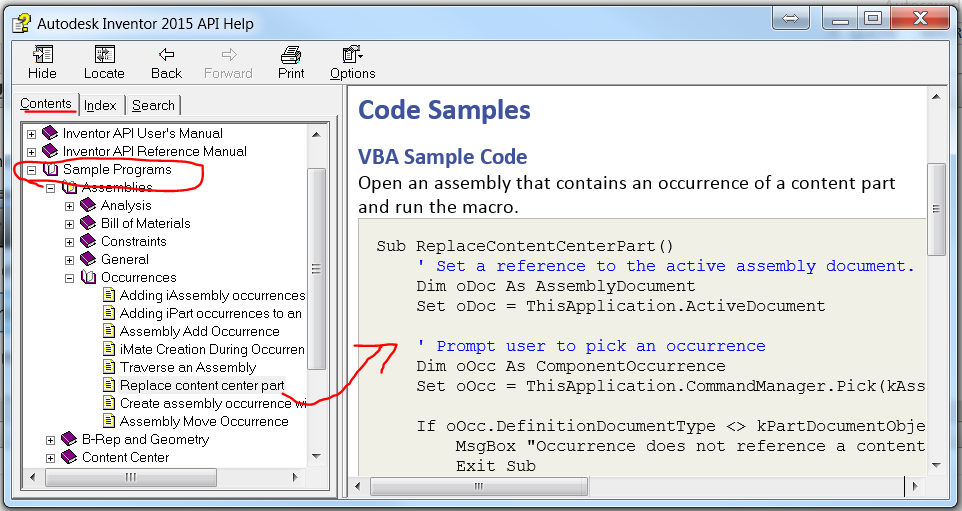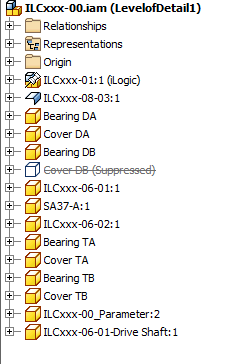- Mark as New
- Bookmark
- Subscribe
- Mute
- Subscribe to RSS Feed
- Permalink
- Report
So I have been going round and round in circles on this one iam trying to use replace component within ilogic which is fine with switching one part for another but I want a drop down of parts so it replaces which ever one is active the problem I am having is establishing which one is active. So below is what I have so far but the problem is you cant seem to reference a part that is not in the assembly so I keep getting the error
The component named "Flange 1" was not found for example. Any ideas? I just need a way of establishing which one is currently in the assembly but with out referencing components that are not there.
If Component.IsActive("Flange 1")=True Then current = 1
If Component.IsActive("Flange 2")=True Then current = 2
If Component.IsActive("Flange 3")=True Then current = 3
If part = 1 And current = 2 Then Component.Replace("flange 2", "Flange 1.ipt", True) End If
If part = 1 And current = 3 Then Component.Replace("flange 3", "Flange 1.ipt", True) End If
If part = 2 And current = 1 Then Component.Replace("flange 1", "Flange 2.ipt", True) End If
If part = 2 And current = 3 Then Component.Replace("flange 3", "Flange 2.ipt", True) End If
If part = 3 And current = 1 Then Component.Replace("flange 1", "Flange 3.ipt", True) End If
If part = 3 And current = 2 Then Component.Replace("flange 2", "Flange 3.ipt", True) End If
Solved! Go to Solution.