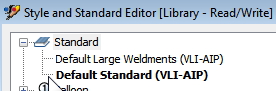- Forums Home
- >
- Inventor Community
- >
- Inventor Forum
- >
- Possible to Apply New Drawing Standard to Existing View?
- Subscribe to RSS Feed
- Mark Topic as New
- Mark Topic as Read
- Float this Topic for Current User
- Bookmark
- Subscribe
- Printer Friendly Page
- Mark as New
- Bookmark
- Subscribe
- Mute
- Subscribe to RSS Feed
- Permalink
- Report
Possible to Apply New Drawing Standard to Existing View?
- Mark as New
- Bookmark
- Subscribe
- Mute
- Subscribe to RSS Feed
- Permalink
- Report
Hi All,
Is it possible, yet, to apply a new drawing standard to an existing drawing view with the ultimate goal of converting existing annotations from the previous drawing standard to a new one (i.e.: a drawing standard update)? I understand that it's possible to change standards mid-drawing that would be applied to all new annotations, but that seems rather counter-productive to me. Manually re-dimensioning, re-ballooning, etc. is more time-consuming than it's worth.
Brian Zirkle
AIP 2014
Possible to Apply New Drawing Standard to Existing View?
Hi All,
Is it possible, yet, to apply a new drawing standard to an existing drawing view with the ultimate goal of converting existing annotations from the previous drawing standard to a new one (i.e.: a drawing standard update)? I understand that it's possible to change standards mid-drawing that would be applied to all new annotations, but that seems rather counter-productive to me. Manually re-dimensioning, re-ballooning, etc. is more time-consuming than it's worth.
Brian Zirkle
AIP 2014
- Mark as New
- Bookmark
- Subscribe
- Mute
- Subscribe to RSS Feed
- Permalink
- Report
- Mark as New
- Bookmark
- Subscribe
- Mute
- Subscribe to RSS Feed
- Permalink
- Report
Hi! If the objects you want to change are cotrolled by Drawing Standards, there is indeed a batch update workflow. First, you need to edit your project setting to make Styles Library -> Read & Write. Second, you need to update the Styles in the Styles Library. You can start a new drawing and make local Styles change and then save back to Library. Or, open any drawing already containing the change in Styles and save it back to Library (Styles and Standard -> Save). Once the Styles Library is updated, you can run Design Update task via Task Scheduler and have all the changes propagated from Styles Library to individual drawing files. You could do a search in Inventor Help or this forum for more information.
Thanks!

Johnson Shiue (johnson.shiue@autodesk.com)
Software Test Engineer
Hi! If the objects you want to change are cotrolled by Drawing Standards, there is indeed a batch update workflow. First, you need to edit your project setting to make Styles Library -> Read & Write. Second, you need to update the Styles in the Styles Library. You can start a new drawing and make local Styles change and then save back to Library. Or, open any drawing already containing the change in Styles and save it back to Library (Styles and Standard -> Save). Once the Styles Library is updated, you can run Design Update task via Task Scheduler and have all the changes propagated from Styles Library to individual drawing files. You could do a search in Inventor Help or this forum for more information.
Thanks!

Johnson Shiue (johnson.shiue@autodesk.com)
Software Test Engineer
- Mark as New
- Bookmark
- Subscribe
- Mute
- Subscribe to RSS Feed
- Permalink
- Report
- Mark as New
- Bookmark
- Subscribe
- Mute
- Subscribe to RSS Feed
- Permalink
- Report
Hi Johnson,
Thanks for the reply. One of two possible things is happening here, and I apologize for either or both. Either I'm not articulating my question well enough or I'm just not understanding how your solution is working.
I tried to use the Task scheduler to make the change, but I'm not seeing where I can change which Standard the drawing views use. Assuming, for the moment, I'm not missing something fundamental here, let me see if I can restate what I'm looking for to be sure we're on the same page.
This is just an example: Let's say that the original drawing was made with all the annotations in all the views using the Highlighted "Default Standard (VLI-AIP)" I'd like to change all the annotaions on this drawing to match the "Default Large Weldments (VLI-AIP)" standard/style without wiping the annotations and starting over. I didn't see where I would be able to change the standard/style using the Task Scheduler/Update Design without making a change to the standard named "Default Standard (VLI-AIP)" which is on a central server for our entire company's use.
Am I missing something?
Thanks in advance,
Brian Zirkle
Hi Johnson,
Thanks for the reply. One of two possible things is happening here, and I apologize for either or both. Either I'm not articulating my question well enough or I'm just not understanding how your solution is working.
I tried to use the Task scheduler to make the change, but I'm not seeing where I can change which Standard the drawing views use. Assuming, for the moment, I'm not missing something fundamental here, let me see if I can restate what I'm looking for to be sure we're on the same page.
This is just an example: Let's say that the original drawing was made with all the annotations in all the views using the Highlighted "Default Standard (VLI-AIP)" I'd like to change all the annotaions on this drawing to match the "Default Large Weldments (VLI-AIP)" standard/style without wiping the annotations and starting over. I didn't see where I would be able to change the standard/style using the Task Scheduler/Update Design without making a change to the standard named "Default Standard (VLI-AIP)" which is on a central server for our entire company's use.
Am I missing something?
Thanks in advance,
Brian Zirkle
- Mark as New
- Bookmark
- Subscribe
- Mute
- Subscribe to RSS Feed
- Permalink
- Report
- Mark as New
- Bookmark
- Subscribe
- Mute
- Subscribe to RSS Feed
- Permalink
- Report
I was about to post this very topic on the board when I found this thread. I also do not see a way to change a Drawing Standard using the task scheduler. I will be reasearching this as well.
It is not uncommon for us to make a drawing on our company titleblock, then later want to move that fully finished, fully dimensioned drawing to a different, customer titleblock. Which then would have different layers, fonts, dim styles, etc.
I was about to post this very topic on the board when I found this thread. I also do not see a way to change a Drawing Standard using the task scheduler. I will be reasearching this as well.
It is not uncommon for us to make a drawing on our company titleblock, then later want to move that fully finished, fully dimensioned drawing to a different, customer titleblock. Which then would have different layers, fonts, dim styles, etc.
- Mark as New
- Bookmark
- Subscribe
- Mute
- Subscribe to RSS Feed
- Permalink
- Report
- Mark as New
- Bookmark
- Subscribe
- Mute
- Subscribe to RSS Feed
- Permalink
- Report
Probably could do this all in Ilogic ...the changes of Titleblocks etc ... *Customization Forum*
As for updating right now it would probably have to be manually ...
Did you find this reply helpful ? If so please use the Accept as Solution or Kudos button below.
---------
Mike Davis
Probably could do this all in Ilogic ...the changes of Titleblocks etc ... *Customization Forum*
As for updating right now it would probably have to be manually ...
Did you find this reply helpful ? If so please use the Accept as Solution or Kudos button below.
---------
Mike Davis
- Mark as New
- Bookmark
- Subscribe
- Mute
- Subscribe to RSS Feed
- Permalink
- Report
- Mark as New
- Bookmark
- Subscribe
- Mute
- Subscribe to RSS Feed
- Permalink
- Report
Hi Brian,
I believe I found the solution to this problem. If you go into the Sytle Editor and select Object Defaults you'll get a list of all the available Object Defaults for that drawing. Determine which one is being used by the exisiting drawing views and Right-Click on it. You should get an option to "Replace Style." If you select "Replace Style" then you can select the Object Defaults style that you would like to use for that drawing and Purge the Replaced Style. I don't know if it completely replaces everything since I am unable to purge the old Standard. However, it does appear to update all my dimensions, balloons and layers.
You can also adjust the Standard that was used to create the views initially to use a different Active Object Defaults Style. This will give you the ability to switch back to the old Object Defaults if you need to.
Hope this helps,
Nick
Hi Brian,
I believe I found the solution to this problem. If you go into the Sytle Editor and select Object Defaults you'll get a list of all the available Object Defaults for that drawing. Determine which one is being used by the exisiting drawing views and Right-Click on it. You should get an option to "Replace Style." If you select "Replace Style" then you can select the Object Defaults style that you would like to use for that drawing and Purge the Replaced Style. I don't know if it completely replaces everything since I am unable to purge the old Standard. However, it does appear to update all my dimensions, balloons and layers.
You can also adjust the Standard that was used to create the views initially to use a different Active Object Defaults Style. This will give you the ability to switch back to the old Object Defaults if you need to.
Hope this helps,
Nick
- Mark as New
- Bookmark
- Subscribe
- Mute
- Subscribe to RSS Feed
- Permalink
- Report
- Mark as New
- Bookmark
- Subscribe
- Mute
- Subscribe to RSS Feed
- Permalink
- Report
Nick,
Without having had too much time to experiment with your solution, it does look like it works -- I'll have to try it out on some of my more elaborate drawings before I can say for sure, but thanks.
Brian
Nick,
Without having had too much time to experiment with your solution, it does look like it works -- I'll have to try it out on some of my more elaborate drawings before I can say for sure, but thanks.
Brian
- Mark as New
- Bookmark
- Subscribe
- Mute
- Subscribe to RSS Feed
- Permalink
- Report
- Mark as New
- Bookmark
- Subscribe
- Mute
- Subscribe to RSS Feed
- Permalink
- Report
Thanx for this excellent tip.
I realize I'm dredging up an old thread, but this is the only thread I found w/this information.
A follow-up question:
Is there a way to update the VIEW PREFERENCES like you did the OBJECT DEFAULTS?
Or is VBA or iLogic needed to do that?
Thanx ...
Win 7 Pro 64 bit + IV 2010 Suite
ASUS X79 Deluxe
Intel i7 3820 4.4 O/C
64 Gig ADATA RAM
Nvidia Quadro M5000 8 Gig
3d Connexion Space Navigator
Thanx for this excellent tip.
I realize I'm dredging up an old thread, but this is the only thread I found w/this information.
A follow-up question:
Is there a way to update the VIEW PREFERENCES like you did the OBJECT DEFAULTS?
Or is VBA or iLogic needed to do that?
Thanx ...
Win 7 Pro 64 bit + IV 2010 Suite
ASUS X79 Deluxe
Intel i7 3820 4.4 O/C
64 Gig ADATA RAM
Nvidia Quadro M5000 8 Gig
3d Connexion Space Navigator
- Mark as New
- Bookmark
- Subscribe
- Mute
- Subscribe to RSS Feed
- Permalink
- Report
- Mark as New
- Bookmark
- Subscribe
- Mute
- Subscribe to RSS Feed
- Permalink
- Report
Hi Chris,
I am not sure if you are aware of a User Tool in SDK folder. It is called BatchUpdateStyles. It will help you push library styles to individual selected drawing (idw/dwg).
Many thanks!

Johnson Shiue (johnson.shiue@autodesk.com)
Software Test Engineer
Hi Chris,
I am not sure if you are aware of a User Tool in SDK folder. It is called BatchUpdateStyles. It will help you push library styles to individual selected drawing (idw/dwg).
Many thanks!

Johnson Shiue (johnson.shiue@autodesk.com)
Software Test Engineer
- Mark as New
- Bookmark
- Subscribe
- Mute
- Subscribe to RSS Feed
- Permalink
- Report
- Mark as New
- Bookmark
- Subscribe
- Mute
- Subscribe to RSS Feed
- Permalink
- Report
Thanx Johnson.
I will give it a look-see.
Are you sure it'll update STANDARDS?
Cheers ...
Win 7 Pro 64 bit + IV 2010 Suite
ASUS X79 Deluxe
Intel i7 3820 4.4 O/C
64 Gig ADATA RAM
Nvidia Quadro M5000 8 Gig
3d Connexion Space Navigator
Thanx Johnson.
I will give it a look-see.
Are you sure it'll update STANDARDS?
Cheers ...
Win 7 Pro 64 bit + IV 2010 Suite
ASUS X79 Deluxe
Intel i7 3820 4.4 O/C
64 Gig ADATA RAM
Nvidia Quadro M5000 8 Gig
3d Connexion Space Navigator
- Mark as New
- Bookmark
- Subscribe
- Mute
- Subscribe to RSS Feed
- Permalink
- Report
- Mark as New
- Bookmark
- Subscribe
- Mute
- Subscribe to RSS Feed
- Permalink
- Report
Hi again,
Well, I don't see it in my Inventor 2010 SDK folder.
I'm guessing it's a newer version macro.
Any chance you can share it with me as an attachment and I can see if it works on 2010?
Cheers ...
Win 7 Pro 64 bit + IV 2010 Suite
ASUS X79 Deluxe
Intel i7 3820 4.4 O/C
64 Gig ADATA RAM
Nvidia Quadro M5000 8 Gig
3d Connexion Space Navigator
Hi again,
Well, I don't see it in my Inventor 2010 SDK folder.
I'm guessing it's a newer version macro.
Any chance you can share it with me as an attachment and I can see if it works on 2010?
Cheers ...
Win 7 Pro 64 bit + IV 2010 Suite
ASUS X79 Deluxe
Intel i7 3820 4.4 O/C
64 Gig ADATA RAM
Nvidia Quadro M5000 8 Gig
3d Connexion Space Navigator
- Mark as New
- Bookmark
- Subscribe
- Mute
- Subscribe to RSS Feed
- Permalink
- Report
- Mark as New
- Bookmark
- Subscribe
- Mute
- Subscribe to RSS Feed
- Permalink
- Report
Hi Chris,
I don't think the newer version will work with older version. I thought this tool has been available for a while. Did you find "usertools.msi" in \SDK\ folder? I don't remember where it was installed on 2010. On more recent releases, it is in "C:\Users\Public\Documents\Autodesk\Inventor 2020\SDK." After the install is complete, the Batch Update Styles button will appear in Drawing panel.
Many thanks!

Johnson Shiue (johnson.shiue@autodesk.com)
Software Test Engineer
Hi Chris,
I don't think the newer version will work with older version. I thought this tool has been available for a while. Did you find "usertools.msi" in \SDK\ folder? I don't remember where it was installed on 2010. On more recent releases, it is in "C:\Users\Public\Documents\Autodesk\Inventor 2020\SDK." After the install is complete, the Batch Update Styles button will appear in Drawing panel.
Many thanks!

Johnson Shiue (johnson.shiue@autodesk.com)
Software Test Engineer
- Mark as New
- Bookmark
- Subscribe
- Mute
- Subscribe to RSS Feed
- Permalink
- Report
- Mark as New
- Bookmark
- Subscribe
- Mute
- Subscribe to RSS Feed
- Permalink
- Report
Hi Johnson,
Thanx for the help.
Yes, the SDK and usertools.msi is in the directory like you show (although for 2010).
I found the directory with all the samples and stuff, but can't find a specific file named "Batch Update Styles".
Can you please tell me the exact name of the file you're talking about, so I can search my drive for it?
Thanx ... Chris
Win 7 Pro 64 bit + IV 2010 Suite
ASUS X79 Deluxe
Intel i7 3820 4.4 O/C
64 Gig ADATA RAM
Nvidia Quadro M5000 8 Gig
3d Connexion Space Navigator
Hi Johnson,
Thanx for the help.
Yes, the SDK and usertools.msi is in the directory like you show (although for 2010).
I found the directory with all the samples and stuff, but can't find a specific file named "Batch Update Styles".
Can you please tell me the exact name of the file you're talking about, so I can search my drive for it?
Thanx ... Chris
Win 7 Pro 64 bit + IV 2010 Suite
ASUS X79 Deluxe
Intel i7 3820 4.4 O/C
64 Gig ADATA RAM
Nvidia Quadro M5000 8 Gig
3d Connexion Space Navigator
- Mark as New
- Bookmark
- Subscribe
- Mute
- Subscribe to RSS Feed
- Permalink
- Report
- Mark as New
- Bookmark
- Subscribe
- Mute
- Subscribe to RSS Feed
- Permalink
- Report
Hi Chris,
It should be in a dll in \Bin\ folder after you install the tool. It is an Add-In. When you start a new drawing, do you see the tool button in "Environment" or "Add-In" tab?
Many thanks!

Johnson Shiue (johnson.shiue@autodesk.com)
Software Test Engineer
Hi Chris,
It should be in a dll in \Bin\ folder after you install the tool. It is an Add-In. When you start a new drawing, do you see the tool button in "Environment" or "Add-In" tab?
Many thanks!

Johnson Shiue (johnson.shiue@autodesk.com)
Software Test Engineer
- Subscribe to RSS Feed
- Mark Topic as New
- Mark Topic as Read
- Float this Topic for Current User
- Bookmark
- Subscribe
- Printer Friendly Page
Forums Links
Can't find what you're looking for? Ask the community or share your knowledge.