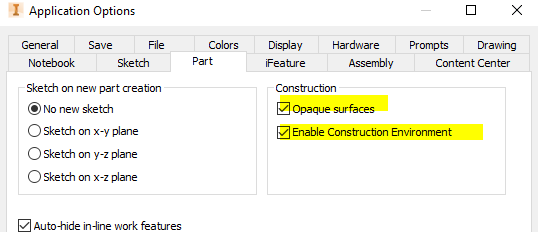Message 1 of 16
Surface Model Not Visible In Assembly
Not applicable
01-08-2015
02:57 PM
- Mark as New
- Bookmark
- Subscribe
- Mute
- Subscribe to RSS Feed
- Permalink
- Report
So I received a model from a vendor that is a surface model as a stp file. After switching over the file type I try to add the part to an assembly and it will show the part when I am moving my cursor to place it but when I click the part does not show up. I can see it in the model tree as being there and visibility is turned on; however, the part is invisible. I tried to place the same part in a new assembly and it shows up in that one. I don't know if I should be looking for an error or conflict in my assembly or what. Anything would help thanks! Inventor 2014 Build 246.