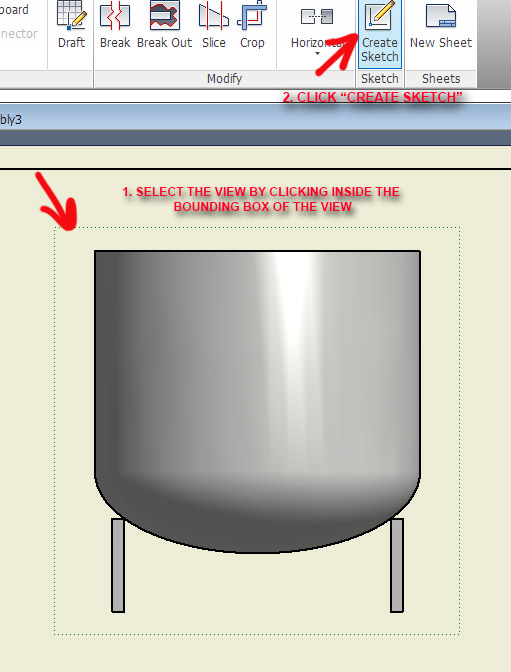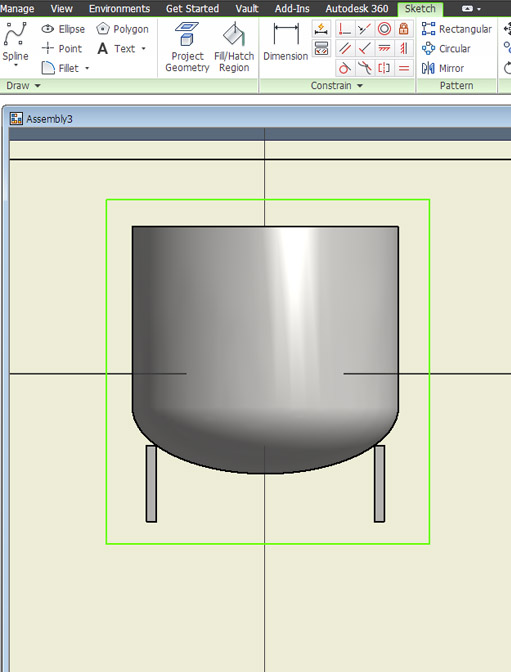- Forums Home
- >
- Inventor Community
- >
- Inventor Forum
- >
- Re: Section view as the master view
Starting in December, we will archive content from the community that is 10 years and older. This FAQ provides more information.
- Subscribe to RSS Feed
- Mark Topic as New
- Mark Topic as Read
- Float this Topic for Current User
- Bookmark
- Subscribe
- Printer Friendly Page
- Mark as New
- Bookmark
- Subscribe
- Mute
- Subscribe to RSS Feed
- Permalink
- Report
I place the first view in a drawing and want to be sectioned.
Is there a way to do that, since when i mark the section line, another view is created.
Or should i put the main view outside of the paper boundaries?
Solved! Go to Solution.
Solved by Curtis_Waguespack. Go to Solution.
- Mark as New
- Bookmark
- Subscribe
- Mute
- Subscribe to RSS Feed
- Permalink
- Report
That is how I generally do it, if I want a section view to be my main drawing view. As of right now there has to be a view that a section was created from, so I place that outside of the border, and drag the section view inside. A section view can also be moved to a different sheet if need be. Do that by creating the section view, then find it in the drawing model tree, and simply drag and drop (from the model tree) to the sheet you want it on. Once it's there you can move, resize, rotate etc... to get what you need.
Chris Benner
Inventor Tube & Pipe, Vault Professional
Cad Tips Tricks & Workarounds | Twitter | LinkedIn
Autodesk University Classes:
Going With The Flow with Inventor Tube and Pipe | Increasing The Volume with Inventor Tube and Pipe | Power of the Autodesk Community | Getting to Know You | Inventor Styles & Standards |Managing Properties with Vault Professional | Vault Configuration | Vault - What is it & Why Do I Need It? | A Little Less Talk - Tube & Pipe Demo | Change Orders & Revisions - Vault, Inventor & AutoCAD | Authoring & Publishing Custom Content
- Mark as New
- Bookmark
- Subscribe
- Mute
- Subscribe to RSS Feed
- Permalink
- Report
Karol,
You are better off sticking the parent view off of the page. You can't delete the parent view without the program removing the dependant views.

Or if you like something that was said and it was helpful, Kudos
![]()
Scott McFadden
(Colossians 3:23-25)
- Mark as New
- Bookmark
- Subscribe
- Mute
- Subscribe to RSS Feed
- Permalink
- Report
Hi Karol-Or,
In addition to the other suggestions, you can select the base view and right-click and choose Suppress, this will leave just the section view. I have always had the impression that this will speed up the drawing upon opening or regenerating, but to be honest I've never actually tested that theory.
I hope this helps.
Best of luck to you in all of your Inventor pursuits,
Curtis
http://inventortrenches.blogspot.com
Inventor Forum links: Inventor iLogic , API and Customization Forum | Inventor Ideas Forum | General Inventor Forum
- Mark as New
- Bookmark
- Subscribe
- Mute
- Subscribe to RSS Feed
- Permalink
- Report
I just tested a few performance factors. When opening a drawing (drawing and assembly were both updated completely before last save), there did appear to be a performance increase when suppressing the base view, but the increase was slight (about 1 sec in my tests).
However, the biggest difference I found was when drawing views are updated after a change in the model. Suppressed views don't calculate, so the drawing finishes updating all views sooner that it would with the base view unsuppressed. In the case that I tested, it was a 20 sec difference (and this was with only one view suppressed).
So, any views off-sheet should be suppressed if you want to benefit from this increase in performance.
Cameron Whetten
Inventor 2014![]()
- Mark as New
- Bookmark
- Subscribe
- Mute
- Subscribe to RSS Feed
- Permalink
- Report
Yes there should be a performance increase because we don't do the hidden line calculations. We simply take the bodies from that suppressed view and cut them for the child section view (which has to be done no matter what)

Steve Dennis
Sr. Principal Engineer
Inventor
Autodesk, Inc.
- Mark as New
- Bookmark
- Subscribe
- Mute
- Subscribe to RSS Feed
- Permalink
- Report
Thanks Cameron! Good to know.
Chris Benner
Inventor Tube & Pipe, Vault Professional
Cad Tips Tricks & Workarounds | Twitter | LinkedIn
Autodesk University Classes:
Going With The Flow with Inventor Tube and Pipe | Increasing The Volume with Inventor Tube and Pipe | Power of the Autodesk Community | Getting to Know You | Inventor Styles & Standards |Managing Properties with Vault Professional | Vault Configuration | Vault - What is it & Why Do I Need It? | A Little Less Talk - Tube & Pipe Demo | Change Orders & Revisions - Vault, Inventor & AutoCAD | Authoring & Publishing Custom Content
- Mark as New
- Bookmark
- Subscribe
- Mute
- Subscribe to RSS Feed
- Permalink
- Report
Another approach that doesn't force you to have views outside of the paper space is to use Break Out tool. Workflow below:
Steps 1 & 2...
Draw a rectangle around your entire view if you want to section the entire model. If you only want to section a small detail area then only draw the geometry you want in that area to act as the "cutting tool". Whatever the geometry is, it has to be a closed loop profile in order to work! Once done Return from Sketch.
Click the Break Out tool in the Modify panel. You will see a Break Out selection icon as your cursor. Select your view with the sketch.
Select the edge, point, distance, etc you want to cut your section view to...
Done. Also since the sketch it tied to the View it will move with it.
You can create section views from your base section view, all without having to have these extra clutter views around the paper space...
Kenny
If this post solved your issue please mark "Accept as Solution". It helps everyone...really!
- Subscribe to RSS Feed
- Mark Topic as New
- Mark Topic as Read
- Float this Topic for Current User
- Bookmark
- Subscribe
- Printer Friendly Page
Forums Links
Can't find what you're looking for? Ask the community or share your knowledge.