- Subscribe to RSS Feed
- Mark Topic as New
- Mark Topic as Read
- Float this Topic for Current User
- Bookmark
- Subscribe
- Printer Friendly Page
- Mark as New
- Bookmark
- Subscribe
- Mute
- Subscribe to RSS Feed
- Permalink
- Report
Posting a project for comments
I would like to post my final class project for comments; it contains a bunch of parts files, an assembly, a drawing, and a presentation. I have it in a zipfile, but if you folks prefer I could post in another format.
Many thanks in advance
Joe Stavitsky
- Mark as New
- Bookmark
- Subscribe
- Mute
- Subscribe to RSS Feed
- Permalink
- Report
What type of class was this? Just curious.. I took a quick look at your models, it looked like a pretty cool project but you should be careful with underconstraining your sketches. It will come back to bite you eventually, if things are free to move around they eventually will and it will probably happen at the worst time (like you notice it right after the machine shop calls and says "hey this part looks all wacky, are you sure that's what you wanted??") Get in the habit of doing things right everytime, a little time up front saves tons in the back end. I know it might seem faster to just wing it sometimes, but the extra time is worth it. If you can grab a line or part of a sketch and drag it around then you really aren't done sketching yet, I think someone on here called it the etch a sketch technique, its a common practice.
It looks like you are looking for some general tips so I will give you a few that I usually give people that work for me...start your sketches at the origin and dimension your profile to that origin point. If its symmetric then this will save you tons of time later because you can draw a feature and then mirror or pattern it around the origin to quickly duplicate parts. That is a huge time saver, which brings up my next point...never draw the same thing twice! If you can create a feature then pattern it somehow that's the way to do it for sure.
Also keep your sketches simple, that's another big one, it looks like nothing was overly complicated in your model, but that's a good point to keep in mind for future work.
The last thing I will say is that before you start modeling, think for a few minutes about what you need the final outcome to be and what would be the most efficient way of getting there. A little planning goes a long way.
Good luck on your project.
- Mark as New
- Bookmark
- Subscribe
- Mute
- Subscribe to RSS Feed
- Permalink
- Report
JDMather, you are made of 100% concentrated awesome. Clearly if I intend to charge money I am interested in the "right way" to do it.
I don't have time this week to go through your nut tutorial, but I will get to it next week or week after. For now, thank you for the compliment of putting me in the 1% of students that are not put off by deep detail work.
I am repackaging the original files for size as we speak. I will attach them to the reply I am writing to your original comment.
- Mark as New
- Bookmark
- Subscribe
- Mute
- Subscribe to RSS Feed
- Permalink
- Report
Thanks for all the info, I will be making the suggested adjustments in the next week or so.
For now, just a couple questions.
a)What do you mean by pattern features?
b)Can you give an example of something that needs to be constrained that isn't?
c)again, what kind of timeframe am I looking at for such a project to enable me to charge money? Clearly correcting and learning from my errors is paramount at this point, but I'd like a goal I can work toward in the long term.
d)Also, again, what is the proper format for the printed document?
Thanks again for all the help
Joe
- Mark as New
- Bookmark
- Subscribe
- Mute
- Subscribe to RSS Feed
- Permalink
- Report
Next part I think should be the board... it is most complicated. But, frankly, I don't care - it's your call.
- Mark as New
- Bookmark
- Subscribe
- Mute
- Subscribe to RSS Feed
- Permalink
- Report
@Anonymous wrote:BTW, why did you do the corner chamfers with extrude rather than regular chamfer?
Do it. Delete or suppress the Extruded Intersection and use the Chamfer tool instead.
Notice the difference in results. Which one looks like the real world part?
-----------------------------------------------------------------------------------------
Autodesk Inventor 2019 Certified Professional
Autodesk AutoCAD 2013 Certified Professional
Certified SolidWorks Professional
- Mark as New
- Bookmark
- Subscribe
- Mute
- Subscribe to RSS Feed
- Permalink
- Report
@Anonymous wrote:Next part I think should be the board... .
Good choice as this will also answer your question about Feature Patterns.
-----------------------------------------------------------------------------------------
Autodesk Inventor 2019 Certified Professional
Autodesk AutoCAD 2013 Certified Professional
Certified SolidWorks Professional
- Mark as New
- Bookmark
- Subscribe
- Mute
- Subscribe to RSS Feed
- Permalink
- Report
Your method of adding the chamfer to the outside edge of the nut is something I've never seen. I've always 'sketched' the chamfer and then revolve cut the chamfer away.
You learn something new every day - brilliant!
- Mark as New
- Bookmark
- Subscribe
- Mute
- Subscribe to RSS Feed
- Permalink
- Report
@Anonymous wrote:Completed nut - did not seem to have posted last time
You missed a couple of steps and didn't even ask questions about them.
I specifically said to add a vertical constraint to one of the vertical lines - but you ignored this step.
I specifically said to drag the center point of the hex away from the origin and then back and note the color change of the sketch. You ignored this step and didn't ask what I meant. (this was an extra step that would not be required if you started from scratch and let Inventor do the work for you.)
Note that in the lower right corner of the screen that Inventor indicates that you still need dimensions (geomemetry constraints like vertical, horizontal or tangent can actually replace many dimensions).
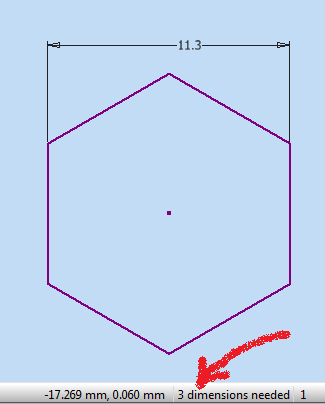
-----------------------------------------------------------------------------------------
Autodesk Inventor 2019 Certified Professional
Autodesk AutoCAD 2013 Certified Professional
Certified SolidWorks Professional
- Mark as New
- Bookmark
- Subscribe
- Mute
- Subscribe to RSS Feed
- Permalink
- Report
On to the board.ipt
Edit Sketch1
Right click and select Show All Constraints.
See all of those constraint glyphs? Zoom in on them and investigate what they mean (you can click on them to highlight the geometry involved).
Ever written the steps to do something?
Imagine you are writting the program you will call "Inventor".
Write the steps (program) that should be followed to solve for each one of those geometry constraints.
Where should the program start?
What is priority?
You have 10 of the same constraint, now what is priority?
Hmmm, this is getting very complicated..... file getting slow. .... only one part out of many in an assembly..... things start crashing..... Inventor must be crap, I'll go use brand x SoftWare. (you are going to see the same thing there as the logic involved in the problem is the same)
No!
Keep it simple.
Start with a rectangle centered at the origin as described here
http://home.pct.edu/~jmather/skillsusa%20university.pdf (release 2013 makes this easier).
-----------------------------------------------------------------------------------------
Autodesk Inventor 2019 Certified Professional
Autodesk AutoCAD 2013 Certified Professional
Certified SolidWorks Professional
- Mark as New
- Bookmark
- Subscribe
- Mute
- Subscribe to RSS Feed
- Permalink
- Report
So.
We see all of the constraints.
What about the dimensions (that you ignored).
Where did this number come from?
When something like this gets out to the shop floor you will lose all respect.
Use logical dimensions.
Use dimensions.
(at about this point - I can't help wondering what was taught in class. Are you paying for this class? Your parents? The taxpayers (me)?)
-----------------------------------------------------------------------------------------
Autodesk Inventor 2019 Certified Professional
Autodesk AutoCAD 2013 Certified Professional
Certified SolidWorks Professional
- Mark as New
- Bookmark
- Subscribe
- Mute
- Subscribe to RSS Feed
- Permalink
- Report
Let's start this part over from scratch.
As a beginner I recommend that you right click on the origin Center Point and make it Visible.
Use this for symmetry. Most of the natural world is symmetrical. You have two arms, two eyes....
Use logic.
Create a rectangle near the center point (in 2013 on the center point) and dimension as shown.
Create diagonal construction line (do you know how to change linetype?).

Question - what happened to the color of the lines when you did this?
-----------------------------------------------------------------------------------------
Autodesk Inventor 2019 Certified Professional
Autodesk AutoCAD 2013 Certified Professional
Certified SolidWorks Professional
- Mark as New
- Bookmark
- Subscribe
- Mute
- Subscribe to RSS Feed
- Permalink
- Report
Here's how I draw my hex nut. The attached ipt is a 2.5 INCH BSW NUT and in IV 2012 ipt format for the BSW threads you will also need the other attached file Thred.xls copied to the default location in IV directory or the threads usually revert to ANSI Inch.
Where AF = 1.5D and thickness/high =D the values in the formula may also vary for different Country standards, these same method may be used for metric and others standards threads
In particular note
1) The plain that the nut is drawn on
2) The way the hexagonal sketch is constrained
3) The extrusion option used for the body of the nut
3) The FACE used for the construction sketch (a 3 point tangent circle)
4) The Circle in 3 is PROJECTED GEOMETRY on to the Plain use to sketch the chamfer (a rotated cut)
5) The Plain used to mirror the chamfer created in step 4
6) The face and option used to create the tapped hole, using one of the arcs created by the rotated cut in 4
This is one of those every day parts that I'd safely say there will be/are as many ways of doing the same part as there are posters on this site the method I use is just one example.
I hope it is of some help to you.
Inventor 2025 Pro
HP Z420 workstation
Xeon 3.7Ghz CPU 8 Cores, 64 GB Ram
64bit (The Garbage known as) Windows 10 Pro
AMD FirePro V3900 (ATI FireGL) (1GB RAM)
=================
Ashington Northumberland (UK) ~ Home to the WORLD FAMOUS Pitman Painters Group
- Mark as New
- Bookmark
- Subscribe
- Mute
- Subscribe to RSS Feed
- Permalink
- Report
I rebuilt this again, from scratch, and got the same result as yesterday. Unless I delete all predefined constraints, center point will not move. As for vertical, autodesk says it adready did that.
Sorry I did not mention this
Joe
- Mark as New
- Bookmark
- Subscribe
- Mute
- Subscribe to RSS Feed
- Permalink
- Report
And no, I have no idea why it was not fully constrained. It says it needs 2 constraints, but anything I try returns the "overconstrained sketch": error. Sorry about that too.
- Mark as New
- Bookmark
- Subscribe
- Mute
- Subscribe to RSS Feed
- Permalink
- Report
Board and fixed nut. I repeated the procedure of drawing the centerline for the nut and it became fully constrained (I'm assuming that's what you meant by lines changing color, from black to blue). In my defense, you did not have me do that for the nut.
Re general poor quality, some explanation
A) Instructor (at community college) has 10+ years experience with acad and next to none with inventor. He has not used half the features. Primary reason I posted this in this state is I have no idea what bad habits I picked up. Secondary reason being...
B)I was, and still am, under some time pressure. I want to actually build this thing in the next 2 weeks, but I would prefer that the design be completely straightened out first.
That said, C) Most of the screwups are mine. I made a good-faith effort to constrain everything, and had no idea I could, for example, change preexisting dimensions by adding constraints. Was I paying enough attention? No. However, as I say, I had no clue such things were possible so I was not on the lookout for them.
All that aside, what is the generalized solution to the problem I am having with having an under-constrained sketch which complains about being over-constrained for every constraint I attempt to add? Are you saying this centerline/origin business is the only path to consistent accuracy? Also, why do you say that the rectangle must be drawn near the midpoint in wo12 and around the midpoint for 2013?
Thanks again for the help
Joe
- Mark as New
- Bookmark
- Subscribe
- Mute
- Subscribe to RSS Feed
- Permalink
- Report
@Anonymous wrote:Also, why do you say that the rectangle must be drawn near the midpoint in wo12 and around the midpoint for 2013?
2013 has a centerpoint rectangle tool (finally)
Assuming you have Inventor Fusion installed you can see how a centerpoint rectangle works.
Saves you some steps - been in Fusion for a while and should been in Inventor years ago.
-----------------------------------------------------------------------------------------
Autodesk Inventor 2019 Certified Professional
Autodesk AutoCAD 2013 Certified Professional
Certified SolidWorks Professional
- Subscribe to RSS Feed
- Mark Topic as New
- Mark Topic as Read
- Float this Topic for Current User
- Bookmark
- Subscribe
- Printer Friendly Page
Forums Links
Can't find what you're looking for? Ask the community or share your knowledge.

