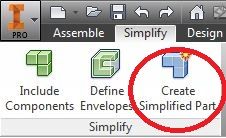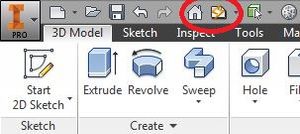Not applicable
03-20-2013
07:20 AM
- Mark as New
- Bookmark
- Subscribe
- Mute
- Subscribe to RSS Feed
- Permalink
- Report
I have 2 different parts that I created as separate ipt files. I then bring them into an assembly and place them how I want, but they have overlapping material. Is it possible to turn these 2 parts into one part? If yes, how? Please keep it relatively simple if possible, im not an expert with Inventor.
Thank You!
Solved! Go to Solution.
Link copied