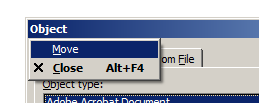Message 1 of 17
Ipt - Cannot save or save as
Not applicable
09-07-2017
04:37 AM
- Mark as New
- Bookmark
- Subscribe
- Mute
- Subscribe to RSS Feed
- Permalink
- Report
Hi.
At (seemingly) random times when working on a part file, Inventor refuses to let me save it.
- "Save" does absolutely nothing. No warnings, no prompts etc, just nothing.
- Same thing with "Save as"
- Same thing with "Export to..".
The only way I can save the ipt is to use it in a drawing and save the drawing.
- Then only as "Save copy as". Forcing me to create a new file every time.
- The original ipt remains unsaved with the same problem as before.
I had the IT-people look at it and they tell me it's not a server/folder problem. I have no idea about their skill level though.
I'd really appreciate if you guys could help me. If this continues to happen once I get the real project started, I'm thoroughly screwed.
Inventor professional 2017.
Thanks.