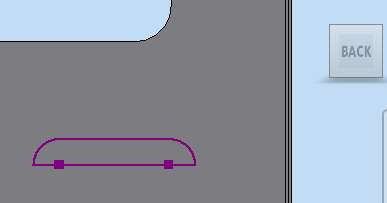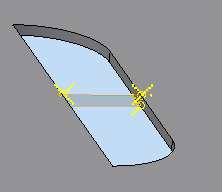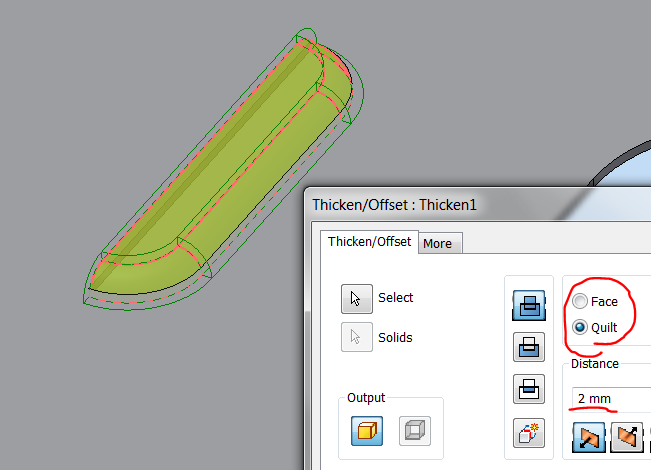- Subscribe to RSS Feed
- Mark Topic as New
- Mark Topic as Read
- Float this Topic for Current User
- Bookmark
- Subscribe
- Printer Friendly Page
- Mark as New
- Bookmark
- Subscribe
- Mute
- Subscribe to RSS Feed
- Permalink
- Report
How to model a electrical cabinet
- Mark as New
- Bookmark
- Subscribe
- Mute
- Subscribe to RSS Feed
- Permalink
- Report
Hello I am new to Inventor 2014.
I start to make a electrical cabinet with multiple parts.The Box and Door have been started.I want to learn normal Inventor before progressing to sheet metal.
I used a picture to make cabinet
1. how can i make the slots in the cabinet and door
2.how can i make hinges to attach door to cabinet?
do i use proper technique to construct parts?
Inv2014
Jeremy Sibraa
How to model a electrical cabinet
Hello I am new to Inventor 2014.
I start to make a electrical cabinet with multiple parts.The Box and Door have been started.I want to learn normal Inventor before progressing to sheet metal.
I used a picture to make cabinet
1. how can i make the slots in the cabinet and door
2.how can i make hinges to attach door to cabinet?
do i use proper technique to construct parts?
Inv2014
Jeremy Sibraa
- Mark as New
- Bookmark
- Subscribe
- Mute
- Subscribe to RSS Feed
- Permalink
- Report
- Mark as New
- Bookmark
- Subscribe
- Mute
- Subscribe to RSS Feed
- Permalink
- Report
You are doing great so far.
Go ahead and make an attempt at a hinge and attach your attempt here if you run into trouble.
Then we can move on to the slots.
-----------------------------------------------------------------------------------------
Autodesk Inventor 2019 Certified Professional
Autodesk AutoCAD 2013 Certified Professional
Certified SolidWorks Professional
You are doing great so far.
Go ahead and make an attempt at a hinge and attach your attempt here if you run into trouble.
Then we can move on to the slots.
-----------------------------------------------------------------------------------------
Autodesk Inventor 2019 Certified Professional
Autodesk AutoCAD 2013 Certified Professional
Certified SolidWorks Professional
- Mark as New
- Bookmark
- Subscribe
- Mute
- Subscribe to RSS Feed
- Permalink
- Report
- Mark as New
- Bookmark
- Subscribe
- Mute
- Subscribe to RSS Feed
- Permalink
- Report
Thanks for help.I make a hinge.Not too sure about correctness.
I attach the zip file
JS
Thanks for help.I make a hinge.Not too sure about correctness.
I attach the zip file
JS
- Mark as New
- Bookmark
- Subscribe
- Mute
- Subscribe to RSS Feed
- Permalink
- Report
- Mark as New
- Bookmark
- Subscribe
- Mute
- Subscribe to RSS Feed
- Permalink
- Report
That looks good except that your first part placed into this hinge assembly should be Grounded.
Since it can be moved around now, expand the Origin folder of the assembly and the Origin folder of the first part in the assembly.
Add Mate-Flush constraints between the XY, YZ, XZ planes of the assembly and the first part. This will lock the first part into position.
Now place this assembly as a sub-assembly into your main box assembly.
Right click on the hinge sub-assembly and select Flexible - this will allow your hinge to move in the main assembly.
Constrain the hinge to the box and lid.
-----------------------------------------------------------------------------------------
Autodesk Inventor 2019 Certified Professional
Autodesk AutoCAD 2013 Certified Professional
Certified SolidWorks Professional
That looks good except that your first part placed into this hinge assembly should be Grounded.
Since it can be moved around now, expand the Origin folder of the assembly and the Origin folder of the first part in the assembly.
Add Mate-Flush constraints between the XY, YZ, XZ planes of the assembly and the first part. This will lock the first part into position.
Now place this assembly as a sub-assembly into your main box assembly.
Right click on the hinge sub-assembly and select Flexible - this will allow your hinge to move in the main assembly.
Constrain the hinge to the box and lid.
-----------------------------------------------------------------------------------------
Autodesk Inventor 2019 Certified Professional
Autodesk AutoCAD 2013 Certified Professional
Certified SolidWorks Professional
- Mark as New
- Bookmark
- Subscribe
- Mute
- Subscribe to RSS Feed
- Permalink
- Report
- Mark as New
- Bookmark
- Subscribe
- Mute
- Subscribe to RSS Feed
- Permalink
- Report
Hello JD Mather
I have followed your instructions and attached the file
What would be the next steps thanks?
Thanks
JS
Hello JD Mather
I have followed your instructions and attached the file
What would be the next steps thanks?
Thanks
JS
- Mark as New
- Bookmark
- Subscribe
- Mute
- Subscribe to RSS Feed
- Permalink
- Report
- Mark as New
- Bookmark
- Subscribe
- Mute
- Subscribe to RSS Feed
- Permalink
- Report
It looks like you are going to have to rethink the placement of the hinges as you have some interference.
-----------------------------------------------------------------------------------------
Autodesk Inventor 2019 Certified Professional
Autodesk AutoCAD 2013 Certified Professional
Certified SolidWorks Professional
It looks like you are going to have to rethink the placement of the hinges as you have some interference.
-----------------------------------------------------------------------------------------
Autodesk Inventor 2019 Certified Professional
Autodesk AutoCAD 2013 Certified Professional
Certified SolidWorks Professional
- Mark as New
- Bookmark
- Subscribe
- Mute
- Subscribe to RSS Feed
- Permalink
- Report
- Mark as New
- Bookmark
- Subscribe
- Mute
- Subscribe to RSS Feed
- Permalink
- Report
For the louvres on the door create a sketch something like this (later you can learn a better way using a sheet metal Punch tool).
Extrude cut through all.
Post back for next step.
-----------------------------------------------------------------------------------------
Autodesk Inventor 2019 Certified Professional
Autodesk AutoCAD 2013 Certified Professional
Certified SolidWorks Professional
For the louvres on the door create a sketch something like this (later you can learn a better way using a sheet metal Punch tool).
Extrude cut through all.
Post back for next step.
-----------------------------------------------------------------------------------------
Autodesk Inventor 2019 Certified Professional
Autodesk AutoCAD 2013 Certified Professional
Certified SolidWorks Professional
- Mark as New
- Bookmark
- Subscribe
- Mute
- Subscribe to RSS Feed
- Permalink
- Report
- Mark as New
- Bookmark
- Subscribe
- Mute
- Subscribe to RSS Feed
- Permalink
- Report
Hi
Please see attached
Hi
Please see attached
- Mark as New
- Bookmark
- Subscribe
- Mute
- Subscribe to RSS Feed
- Permalink
- Report
- Mark as New
- Bookmark
- Subscribe
- Mute
- Subscribe to RSS Feed
- Permalink
- Report
Create a new workplane selecting 3 midpoints as shown.
Create the sketch shown (note orientation on the view cube).
(Project Geometry the edge of slot to anchor the arc.)
Sweep the arc as a surface body selecting the inside edge of the slot as the path as shown.
Start a 3D Sketch and Include Geometry the 3 green edges shown. Close the loop with a line.
Patch the sketch.
Stitch the surfaces together.
Thicken the stitched quilt.
Add fillets for bends if desired.
Rectangular Pattern the Louvres.
I had to add the bend fillets after the pattern.
-----------------------------------------------------------------------------------------
Autodesk Inventor 2019 Certified Professional
Autodesk AutoCAD 2013 Certified Professional
Certified SolidWorks Professional
Create a new workplane selecting 3 midpoints as shown.
Create the sketch shown (note orientation on the view cube).
(Project Geometry the edge of slot to anchor the arc.)
Sweep the arc as a surface body selecting the inside edge of the slot as the path as shown.
Start a 3D Sketch and Include Geometry the 3 green edges shown. Close the loop with a line.
Patch the sketch.
Stitch the surfaces together.
Thicken the stitched quilt.
Add fillets for bends if desired.
Rectangular Pattern the Louvres.
I had to add the bend fillets after the pattern.
-----------------------------------------------------------------------------------------
Autodesk Inventor 2019 Certified Professional
Autodesk AutoCAD 2013 Certified Professional
Certified SolidWorks Professional
- Mark as New
- Bookmark
- Subscribe
- Mute
- Subscribe to RSS Feed
- Permalink
- Report
- Mark as New
- Bookmark
- Subscribe
- Mute
- Subscribe to RSS Feed
- Permalink
- Report
Thank you JD.Very good and easy to understand tutorial.Learn a lot
I now need to work out the hinge placement
Thank you JS
Thank you JD.Very good and easy to understand tutorial.Learn a lot
I now need to work out the hinge placement
Thank you JS
- Subscribe to RSS Feed
- Mark Topic as New
- Mark Topic as Read
- Float this Topic for Current User
- Bookmark
- Subscribe
- Printer Friendly Page
Forums Links
Can't find what you're looking for? Ask the community or share your knowledge.