- Subscribe to RSS Feed
- Mark Topic as New
- Mark Topic as Read
- Float this Topic for Current User
- Bookmark
- Subscribe
- Printer Friendly Page
- Mark as New
- Bookmark
- Subscribe
- Mute
- Subscribe to RSS Feed
- Permalink
- Report
I've noticed in the past that on occasion, some workpoints will be colored differently from others (see attached). I never did find a method to this madness so when I observed it once again today, I thought I'd make a quick post on here to see if someone can bring some light to the topic.
Why do some workpoints appear as a different color than others? I'm certain that it's not because they are grounded and also has nothing to do with user vs origin points. So... any ideas?
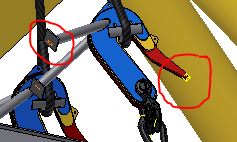
Thanks,
Solved! Go to Solution.
Solved by mcgyvr. Go to Solution.
- Mark as New
- Bookmark
- Subscribe
- Mute
- Subscribe to RSS Feed
- Permalink
- Report
@Anonymous wrote:
...I never did find a method to this madness ....
(left work point is orange, right work point is yellow)
Thanks,
LOL, just to verify your observation - I have seen it too. But never gave it a second thought. Now I you will have driven me to madness by asking this question. Thanks a lot! Hopefully I will figure it out quickly!
-----------------------------------------------------------------------------------------
Autodesk Inventor 2019 Certified Professional
Autodesk AutoCAD 2013 Certified Professional
Certified SolidWorks Professional
- Mark as New
- Bookmark
- Subscribe
- Mute
- Subscribe to RSS Feed
- Permalink
- Report
@Anonymous wrote:
....Now I you will have ....
See what you've done.
-----------------------------------------------------------------------------------------
Autodesk Inventor 2019 Certified Professional
Autodesk AutoCAD 2013 Certified Professional
Certified SolidWorks Professional
- Mark as New
- Bookmark
- Subscribe
- Mute
- Subscribe to RSS Feed
- Permalink
- Report
That work point was created when you had a different color scheme in use..
For some reason Autodesk has work point color tied to the active color scheme (well scheme that was active when the point was created)
-------------------------------------------------------------------------------------------
Inventor 2023 - Dell Precision 5570
Did you find this reply helpful ? If so please use the Accept Solution button below.
Maybe buy me a beer through Venmo @mcgyvr1269
- Mark as New
- Bookmark
- Subscribe
- Mute
- Subscribe to RSS Feed
- Permalink
- Report
🙂 I'm glad you appreciated that line. Admittedly, I laughed a little inside as I wrote it.
Yeah it's not really problematic, just something I never understood.
- Mark as New
- Bookmark
- Subscribe
- Mute
- Subscribe to RSS Feed
- Permalink
- Report
So Will,
do you change color schemes during your work?
I do often change color schemes because -
1. our lab computers have a program that returns everything to default every time the computer is rebooted - I despise the Autodesk gray default (and no edges). So I might do a bit of work and then have to change it to my preferences.
2. I do frequent screen captures for lecture/lab reports and a white Presentation background works best for that - but I don't normally work with white background.
Now on to some testing.
-----------------------------------------------------------------------------------------
Autodesk Inventor 2019 Certified Professional
Autodesk AutoCAD 2013 Certified Professional
Certified SolidWorks Professional
- Mark as New
- Bookmark
- Subscribe
- Mute
- Subscribe to RSS Feed
- Permalink
- Report
@mcgyvr wrote:That work point was created when you had a different color scheme in use..
For some reason Autodesk has work point color tied to the active color scheme (well scheme that was active when the point was created)
In an effort to test the theory, I quickly created a part with a few test work points. I can see the angle you're coming from. They must be somewhat inconsistent, however, since in my test, 3 of the 4 workpoints retained their initial color scheme, and the 4th changed.

(work points created in presentation color shceme, then high contrast activated)
Not debunking your theory, that still may be true. Just not... always... it seems.
- Mark as New
- Bookmark
- Subscribe
- Mute
- Subscribe to RSS Feed
- Permalink
- Report
Hi wimann,
I've never noticed this before, but my best guess is that the yellow ones are not quite ripe, and the orange ones are ready to pick. ![]()
Actually I was able to reproduce what mcgyvr said by switching between color schemes while creating a new workpoint in each scheme. For instance, going from Wonderland to Forest worked to create different color work points.
Edit:
Messing around a bit more I was able to create 3 different colors:
I hope this helps.
Best of luck to you in all of your Inventor pursuits,
Curtis
http://inventortrenches.blogspot.com
- Mark as New
- Bookmark
- Subscribe
- Mute
- Subscribe to RSS Feed
- Permalink
- Report
@Anonymous wrote:
@mcgyvr wrote:
That work point was created when you had a different color scheme in use..
For some reason Autodesk has work point color tied to the active color scheme (well scheme that was active when the point was created)
In an effort to test the theory, I quickly created a part with a few test work points. I can see the angle you're coming from. They must be somewhat inconsistent, however, since in my test, 3 of the 4 workpoints retained their initial color scheme, and the 4th changed.
===>
(work points created in presentation color shceme, then high contrast activated)
Not debunking your theory, that still may be true. Just not... always... it seems.
The color schemes you tested might be using the same color for work points..
I used Winter Night and Deep Blue and the work points are 2 different colors
-------------------------------------------------------------------------------------------
Inventor 2023 - Dell Precision 5570
Did you find this reply helpful ? If so please use the Accept Solution button below.
Maybe buy me a beer through Venmo @mcgyvr1269
- Mark as New
- Bookmark
- Subscribe
- Mute
- Subscribe to RSS Feed
- Permalink
- Report
@Anonymous wrote:So Will,
do you change color schemes during your work?
I do often change color schemes because -
1. our lab computers have a program that returns everything to default every time the computer is rebooted - I despise the Autodesk gray default (and no edges). So I might do a bit of work and then have to change it to my preferences.
2. I do frequent screen captures for lecture/lab reports and a white Presentation background works best for that - but I don't normally work with white background.
Now on to some testing.
I switch my color sheme probably every few hours through my work day between high contrast and presentation depending on who is sitting next to me and how busy I am that day as well as if my work needs to be clearly seen by me (HC) or by someone else (pres.).
- Mark as New
- Bookmark
- Subscribe
- Mute
- Subscribe to RSS Feed
- Permalink
- Report
mcgyvr wrote:
The color schemes you tested might be using the same color for work points..
I used Winter Night and Deep Blue and the work points are 2 different colors
Presentation and High Contrast have different colored work points as well (yellow and white respectively). My point is that when I created them in presentation and switched to high contrast, only 1 of the work points changed from yellow to white (the upper right one in the images I posted previously).
- Mark as New
- Bookmark
- Subscribe
- Mute
- Subscribe to RSS Feed
- Permalink
- Report
So unless someone else has discovered a different explanation, I think I've come to a conclusion:
Why are some workpoints different colors than others?
Some workpoints retain the color they are given when they are created despite changes in the color scheme. Since this occurrence is so inconsistent, I'd venture to say that there is no "method to the madness" because the madness is a sort of bug and is non-intentional (thus no method).
With that said, thank you to everyone who took the time to read and respond and potentially investigated this strange occurrence. I know that this "issue" has no effect on the functionality of the software but I felt it was entertaining to explore what could cause it.
Thanks again guys.
- Subscribe to RSS Feed
- Mark Topic as New
- Mark Topic as Read
- Float this Topic for Current User
- Bookmark
- Subscribe
- Printer Friendly Page
Forums Links
Can't find what you're looking for? Ask the community or share your knowledge.


