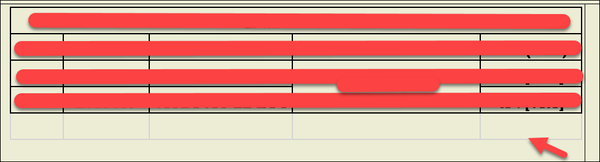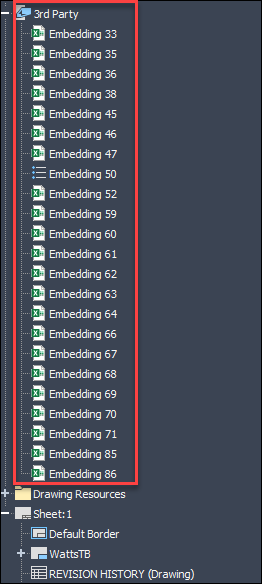In an Inventor drawing, if you ever need to delete a row in a table created in an embedded Excel, it will leave a blank row at the end of the table.
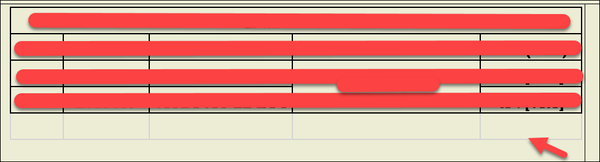
An embedded Excel table looks like this in the side browser:
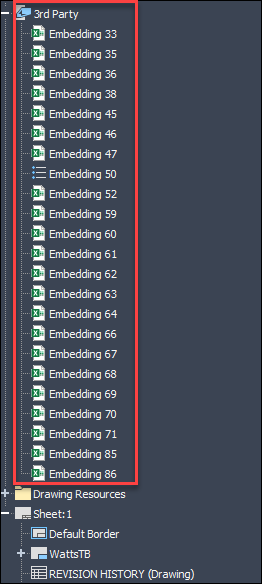
You will need to re-insert the table to remove the blank row. Here are the steps.
- Double-click the table.
- The table will open in Excel.
- Highlight the required cells, and right-click copy.
- You can close Excel because the table is on the clipboard.
- In inventor, go to the top and click the Manage tab/Insert Object.
- In the menu, click “Create New” & highlight “MS Excel Worksheet”.
- A blank Excel worksheet will open.
- Right-click, “Paste” into cell A1.
- Format the cells.
- Close Excel.
- The table will be on your cursor and can be placed anywhere on the drawing.
- The table may need to be re-sized.
- You can delete the table with the blank row.