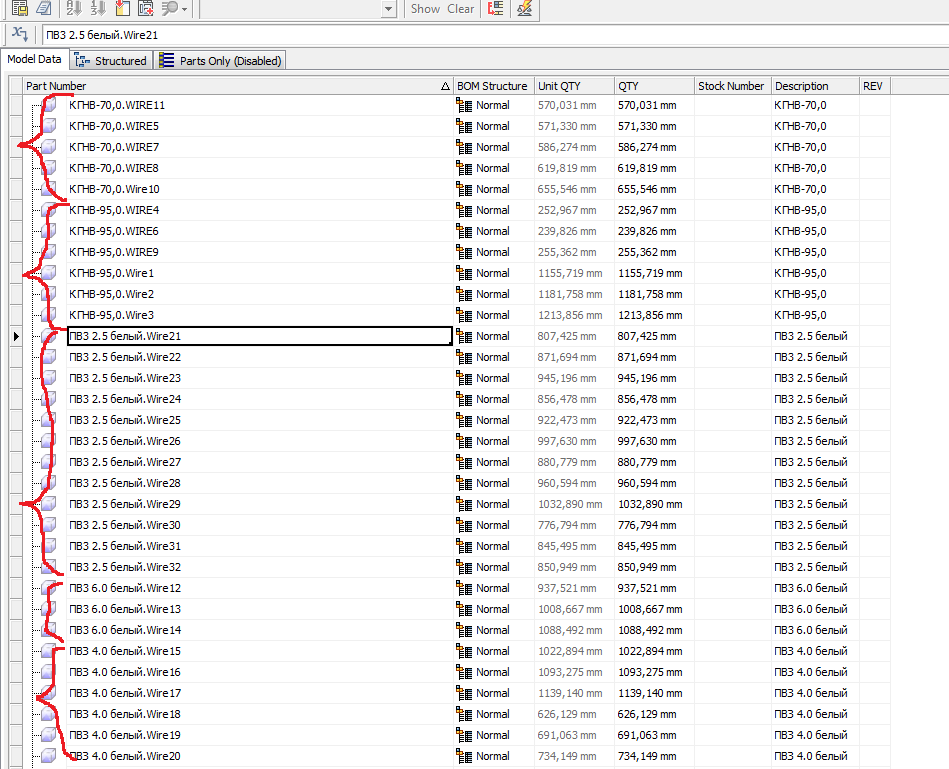- Subscribe to RSS Feed
- Mark Topic as New
- Mark Topic as Read
- Float this Topic for Current User
- Bookmark
- Subscribe
- Printer Friendly Page
- Mark as New
- Bookmark
- Subscribe
- Mute
- Subscribe to RSS Feed
- Permalink
- Report
- Mark as New
- Bookmark
- Subscribe
- Mute
- Subscribe to RSS Feed
- Permalink
- Report
Hi! I have some questions on an occasion Cable and Harness
1.How to do so that length of wire in BOM was shown an integer?
2. I need to unite the wires of one brand in one position in BOM
Solved! Go to Solution.
Hi! I have some questions on an occasion Cable and Harness
1.How to do so that length of wire in BOM was shown an integer?
2. I need to unite the wires of one brand in one position in BOM
Solved! Go to Solution.
Solved by Kelly_Shuman. Go to Solution.
- Mark as New
- Bookmark
- Subscribe
- Mute
- Subscribe to RSS Feed
- Permalink
- Report
- Mark as New
- Bookmark
- Subscribe
- Mute
- Subscribe to RSS Feed
- Permalink
- Report
- Mark as New
- Bookmark
- Subscribe
- Mute
- Subscribe to RSS Feed
- Permalink
- Report
Bad News: Cable and Harness has no good way of creating BOMS. Good News: There's a work around that is 80% effective. (Because you have to manually enter in the item number)
The best way to create a BOM is creating a .cfg file to summate the quantities and information. Filter for Wire or Wire and Parts (can't do Parts only), Have Part Number be the "quantity by property name" entry on the filter tab. Create a table with columns for "part number", "adjusted length" (hide this column) and "quantity". Additionally, you can create a custom property for each part, and call it description. Add "description" as the last column for a complete BOM. In the format tab, sort by column 0 (otherwise the order will change later on) In the drawing, make a table with the .csv file. Manually enter in Item numbers. Don't sort the table, and the .csv file will automatically update the table everytime you make a change to the model and create a new report.
Bad News: Cable and Harness has no good way of creating BOMS. Good News: There's a work around that is 80% effective. (Because you have to manually enter in the item number)
The best way to create a BOM is creating a .cfg file to summate the quantities and information. Filter for Wire or Wire and Parts (can't do Parts only), Have Part Number be the "quantity by property name" entry on the filter tab. Create a table with columns for "part number", "adjusted length" (hide this column) and "quantity". Additionally, you can create a custom property for each part, and call it description. Add "description" as the last column for a complete BOM. In the format tab, sort by column 0 (otherwise the order will change later on) In the drawing, make a table with the .csv file. Manually enter in Item numbers. Don't sort the table, and the .csv file will automatically update the table everytime you make a change to the model and create a new report.
- Mark as New
- Bookmark
- Subscribe
- Mute
- Subscribe to RSS Feed
- Permalink
- Report
- Mark as New
- Bookmark
- Subscribe
- Mute
- Subscribe to RSS Feed
- Permalink
- Report
Another way to combine part numbers in BOM is to set the part number to =<Stock Number> in the Bill of Material Manager. Only do this for the wires and looms.
Another way to combine part numbers in BOM is to set the part number to =<Stock Number> in the Bill of Material Manager. Only do this for the wires and looms.
- Mark as New
- Bookmark
- Subscribe
- Mute
- Subscribe to RSS Feed
- Permalink
- Report
- Mark as New
- Bookmark
- Subscribe
- Mute
- Subscribe to RSS Feed
- Permalink
- Report
- Mark as New
- Bookmark
- Subscribe
- Mute
- Subscribe to RSS Feed
- Permalink
- Report
- Mark as New
- Bookmark
- Subscribe
- Mute
- Subscribe to RSS Feed
- Permalink
- Report
1. Is this still the best or only way to do this?
2. Is there a good resource on using the cfg files?
3. Are the cfg file operations executed only for drawings or when BoM manager is in use as well? Example exporting full BoM and getting the wires etc.
4. Is there an option to merge wires & cables to show a total length of each type in BoM manager?
1. Is this still the best or only way to do this?
2. Is there a good resource on using the cfg files?
3. Are the cfg file operations executed only for drawings or when BoM manager is in use as well? Example exporting full BoM and getting the wires etc.
4. Is there an option to merge wires & cables to show a total length of each type in BoM manager?
- Mark as New
- Bookmark
- Subscribe
- Mute
- Subscribe to RSS Feed
- Permalink
- Report
- Mark as New
- Bookmark
- Subscribe
- Mute
- Subscribe to RSS Feed
- Permalink
- Report
To efficiently answer...
1) No. You CAN roll up part numbers for Cable and Harness, Frame Generator, etc... by opening the BOM Manager and setting the part number =<stock number>, assuming you have a stock number.
The benefit of keeping the BOM traditional is the amended part number provides a detailed cut list.
The .cfg files are crap, but useful otherwise. I have several to send in a DM if you're cutting your teeth.
2) Help. Autodesk really wants to be at the top of the search lists and gets there.
3) 'Reports' are generated manually, and create a .csv file in the installtion folder, that can be referenced in a table, that update with an updated .csv report files.
4) Go back to 1.
To efficiently answer...
1) No. You CAN roll up part numbers for Cable and Harness, Frame Generator, etc... by opening the BOM Manager and setting the part number =<stock number>, assuming you have a stock number.
The benefit of keeping the BOM traditional is the amended part number provides a detailed cut list.
The .cfg files are crap, but useful otherwise. I have several to send in a DM if you're cutting your teeth.
2) Help. Autodesk really wants to be at the top of the search lists and gets there.
3) 'Reports' are generated manually, and create a .csv file in the installtion folder, that can be referenced in a table, that update with an updated .csv report files.
4) Go back to 1.
- Mark as New
- Bookmark
- Subscribe
- Mute
- Subscribe to RSS Feed
- Permalink
- Report
- Mark as New
- Bookmark
- Subscribe
- Mute
- Subscribe to RSS Feed
- Permalink
- Report
Wouldn't mind the cfg files. The base ones seem to be missing from my install. Due to time I went a head and did the harness tables manually, but I would like to find out how to automate as you laid out.
One thing I have run into is that using "insert parts list" requires you to go and select the harness iam (doesn't automatically recognize it as with other assemblies.
Thanks,
Wouldn't mind the cfg files. The base ones seem to be missing from my install. Due to time I went a head and did the harness tables manually, but I would like to find out how to automate as you laid out.
One thing I have run into is that using "insert parts list" requires you to go and select the harness iam (doesn't automatically recognize it as with other assemblies.
Thanks,
- Subscribe to RSS Feed
- Mark Topic as New
- Mark Topic as Read
- Float this Topic for Current User
- Bookmark
- Subscribe
- Printer Friendly Page
Forums Links
Can't find what you're looking for? Ask the community or share your knowledge.