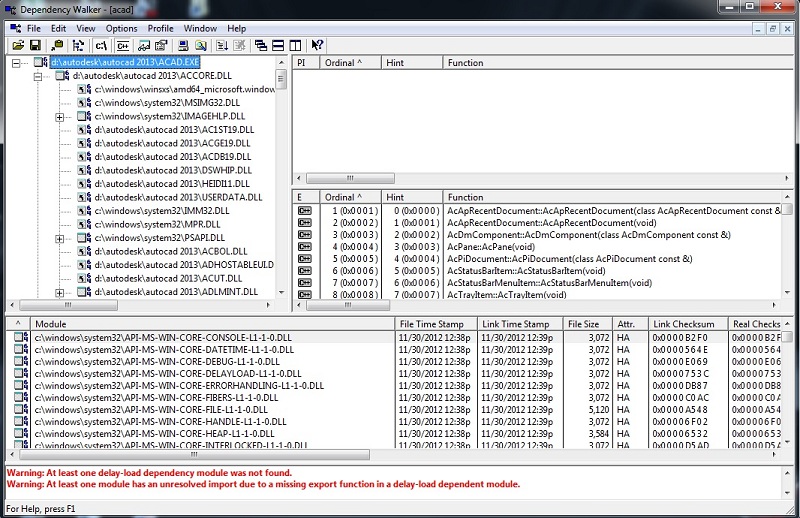Hi Ellie and others,...
Since this problem mostly in Windows 7, 64 bit system, and the Error message code is : 0xc000007b ; First, you must know if this problem with the same error message may happened in other aplication too, i.e : Adobe, MS Office, Solidworks, etc. If you check to MIcrosoft support online, this error code mean "incompatibility file that should be run in 64 bit system". This message inform you that you have one or more files (mostly in *.DLL) 32 bit system but worked as 64 bit system in your machine. Some applications may work well, but other will cause error like Error message above.
Maybe some peoples get solving just only re-install or update their DirectX runtime files, but the other still have no solving the problem. In my case, all troubleshoots or suggestions from Internet and Autodesk discussion Groups, no one work !! Until I found this way and it solving my problem very well. 
It is important to knows what exactly files (*.DLL) that caused the problem in your machine. If you aren't an experienced IT with C++ runtime files, you can find to solving the problem with free utility : "Dependency Walker". Dependency Walker is a free utility that scans any 32-bit or 64-bit Windows module (exe, dll, ocx, sys, etc.) and builds a hierarchical tree diagram of all dependent modules. It is also very useful for troubleshooting system errors related to loading and executing modules. Dependency Walker detects many common application problems such as missing modules, invalid modules, mismatched machine types of modules, and module initialization failures like Error message 0xc000007b when you click AutoCAD.exe.
You can download this free utility from : http://www.dependencywalker.com/ . Please download only match with your OS. Install it to your Hard drive system.
If your problem always shows up everytime you open AutoCAD.exe (or other vertical Autodesk products), try to check any dependencies file (mostly in *.DLL) for AutoCAD.exe using this utility (Dependency Walker).
Below is the steps to use Dependency Walker (DW) to solving your problem :
1. Run Dependency Walker utility, and then click File > Open > choose ACAD.exe (from the path you installed AutoCAD 2013). Wait for some seconds, then DW's hierarchical tree diagram will shows up.
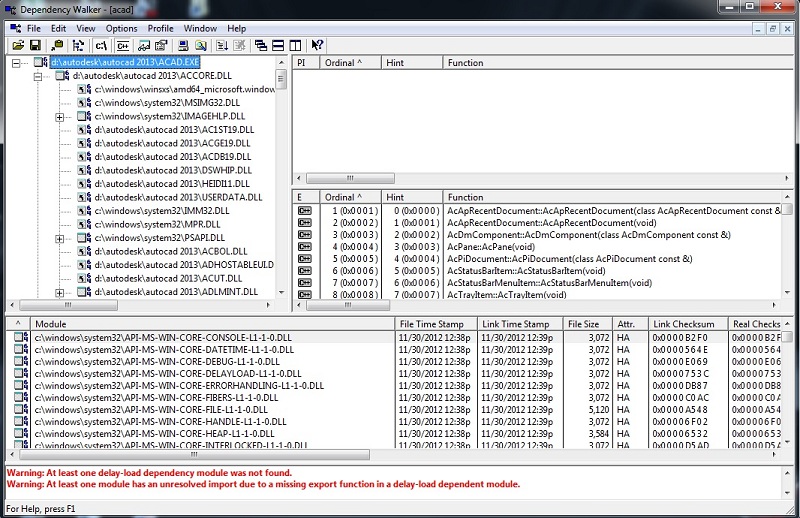
2. Check into hierachy diagram, looking into module column which files (mostly in *.DLL format) with Yellow and RED colour. YELLOW is warning if one or more files failed to load, but your application still can working. RED is very important to do, that you must more attention, this files caused the problem with your AutoCAD (or other vertical Autodesk Products).
a 64 or 32 symbols also appeared in front of your module files. If your system is 64 bit, it should be running module for 64 bit too. If you find it is a 32 bit, that is the problem, then you must change this file with 64 bit system version.
Some messages with RED colour in the bottom of menu, will inform you any warnings regarding the runtime module file. Use this information to help you solving the problem !!
3. After you find the RED colour (maybe with 32 bit symbols) of runtime module, what you must to do next is delete these files (please note the location of these files) and change with 64 bit version from your source of Autodesk products (DVD Source). Make sure you have choosed same file from DVD Source (Autodesk products) but for 64 bit system. (refer to x64 folder in your DVD Source). There are maybe more than 2 files with the same name already in your machine, but don't worry, you need copy paste a fresh one from AutoCAD DVD Source. Paste it into where you instaled AutoCAD folder in your machine. (You can check from hierarchy diagram in Dependency Walker, for location of file)
Hopefuly this step can solving your problem