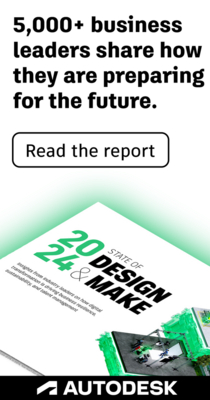- Forums Home
- >
- InfraWorks Community
- >
- InfraWorks Forum
- >
- Re: Problem with creating custom pavement markings for use in InfraWorks
Problem with creating custom pavement markings for use in InfraWorks
- Subscribe to RSS Feed
- Mark Topic as New
- Mark Topic as Read
- Float this Topic for Current User
- Bookmark
- Subscribe
- Printer Friendly Page
- Mark as New
- Bookmark
- Subscribe
- Mute
- Subscribe to RSS Feed
- Permalink
- Report
- Mark as New
- Bookmark
- Subscribe
- Mute
- Subscribe to RSS Feed
- Permalink
- Report
Im trying to create custom pavement markings with this video - https://www.youtube.com/watch?v=KY5yGxtoljQ&index=3&list=FL1Qp4ALFP86t2FaypplqiIg
I created the good 3d solids in civil 3D:
But in InfraWorks they looks awful:
Why they looks so bad in InfraWorks? How can I create custom pavement markings for InfraWorks? I really need to do it.
Solved! Go to Solution.
Im trying to create custom pavement markings with this video - https://www.youtube.com/watch?v=KY5yGxtoljQ&index=3&list=FL1Qp4ALFP86t2FaypplqiIg
I created the good 3d solids in civil 3D:
But in InfraWorks they looks awful:
Why they looks so bad in InfraWorks? How can I create custom pavement markings for InfraWorks? I really need to do it.
Solved! Go to Solution.
Solved by Glenn.Coppard. Go to Solution.
- Mark as New
- Bookmark
- Subscribe
- Mute
- Subscribe to RSS Feed
- Permalink
- Report
- Mark as New
- Bookmark
- Subscribe
- Mute
- Subscribe to RSS Feed
- Permalink
- Report
Have a look at your 3D Graphics settings. It almost appears as if you've got the display detail turned down all the way.
Are you trying to recreate roadway center line striping? Because roadways already have that ability. Just toggle on the Lane Markings Material light bulb in the roadway style configuration dialog.
Matt Wunch
Revit Subject Matter Expert/sUAS Pilot
Twitter | LinkedIn
AU2017 - Code Blue Dr Revit - How to Resuscitate Corrupt Revit Models
Was this answer helpful? If so, please click the ACCEPT AS SOLUTION or the KUDO button.
Have a look at your 3D Graphics settings. It almost appears as if you've got the display detail turned down all the way.
Are you trying to recreate roadway center line striping? Because roadways already have that ability. Just toggle on the Lane Markings Material light bulb in the roadway style configuration dialog.
Matt Wunch
Revit Subject Matter Expert/sUAS Pilot
Twitter | LinkedIn
AU2017 - Code Blue Dr Revit - How to Resuscitate Corrupt Revit Models
Was this answer helpful? If so, please click the ACCEPT AS SOLUTION or the KUDO button.
- Mark as New
- Bookmark
- Subscribe
- Mute
- Subscribe to RSS Feed
- Permalink
- Report
- Mark as New
- Bookmark
- Subscribe
- Mute
- Subscribe to RSS Feed
- Permalink
- Report
This looks like the usual 'large coordinate' problem.
This is a common issue with data sources that are 'DWG 3d Model' and generic '3D Model' (ie. FBX's out of Autocad/C3D), something to do with the maths on large floationg singlepoint precision numbers...
The workaround is to 'shift' your source data closer to 0,0, and when you configure the data on import to IW360, you re-apply the inverse offset.
[EDIT]
Same issue raised & responded to HERE
[/EDIT]
So for example.
I have line markings in world coordinates (like those you may have created from the video ).
In AutoCad / C3D, 'MOVE' these elements, by a fixed number, remember this number / write it down.
eg. move to -1755000,-5435000
Save or export to FBX and them import into IW360
On the 'Data Source Configuration' panel
Set the appropriate Coordinate System and enter the inverse X and Y offsets
eg. X: 1755000 Y: 5435000
And you will get nice crisp spatially correct line marking.

This looks like the usual 'large coordinate' problem.
This is a common issue with data sources that are 'DWG 3d Model' and generic '3D Model' (ie. FBX's out of Autocad/C3D), something to do with the maths on large floationg singlepoint precision numbers...
The workaround is to 'shift' your source data closer to 0,0, and when you configure the data on import to IW360, you re-apply the inverse offset.
[EDIT]
Same issue raised & responded to HERE
[/EDIT]
So for example.
I have line markings in world coordinates (like those you may have created from the video ).
In AutoCad / C3D, 'MOVE' these elements, by a fixed number, remember this number / write it down.
eg. move to -1755000,-5435000
Save or export to FBX and them import into IW360
On the 'Data Source Configuration' panel
Set the appropriate Coordinate System and enter the inverse X and Y offsets
eg. X: 1755000 Y: 5435000
And you will get nice crisp spatially correct line marking.

- Mark as New
- Bookmark
- Subscribe
- Mute
- Subscribe to RSS Feed
- Permalink
- Report
- Mark as New
- Bookmark
- Subscribe
- Mute
- Subscribe to RSS Feed
- Permalink
- Report
It forces users to come up with 'workarounds' that cannot be automated into a project work flow, which makes us inefficient at best and at unreliable at worst.
Karsten has several data sets (shown above) under another case no. That can be referred to if req'd.
It forces users to come up with 'workarounds' that cannot be automated into a project work flow, which makes us inefficient at best and at unreliable at worst.
Karsten has several data sets (shown above) under another case no. That can be referred to if req'd.
- Mark as New
- Bookmark
- Subscribe
- Mute
- Subscribe to RSS Feed
- Permalink
- Report
- Mark as New
- Bookmark
- Subscribe
- Mute
- Subscribe to RSS Feed
- Permalink
- Report
@Glenn.Coppard, I agree with you Glenn that this issue should be resolved.
A possible solution would be that InfraWorks 360 is able to recognize certain large coordinate problems, especcially on 3D CAD data like AutoCAD and Revit, and automatically perform a Global Shift during conversion to NWC and then SFF which is what happens in the background (Local importer). A nice example of this is the Civil View extension running in 3DS Max which uses a Global Shift when Civil 3D Corridors come in on large coordinates.
@Glenn.Coppard, I agree with you Glenn that this issue should be resolved.
A possible solution would be that InfraWorks 360 is able to recognize certain large coordinate problems, especcially on 3D CAD data like AutoCAD and Revit, and automatically perform a Global Shift during conversion to NWC and then SFF which is what happens in the background (Local importer). A nice example of this is the Civil View extension running in 3DS Max which uses a Global Shift when Civil 3D Corridors come in on large coordinates.
- Mark as New
- Bookmark
- Subscribe
- Mute
- Subscribe to RSS Feed
- Permalink
- Report
- Mark as New
- Bookmark
- Subscribe
- Mute
- Subscribe to RSS Feed
- Permalink
- Report
Thank you, Gleen!
This tip really helps me! Very useful!)
Thank you, Gleen!
This tip really helps me! Very useful!)
- Mark as New
- Bookmark
- Subscribe
- Mute
- Subscribe to RSS Feed
- Permalink
- Report
- Mark as New
- Bookmark
- Subscribe
- Mute
- Subscribe to RSS Feed
- Permalink
- Report
RETURNING YOUR CASE IT ALSO HAPPENS THE SAME, WITH THE TOOLS THAT ARE IN INFRAWORKS WE CAN PERSONALIZE THE SHAPES IN THE 3D MODELS AND GIVE THE WIDTH AND DISTANCE IN THE CUSTOMIZATION OF OUR ROAD ASSEMBLY. I ADD A VIDEO ABOUT THAT THAT CAN BE REFERENCE.
REGARDS
RETURNING YOUR CASE IT ALSO HAPPENS THE SAME, WITH THE TOOLS THAT ARE IN INFRAWORKS WE CAN PERSONALIZE THE SHAPES IN THE 3D MODELS AND GIVE THE WIDTH AND DISTANCE IN THE CUSTOMIZATION OF OUR ROAD ASSEMBLY. I ADD A VIDEO ABOUT THAT THAT CAN BE REFERENCE.
REGARDS
- Subscribe to RSS Feed
- Mark Topic as New
- Mark Topic as Read
- Float this Topic for Current User
- Bookmark
- Subscribe
- Printer Friendly Page
Forums Links
Can't find what you're looking for? Ask the community or share your knowledge.