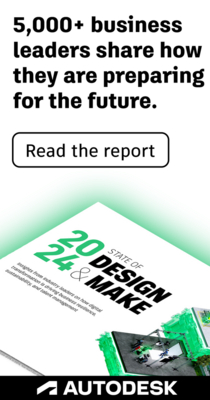- Forums Home
- >
- InfraWorks Community
- >
- InfraWorks Forum
- >
- Point of Interest Visibility - POI's not displaying
- Subscribe to RSS Feed
- Mark Topic as New
- Mark Topic as Read
- Float this Topic for Current User
- Bookmark
- Subscribe
- Printer Friendly Page
- Mark as New
- Bookmark
- Subscribe
- Mute
- Subscribe to RSS Feed
- Permalink
- Report
Point of Interest Visibility - POI's not displaying
Is there a setting somewhere in AIM that controls the visibility of POI's? I've looked at everything under Application Options and changed
the settings under Model Generation and 3D Graphics and even restored defaults but no change in visibility.
I must have toggled somethign somewhere so that now my POI's aren't visibile. It may have been while messing around with Proposals or Scenarios...I can't recall which one I was tinkering with when my POI's went missing. The only other thing I can think of was that I had also added some new tree blocks to the style palette.
The objects are listed in the POI Data Table as shown in the attached image.
- Mark as New
- Bookmark
- Subscribe
- Mute
- Subscribe to RSS Feed
- Permalink
- Report
Change your proposal back to master, or whatever proposal you put them on. If you put them on a particular proposal, then created a new one, or changed the proposal, they are on the original proposal you created them on.
- Mark as New
- Bookmark
- Subscribe
- Mute
- Subscribe to RSS Feed
- Permalink
- Report
Have you looked at your Model Explorer panel? You can hide/show visibility of POIs using the lightbulb icon.
Also, if you have imported the POIs you may need to configure the proximity distance settings in the Data Source Configuration dialog, whjch you can get to from Data Sources panel. On the Table tab, specify how close the viewer needs to be to the point of interest to see the tooltip.
Set the Unit Of Measure at the top of the Properties panel and then enter a value forPROXIMITY_DISTANCE.
If you leave PROXIMITY_DISTANCE blank, the tooltip appears only when the viewer hovers over it.
Hope this helps! Let me know if you still encounter an issue.
Best,
Elliott
Principal Specialist, Infrastructure
- Mark as New
- Bookmark
- Subscribe
- Mute
- Subscribe to RSS Feed
- Permalink
- Report
And as a quick way to verify there actually ARE POIs in your model, on the Model Explorer palette right click on POIs and choose SELECT ALL (or something like that) then check out the properties palette. If there are POIs in the model/proposal, it will show you how many are currently selected.
Matt Wunch
Revit Subject Matter Expert/sUAS Pilot
Twitter | LinkedIn
AU2017 - Code Blue Dr Revit - How to Resuscitate Corrupt Revit Models
Was this answer helpful? If so, please click the ACCEPT AS SOLUTION or the KUDO button.
- Mark as New
- Bookmark
- Subscribe
- Mute
- Subscribe to RSS Feed
- Permalink
- Report
I wound up just starting over as I wasn't able to get the POI's, either the ones that had previously been inserted or new ones, to display. Changed back to the master proposal and even started a new one but same result - invisible POI's.
I even tried to change the POI style after selecting one from the table but that didn't work either.
Thanks for the suggestions - thankfully I wasn't too far into the model to have lost major effort.
Larry
- Subscribe to RSS Feed
- Mark Topic as New
- Mark Topic as Read
- Float this Topic for Current User
- Bookmark
- Subscribe
- Printer Friendly Page
Forums Links
Can't find what you're looking for? Ask the community or share your knowledge.