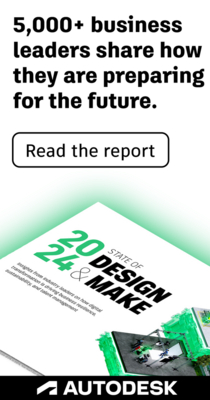- Subscribe to RSS Feed
- Mark Topic as New
- Mark Topic as Read
- Float this Topic for Current User
- Bookmark
- Subscribe
- Printer Friendly Page
- Mark as New
- Bookmark
- Subscribe
- Mute
- Subscribe to RSS Feed
- Permalink
- Report
- Mark as New
- Bookmark
- Subscribe
- Mute
- Subscribe to RSS Feed
- Permalink
- Report
Hi there,
my right site info panel suddenly disapered (the one when you select any feature shows its properties), see print screen as I dont know what is name for this panel. I tryed uninstall and reinstal infrawokts but it did not help.
i'm using Infraworks 2020.
Solved! Go to Solution.
Hi there,
my right site info panel suddenly disapered (the one when you select any feature shows its properties), see print screen as I dont know what is name for this panel. I tryed uninstall and reinstal infrawokts but it did not help.
i'm using Infraworks 2020.
Solved! Go to Solution.
Solved by libor.zeman. Go to Solution.
Solved by Karsten.Saenger. Go to Solution.
- Mark as New
- Bookmark
- Subscribe
- Mute
- Subscribe to RSS Feed
- Permalink
- Report
- Mark as New
- Bookmark
- Subscribe
- Mute
- Subscribe to RSS Feed
- Permalink
- Report
Hi @libor.zeman ,
it could be that the stack panel - that shows the properties of any object - went off screen for some reason.
Try changing the screen resolution, a restart of InfraWorks might be required. If you can see the stack panel then, move it back to the right position and change screen resolution back to original settings.
Regards,
Karsten.
Karsten Saenger
Hi @libor.zeman ,
it could be that the stack panel - that shows the properties of any object - went off screen for some reason.
Try changing the screen resolution, a restart of InfraWorks might be required. If you can see the stack panel then, move it back to the right position and change screen resolution back to original settings.
Regards,
Karsten.
Karsten Saenger
- Mark as New
- Bookmark
- Subscribe
- Mute
- Subscribe to RSS Feed
- Permalink
- Report
- Mark as New
- Bookmark
- Subscribe
- Mute
- Subscribe to RSS Feed
- Permalink
- Report
thanks for trying help. I followed your suggestion. Unfrotunately didn't help.
thanks for trying help. I followed your suggestion. Unfrotunately didn't help.
- Mark as New
- Bookmark
- Subscribe
- Mute
- Subscribe to RSS Feed
- Permalink
- Report
- Mark as New
- Bookmark
- Subscribe
- Mute
- Subscribe to RSS Feed
- Permalink
- Report
Hi @libor.zeman ,
that's strange. Are you sure you haven't connected a second monitor before and now the panel is still located out of your current monitor? Easiest way to get the panel back in this case is to connect to the second monitor again and move the panel to the correct location.
The information about where the stack window is located is logged in the Windows Registry under \HKEY_CURRENT_USER\Software\Autodesk\InfraWorks\UISettings\the_stack
Can you send a screenshot?
This is how my settings look like:
Regards,
Karsten.
Karsten Saenger
Hi @libor.zeman ,
that's strange. Are you sure you haven't connected a second monitor before and now the panel is still located out of your current monitor? Easiest way to get the panel back in this case is to connect to the second monitor again and move the panel to the correct location.
The information about where the stack window is located is logged in the Windows Registry under \HKEY_CURRENT_USER\Software\Autodesk\InfraWorks\UISettings\the_stack
Can you send a screenshot?
This is how my settings look like:
Regards,
Karsten.
Karsten Saenger
- Mark as New
- Bookmark
- Subscribe
- Mute
- Subscribe to RSS Feed
- Permalink
- Report
- Mark as New
- Bookmark
- Subscribe
- Mute
- Subscribe to RSS Feed
- Permalink
- Report
When it happens I was working in clients office (my laptop + one monitor) Now I'm working in my office (my laptop and two monitors) and panel si not shown on either place.
Could you navigate me how to run registers to sent you this print screen.
When it happens I was working in clients office (my laptop + one monitor) Now I'm working in my office (my laptop and two monitors) and panel si not shown on either place.
Could you navigate me how to run registers to sent you this print screen.
- Mark as New
- Bookmark
- Subscribe
- Mute
- Subscribe to RSS Feed
- Permalink
- Report
- Mark as New
- Bookmark
- Subscribe
- Mute
- Subscribe to RSS Feed
- Permalink
- Report
Hi @libor.zeman ,
try with right mouse click on the Windows start symbol (lower left corner).
Select "Run" and type "regedit" to start the registry editor.
A double click on the keys open the dialog to edit them. I believe the numbers are pixel on screen. You can change to a decimal input format there.
Regards,
Karsten.
Karsten Saenger
Hi @libor.zeman ,
try with right mouse click on the Windows start symbol (lower left corner).
Select "Run" and type "regedit" to start the registry editor.
A double click on the keys open the dialog to edit them. I believe the numbers are pixel on screen. You can change to a decimal input format there.
Regards,
Karsten.
Karsten Saenger
- Mark as New
- Bookmark
- Subscribe
- Mute
- Subscribe to RSS Feed
- Permalink
- Report
- Mark as New
- Bookmark
- Subscribe
- Mute
- Subscribe to RSS Feed
- Permalink
- Report
thanks, see printscreen
thanks, see printscreen
- Mark as New
- Bookmark
- Subscribe
- Mute
- Subscribe to RSS Feed
- Permalink
- Report
- Mark as New
- Bookmark
- Subscribe
- Mute
- Subscribe to RSS Feed
- Permalink
- Report
I changed "Docked" register to "true" and it works 🙂
Thanks a lot for your help.
I changed "Docked" register to "true" and it works 🙂
Thanks a lot for your help.
- Subscribe to RSS Feed
- Mark Topic as New
- Mark Topic as Read
- Float this Topic for Current User
- Bookmark
- Subscribe
- Printer Friendly Page
Forums Links
Can't find what you're looking for? Ask the community or share your knowledge.