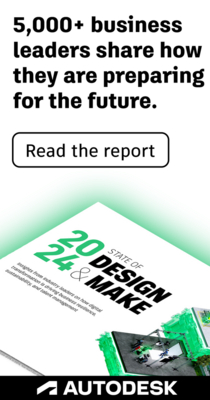- Forums Home
- >
- InfraWorks Community
- >
- InfraWorks Forum
- >
- IFC import doesn't work: IFC file is not displayed after import.
IFC import doesn't work: IFC file is not displayed after import.
- Subscribe to RSS Feed
- Mark Topic as New
- Mark Topic as Read
- Float this Topic for Current User
- Bookmark
- Subscribe
- Printer Friendly Page
- Mark as New
- Bookmark
- Subscribe
- Mute
- Subscribe to RSS Feed
- Permalink
- Report
- Mark as New
- Bookmark
- Subscribe
- Mute
- Subscribe to RSS Feed
- Permalink
- Report
Hi everyone.
I've been trying to import a 3D Model of a Bridge into Infraworks and I'm getting different results depending on which Infraworks model I import the bridge into:
- 1st Case (New model): I open a new Infraworks file with coordinate system UTM84 - Zone 32 N and then I import the IFC file (Which is georeferenced in the same coordinate system) and assign to it the same coordinate system. For this case the file seems to be imported but it is not displayed correctly, just a gray rectangle is showing. (See Image 1)
- 2 nd Case (Existing terrain model): I have an Infraworks model that I created using the model builder of the zone in which the bridge is located. I import the IFC file with the bridge and even though the terrain is a over the imported file, the IFC is imported and displayed correctly. (See image 2)
- 3rd Case (Existing terrain model but not at the exact location of the IFC file): As in the 2nd case I have a terrain model that I created using the Model Builder but in this case the terrain model doesn’t correspond to the exact location of the IFC file I want to import, but a location about 20 km from the location of the IFC file. Once I’ve imported the IFC file, I select it from the data source panel and then I zoom in on the selection but unfortunately nothing is being displayed(See image 3). When I zoom out, I can see the model I created using the model builder, and at the location of the IFC file a pink cube is displayed, somehow indicating that an element is selected, but when I zoom in again then nothing is displayed.
I would like to know why only in the 2nd case the IFC file is displayed correctly, while in the other cases it is either displayed as a rectangle or not displayed at all. I'm using the same IFC file in all 3 cases and the same coordinate system (UTM84 - Zone 32 N). I've attached a rar file with the three images and the IFC file.
Thanks in advance for your help.
Solved! Go to Solution.
Hi everyone.
I've been trying to import a 3D Model of a Bridge into Infraworks and I'm getting different results depending on which Infraworks model I import the bridge into:
- 1st Case (New model): I open a new Infraworks file with coordinate system UTM84 - Zone 32 N and then I import the IFC file (Which is georeferenced in the same coordinate system) and assign to it the same coordinate system. For this case the file seems to be imported but it is not displayed correctly, just a gray rectangle is showing. (See Image 1)
- 2 nd Case (Existing terrain model): I have an Infraworks model that I created using the model builder of the zone in which the bridge is located. I import the IFC file with the bridge and even though the terrain is a over the imported file, the IFC is imported and displayed correctly. (See image 2)
- 3rd Case (Existing terrain model but not at the exact location of the IFC file): As in the 2nd case I have a terrain model that I created using the Model Builder but in this case the terrain model doesn’t correspond to the exact location of the IFC file I want to import, but a location about 20 km from the location of the IFC file. Once I’ve imported the IFC file, I select it from the data source panel and then I zoom in on the selection but unfortunately nothing is being displayed(See image 3). When I zoom out, I can see the model I created using the model builder, and at the location of the IFC file a pink cube is displayed, somehow indicating that an element is selected, but when I zoom in again then nothing is displayed.
I would like to know why only in the 2nd case the IFC file is displayed correctly, while in the other cases it is either displayed as a rectangle or not displayed at all. I'm using the same IFC file in all 3 cases and the same coordinate system (UTM84 - Zone 32 N). I've attached a rar file with the three images and the IFC file.
Thanks in advance for your help.
Solved! Go to Solution.
Solved by Karsten.Saenger. Go to Solution.
- Mark as New
- Bookmark
- Subscribe
- Mute
- Subscribe to RSS Feed
- Permalink
- Report
- Mark as New
- Bookmark
- Subscribe
- Mute
- Subscribe to RSS Feed
- Permalink
- Report
Hi @IIbanez_Student ,
in your screenshot "image 1" you show the "dummy terrain" that is created for any object if not terrain exists in the model. The geometry of the bridge is probably much higher.
The bigger problem is that there is geometry corruption of your bridge model caused by the use of large coordinates.
This behavior is expected, see https://knowledge.autodesk.com/article/InfraWorks-Import-of-IFC-file-does-not-work-or-the-model-geom...
I'm surprised that the IFC model is displayed correctly in your use case 2.
For your 3rd use case, you say that you imported the IFC model into a model that is 20km off. When you create a new model, the model properties are set to show the full extent. This is the size of your model.
If you load an object that is outside your model size bounding box, it's not displayed.
IFC model loaded with large coordinates:
I noticed something wrong in general if the IFC file is imported with coordinates using the IFCINFRAEXPORT (IFC 4x3) from Civil 3D. The geometry is placed at the wrong location in InfraWorks.
If you import the DWG directly, the geometry is placed correctly.
I will forward this issue to the development team for further investigation.
Imported as 3D Model DWG:
Regards,
Karsten.
Karsten Saenger
Hi @IIbanez_Student ,
in your screenshot "image 1" you show the "dummy terrain" that is created for any object if not terrain exists in the model. The geometry of the bridge is probably much higher.
The bigger problem is that there is geometry corruption of your bridge model caused by the use of large coordinates.
This behavior is expected, see https://knowledge.autodesk.com/article/InfraWorks-Import-of-IFC-file-does-not-work-or-the-model-geom...
I'm surprised that the IFC model is displayed correctly in your use case 2.
For your 3rd use case, you say that you imported the IFC model into a model that is 20km off. When you create a new model, the model properties are set to show the full extent. This is the size of your model.
If you load an object that is outside your model size bounding box, it's not displayed.
IFC model loaded with large coordinates:
I noticed something wrong in general if the IFC file is imported with coordinates using the IFCINFRAEXPORT (IFC 4x3) from Civil 3D. The geometry is placed at the wrong location in InfraWorks.
If you import the DWG directly, the geometry is placed correctly.
I will forward this issue to the development team for further investigation.
Imported as 3D Model DWG:
Regards,
Karsten.
Karsten Saenger
- Subscribe to RSS Feed
- Mark Topic as New
- Mark Topic as Read
- Float this Topic for Current User
- Bookmark
- Subscribe
- Printer Friendly Page
Forums Links
Can't find what you're looking for? Ask the community or share your knowledge.