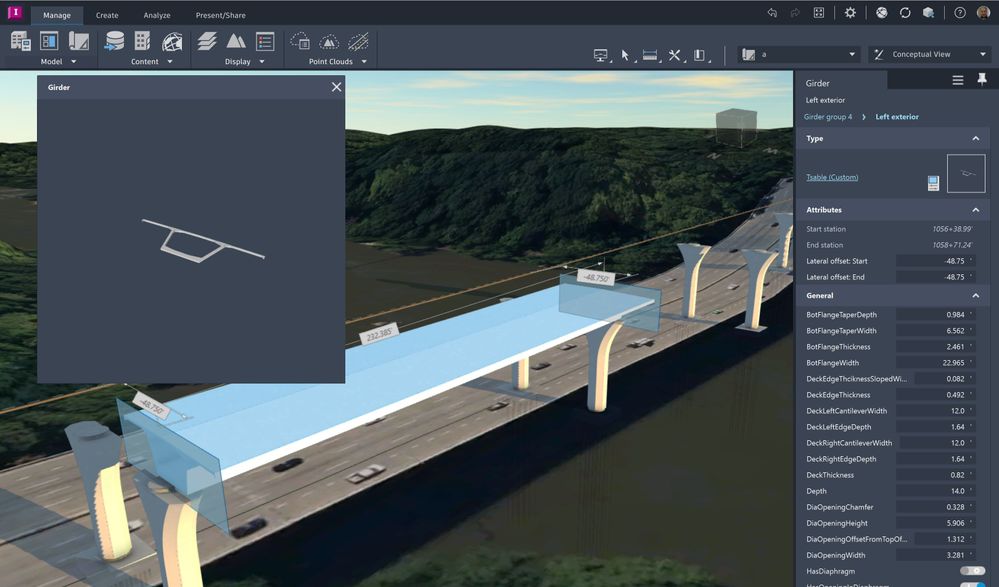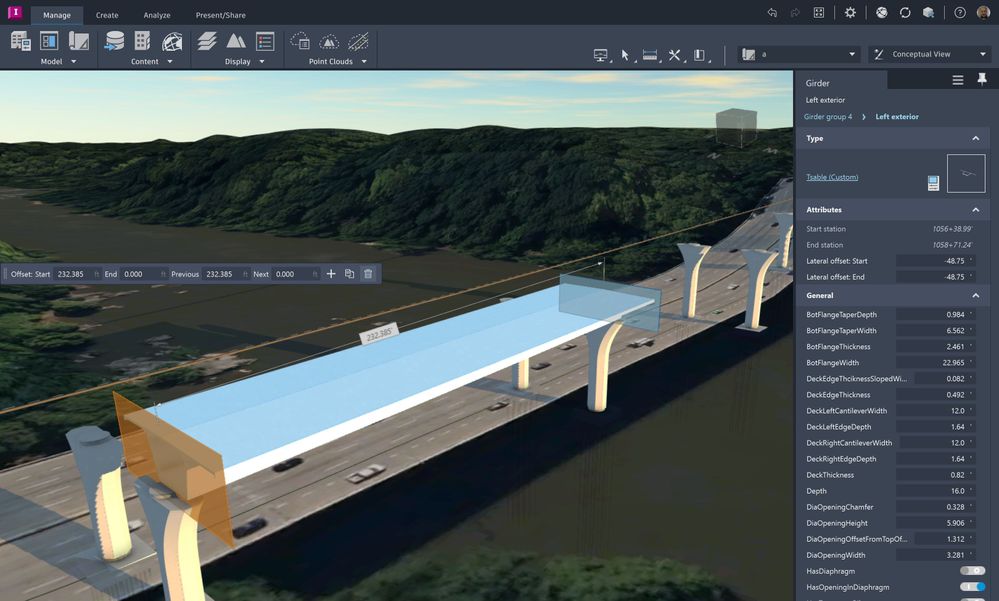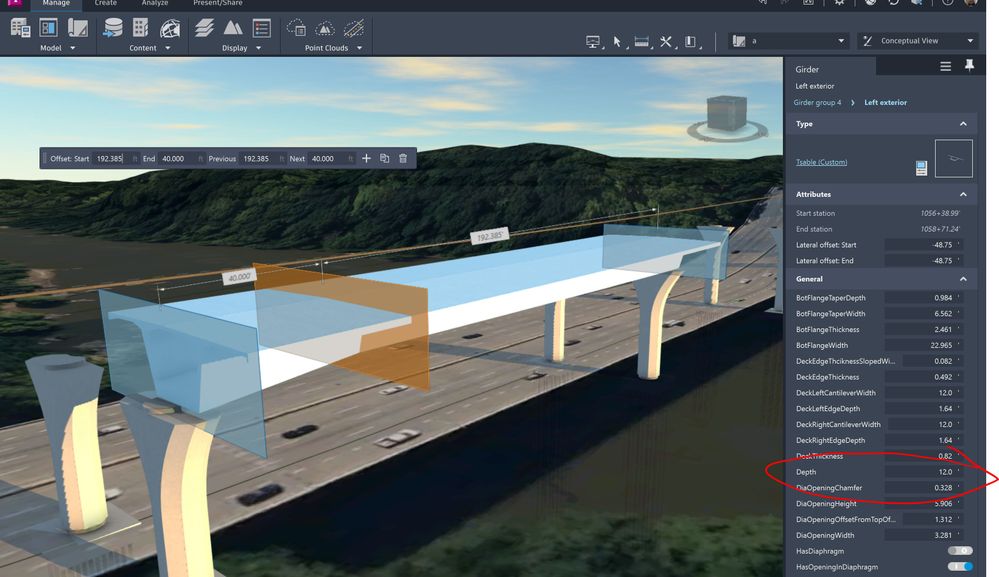In InfraWorks, when a bridge is selected, the next selection click on a span will select all the girders in that group. If you click again, it will select that specific girder. By default, unless you manually switched a girder to use a more complex 3D girder option, the girders are created in InfraWorks by extruding or lofting the geometry of the girder cross section. These cross sections can be created as Inventor parts or Revit families and can expose various parameters to control their dimensions. By default, a small blue plane is shown at the ends of the girder. If you change the girder parameters at this stage, it will affect the entire girder. However, you can also click a select one of these planes and they will turn orange. Now, you would be changing dimensions of the girder at that location. With the mini toolbar that shows up, you can also click the + button and add more locations (called slices) along the girder and change parameter values at those locations. Btw, you can also use the send to spreadsheet workflow (from the context menu when the bridge is selected) to then make changes to girder slice parameters or even add or delete slices in Excel, to then save the spreadsheet and from the context menu in InfraWorks, select to update the bridge from the spreadsheet.
In the images below, I show how I selected a girder (I hid the others for clarity) and then, selected the slice at the near end and changed the Depth parameter to from 14ft to 16 ft and then in the 3rd image, showing how after adding a new slice at a desired location along the girder, I changed its Depth parameter to 12ft.
Let me know if this clarifies this issue.
-Ara Ashikian, P.Eng.
PM InfraWorks, Bridges / Civil Structures
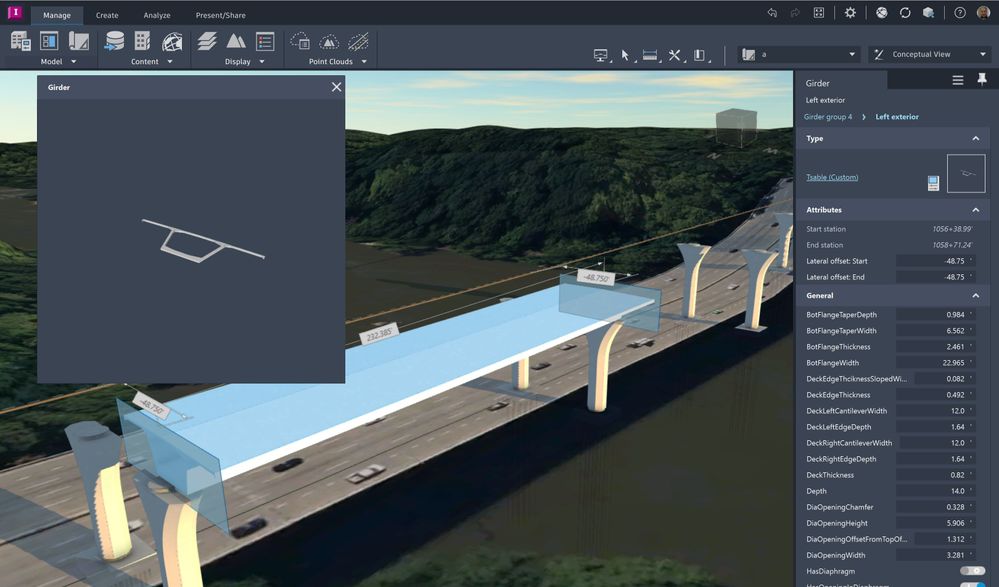
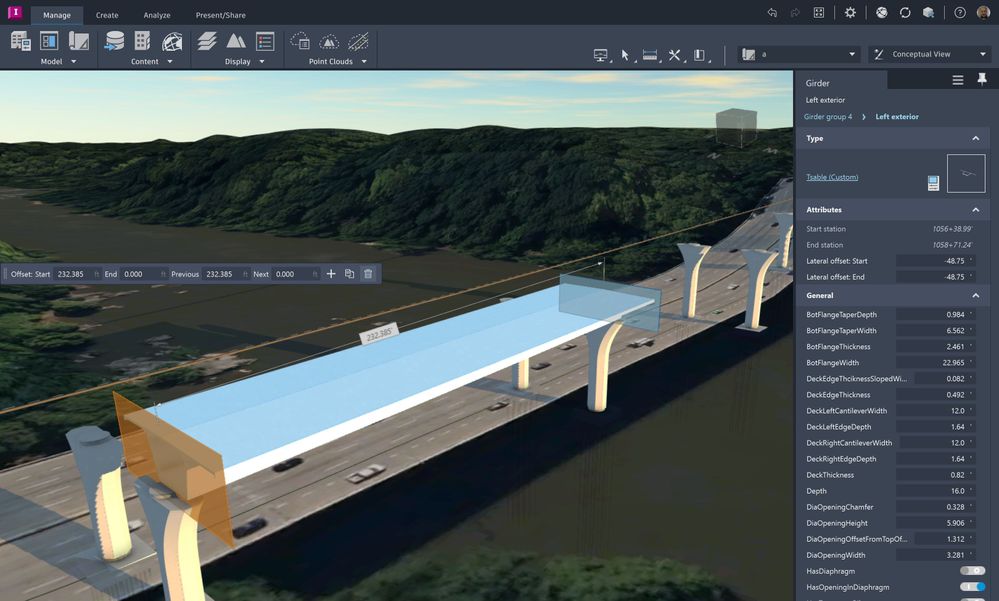
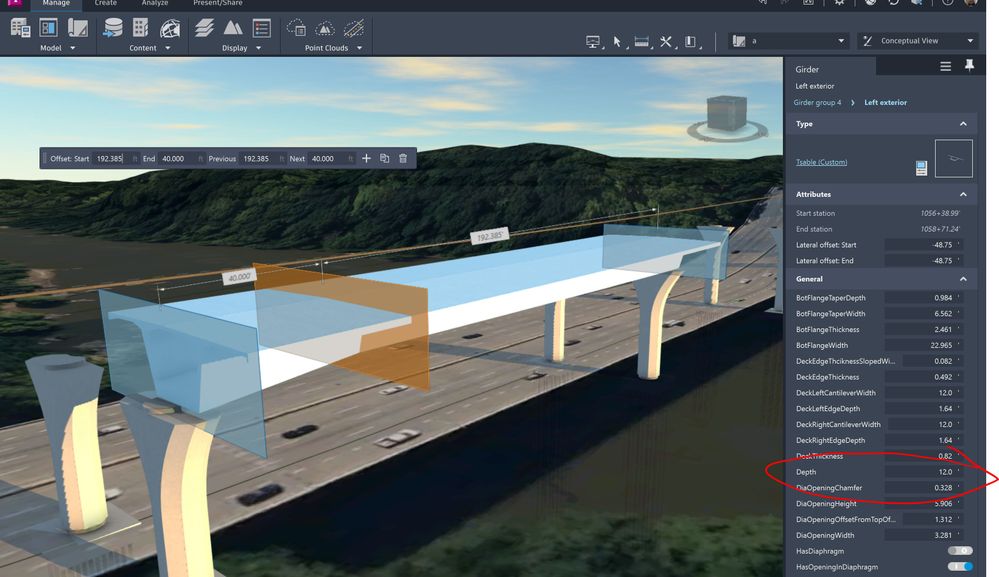
 Ara Ashikian, P.Eng.
Ara Ashikian, P.Eng.
PM Bridges / Civil Structures