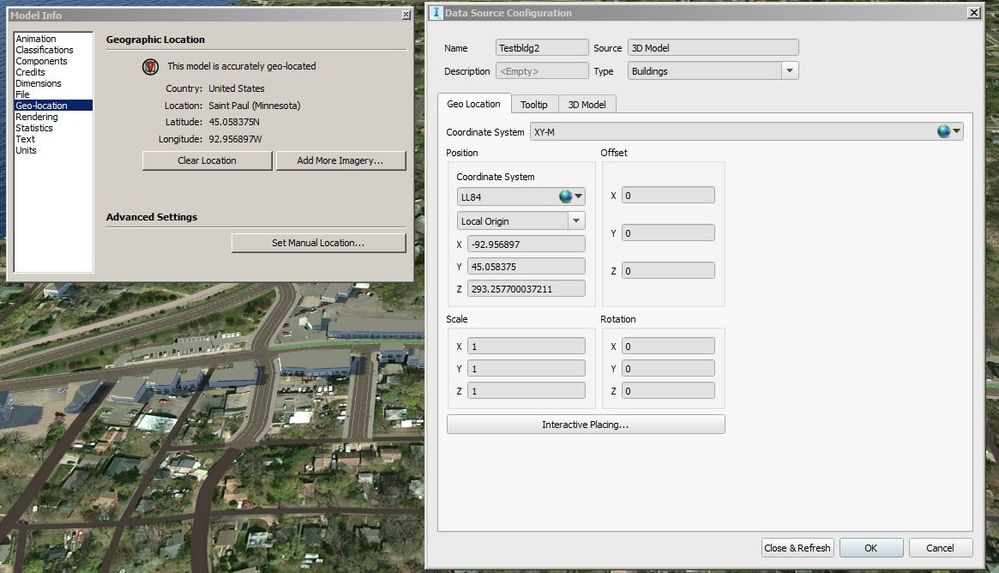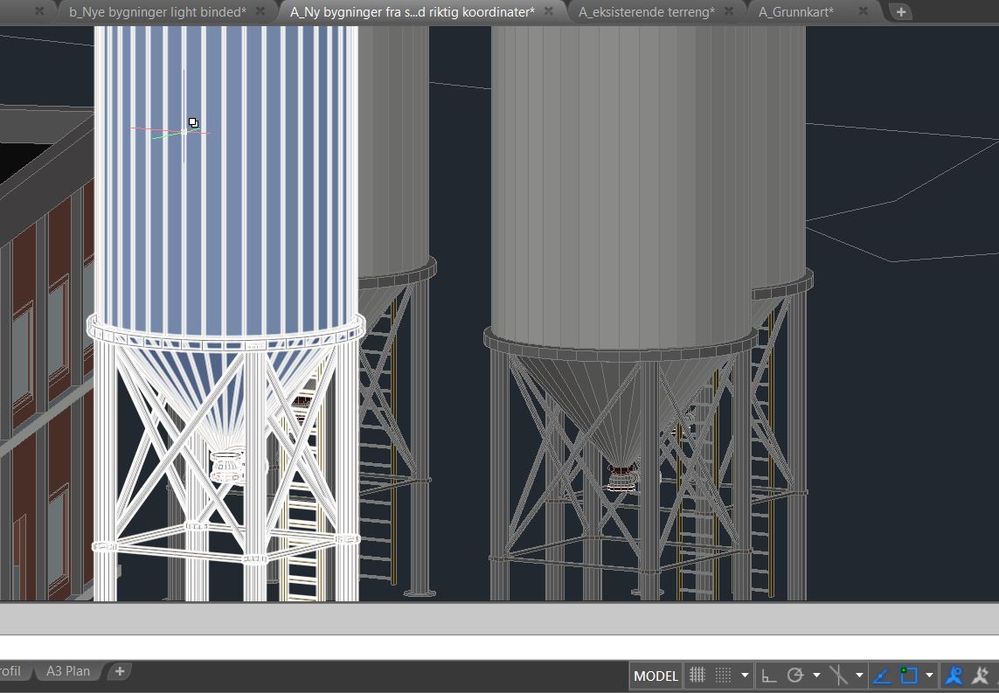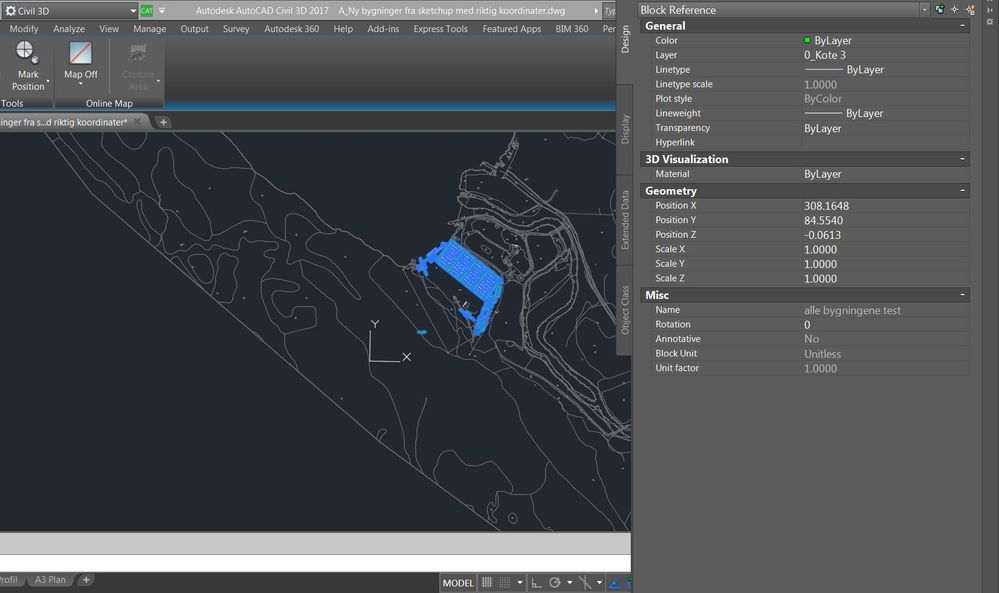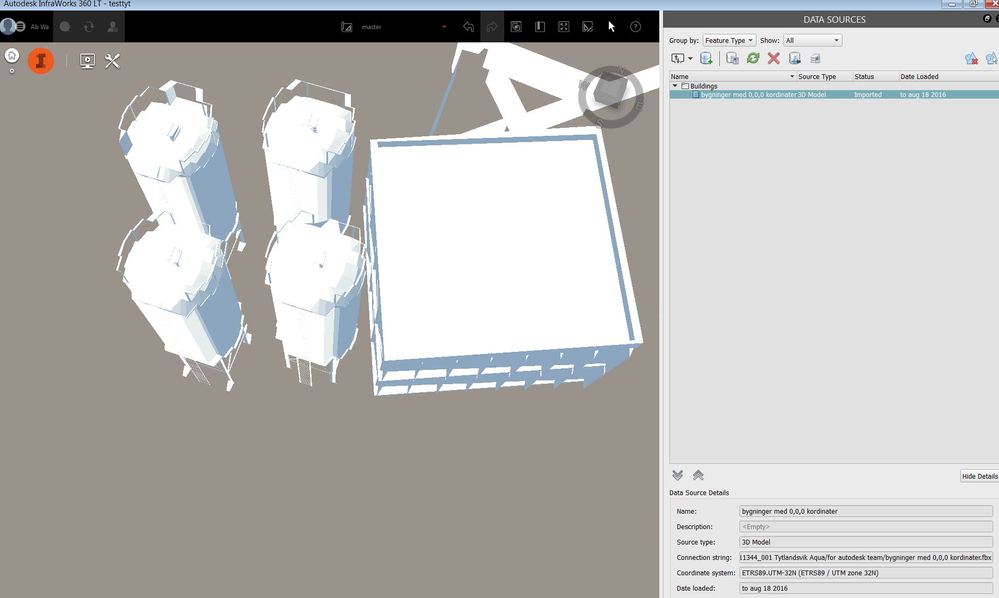Further to @Karsten.Saenger response, these OLD posts here outline the workaround for the large-coordinate quality degradation issue. It's NOT a FIX, as there are still fundamental flaws with the handling of generic '3D Model' data (eg. FBX, DAE, 3D Dwg etc...) as 'single points' but generally provide visually acceptable results for buildings, short bridges, tunnel portals and such-like.
@abwa1234 @Anonymous (not sure who still has a problem...)
You need to Geo-locate your source building data to then determine the spatial 'offset' you need to apply / re-apply on import.
The sources you've mentioned; Kendzi3d plug-in (OpenStreetMap), when you 'query' the data in OpenStreetMap you can get the Lat/Long coord's of various elements/nodes, obviously this is not transferred to the DAE exports, thus you need to place these interactively (eg. manual copy-paste Lat/Long coords) OR as others have mentioned, coordinate your data using a source type that does export geo-location data eg. SHP file of the building footprint.
The crux of it is, IW is a tool that uses data you feed it, if the data is missing, it needs you to tell it what to do.
It doesn't have enough AI to replace us - yet.
[edit] You could also look at the Collada Schema used by your exporter, as should Autodesk for their importer(s), as the Collada DAE 1.5 schema supports geographic location metadata for the Asset - Refer Page 5-40 & 5-41 HERE [/edit]