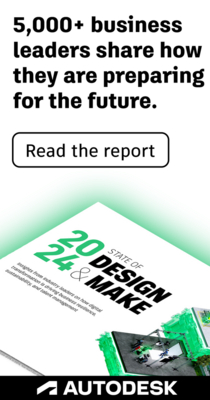- Forums Home
- >
- InfraWorks Community
- >
- InfraWorks Forum
- >
- Civil 3D import fails (model spread on terrain in 2D)
Civil 3D import fails (model spread on terrain in 2D)
- Subscribe to RSS Feed
- Mark Topic as New
- Mark Topic as Read
- Float this Topic for Current User
- Bookmark
- Subscribe
- Printer Friendly Page
- Mark as New
- Bookmark
- Subscribe
- Mute
- Subscribe to RSS Feed
- Permalink
- Report
- Mark as New
- Bookmark
- Subscribe
- Mute
- Subscribe to RSS Feed
- Permalink
- Report
Hello everyone, I'm a new user with InfraWorks 2020.
I have a Civil 3D 2020 Drawing with Corridors and TOP Surfaces, the corridors code set style is "all codes" (with rendering material) and the surfaces style is set to "Contours" (1st pic).
I'm trying to import the drawing into InfraWorks, but the models are displayed in 2D spread on the existing terrain, not as a 3d model (2nd pic).
Before importing I created a "project" proposal (instead of using "master") than I've selected the "Corridor Coverage" and "Top Surface" while importing the drawing in the Data Sources panel (3rd pic). After that I refreshed both the terrain and the coverage area, but the proposal is displayed in 2D.
Where am I wrong?
Solved! Go to Solution.
Hello everyone, I'm a new user with InfraWorks 2020.
I have a Civil 3D 2020 Drawing with Corridors and TOP Surfaces, the corridors code set style is "all codes" (with rendering material) and the surfaces style is set to "Contours" (1st pic).
I'm trying to import the drawing into InfraWorks, but the models are displayed in 2D spread on the existing terrain, not as a 3d model (2nd pic).
Before importing I created a "project" proposal (instead of using "master") than I've selected the "Corridor Coverage" and "Top Surface" while importing the drawing in the Data Sources panel (3rd pic). After that I refreshed both the terrain and the coverage area, but the proposal is displayed in 2D.
Where am I wrong?
Solved! Go to Solution.
- Mark as New
- Bookmark
- Subscribe
- Mute
- Subscribe to RSS Feed
- Permalink
- Report
- Mark as New
- Bookmark
- Subscribe
- Mute
- Subscribe to RSS Feed
- Permalink
- Report
...as you can see in the pic attached below, the model is completely spread on the existing ground, without 3D daylights, pavement, etc.
...as you can see in the pic attached below, the model is completely spread on the existing ground, without 3D daylights, pavement, etc.
- Mark as New
- Bookmark
- Subscribe
- Mute
- Subscribe to RSS Feed
- Permalink
- Report
- Mark as New
- Bookmark
- Subscribe
- Mute
- Subscribe to RSS Feed
- Permalink
- Report
Hi,
In 'Surface Layers', under 'Terrain Surfaces', check that your Top Surface is under 'Ground Surface' and not 'Uncategorized', and make sure that it is listed higher than the existing surface.
Hope that helps,
Harry
Hi,
In 'Surface Layers', under 'Terrain Surfaces', check that your Top Surface is under 'Ground Surface' and not 'Uncategorized', and make sure that it is listed higher than the existing surface.
Hope that helps,
Harry
- Mark as New
- Bookmark
- Subscribe
- Mute
- Subscribe to RSS Feed
- Permalink
- Report
- Mark as New
- Bookmark
- Subscribe
- Mute
- Subscribe to RSS Feed
- Permalink
- Report
As you wrote, the TOP Surface was set as uncategorized, I moved the surface in the correct Terrain Surface category then I turned on the light on the right and now everything works!!
Thank you very much
As you wrote, the TOP Surface was set as uncategorized, I moved the surface in the correct Terrain Surface category then I turned on the light on the right and now everything works!!
Thank you very much
- Subscribe to RSS Feed
- Mark Topic as New
- Mark Topic as Read
- Float this Topic for Current User
- Bookmark
- Subscribe
- Printer Friendly Page
Forums Links
Can't find what you're looking for? Ask the community or share your knowledge.