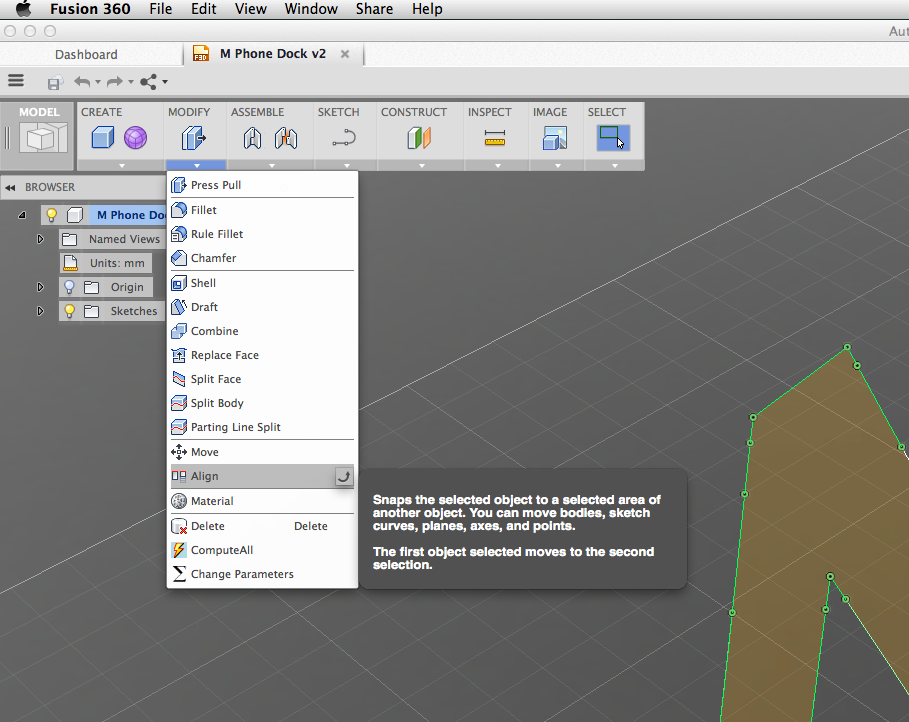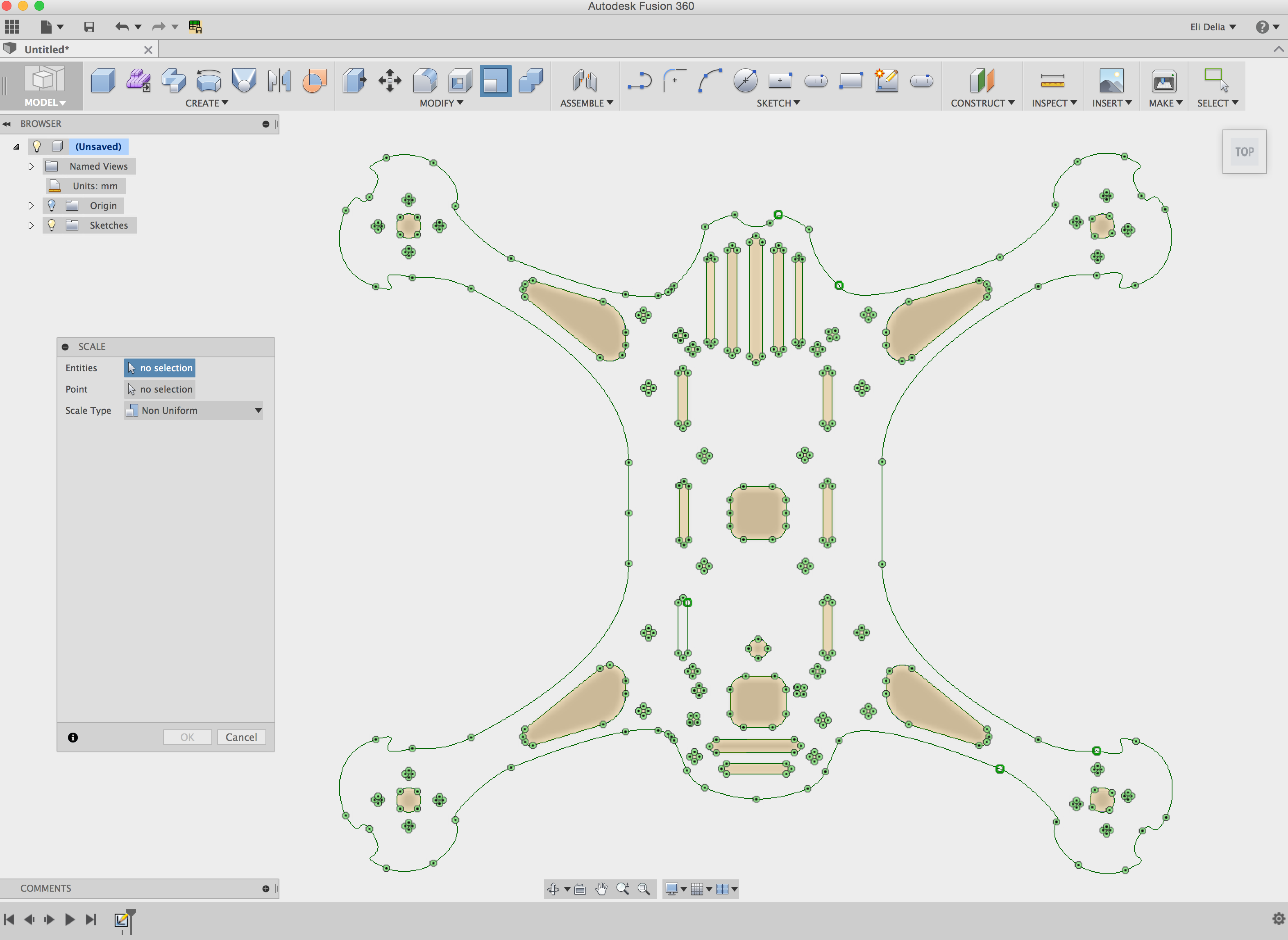Message 1 of 29
Not applicable
01-23-2014
04:00 PM
- Mark as New
- Bookmark
- Subscribe
- Mute
- Subscribe to RSS Feed
- Permalink
- Report
Hi,
Since the update to v.2.0.1043 the scale option appears to have dissapeared. I'm importing a SVG and it comes in too big (even though the file in Adobe Illustrator was set at the correct size). I need to scale it down but can't find the option now. Has this functionality been removed? If so is there another way to do it?
Thanks
Nick
Solved! Go to Solution.