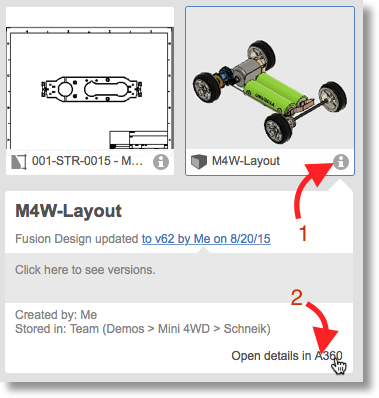Message 1 of 15
Not applicable
08-14-2015
11:11 AM
- Mark as New
- Bookmark
- Subscribe
- Mute
- Subscribe to RSS Feed
- Permalink
- Report
Hi,
I'm working towards uploading a .F3D file for the Design for Autodesk project that's running - I have an assembly where most of the components were referenced parts (with the chain icon beside their name in the tree) but can't save this assembly as a .F3D file. Has anyone found a way to overcome this?
I've tried breaking the links - that didn't help, and exporting from A360 - that gave me a .f3z file.
If anyone could help that'd be great!
Thanks
Stephen
Solved! Go to Solution.