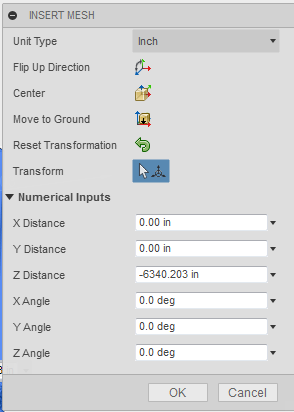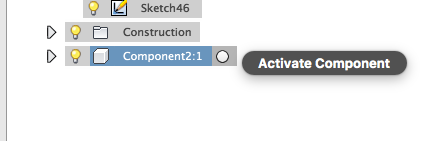- Mark as New
- Bookmark
- Subscribe
- Mute
- Subscribe to RSS Feed
- Permalink
- Report
I want to ask this before posting anything to the idea Station, just to make sure I'm not missing something.
When you create a component or body, how is the origin determined? It seems that the default origin that comes up when you select the Move command, for instance, is sometimes off in left field, or at an inconvenient orientation.
Is it possible to reset the default origin for a component or body? I find I often want to repeatedly move a part in relation to a particular face or edge- as it is now I need to re-orient the origin each time I select the Move tool, and it's not easy in all contexts to get it positioned correctly. If there is an easy way to redefine the origin, I have not found it.
Mostly Mac- currently M1 MacBook Pro
Solved! Go to Solution.