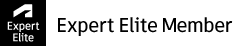Message 1 of 5
- Mark as New
- Bookmark
- Subscribe
- Mute
- Subscribe to RSS Feed
- Permalink
- Report
I designed a cat's house, where almost every element is at various angles to XYZ planes. I would like to create drawings for those elements (walls, roof, etc) where their key projection on the drawing is "flat". How do I do it? I hope I am making myself clear enough by the means of pictures attached. As an example - one of the walls, almost impossible to get the angles and dimensions for cutting that element out of the plywood 😞
Solved! Go to Solution.