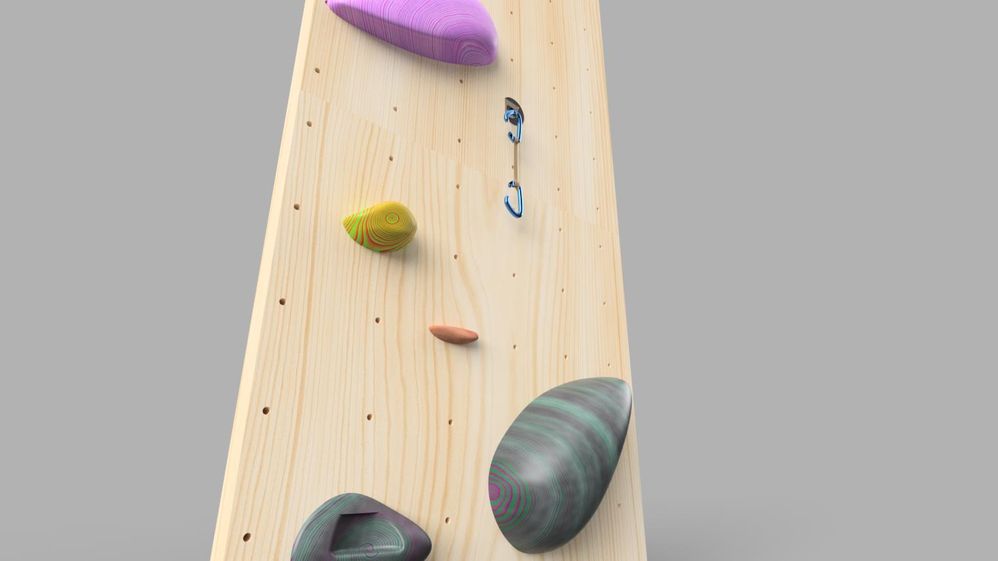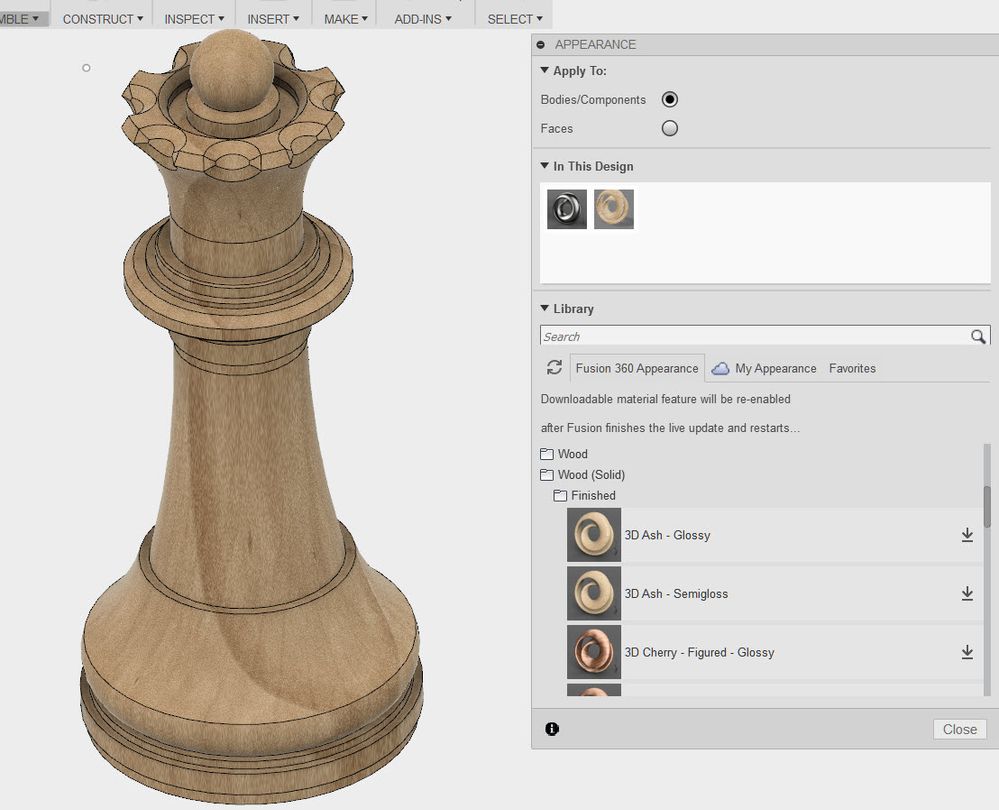Method for creating Wood material in Fusion
- Mark as New
- Bookmark
- Subscribe
- Mute
- Subscribe to RSS Feed
- Permalink
- Report
Here is a method to setup wood material in Fusion. In order to do this, you will have to create and assign seperate materials to different faces of the wood. For example, let's take a look at this wooden block.
1. In order to begin, you will need textures (or pictures) of different wood cuts - the face, the edge and the end.
2. In Fusion, create a new material by duplicating an existing one.
3. Double-click on the material, go to Advanced. Under Parameters, go to Image and assign the texture.
4. Click on the image, and adjust Scale and Position. Set scale Sample Size (width and height) to the actual size of the face. Set the Offset component under Position so that it is half of the scale sample size. This way the texture image fits exactly on the face of the model.
5. Add a bump map image under Relief pattern (Bump) or assign the same image here. You can also assign a roughness texture.
6. Using this method, set up separate materials for the face, edge and end. Now assign these materials to each face of the model.
If you have several pieces of wood, you might have to change the Offset and Rotation component on the end grain, so that you get some variation and the pieces look a little different from each other.
Customer Success Engineer, Rendering & Visualization