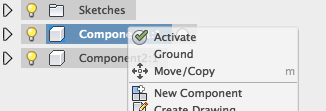@robpage,
No problem.
When you see things highlighted red or yellow in the timeline, it means there is a problem.
Yellow highlighting is a warning. Often it means Fusion is using cached data to solve something. For example, if you projected a line from a component to make a sketch and then deleted the component later Fusion would highlight the sketch in yellow. In this case it is sometimes better to remove a component rather than delete it, as this will preserve the geometry for use with other entities (like sketches).
Red highlighting is an error. This can be caused by things that cannot be computed (like a pipe that has too narrow of a radius) or a deleted feature.
If you right-click on the error/warning in the timeline you should be able to review the message. Sometimes they are easy to fix, sometimes they are not. Either way, however, warnings or errors can cause downstream issues.
__
If this post answered your question, please select "Mark as Solution" in order to help others who may have the same (or a similar) question.
Lenovo Thinkpad P1, 2.70 GHz Intel Xeon, 32.0 GB, Windows 10 Pro