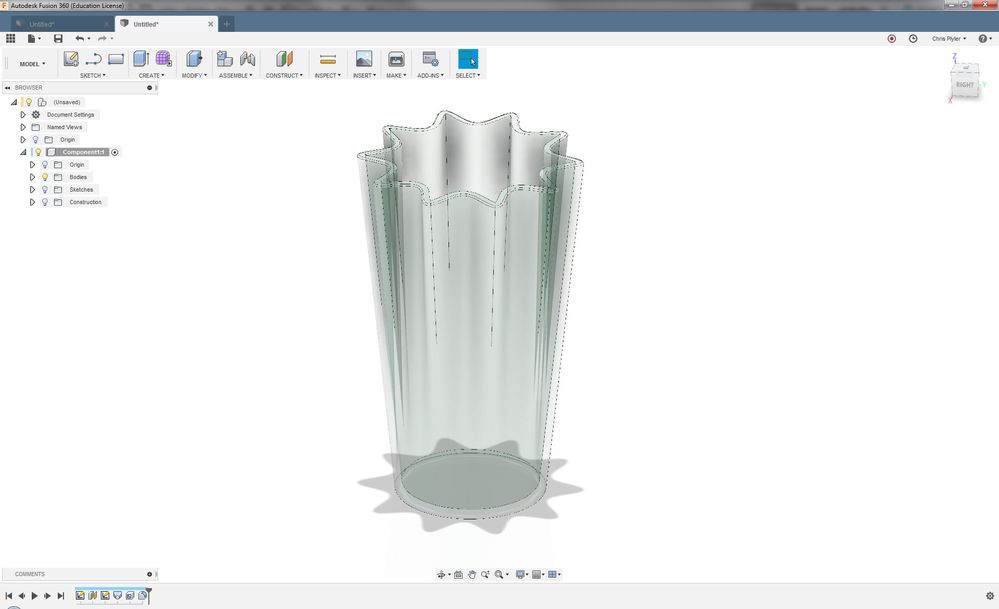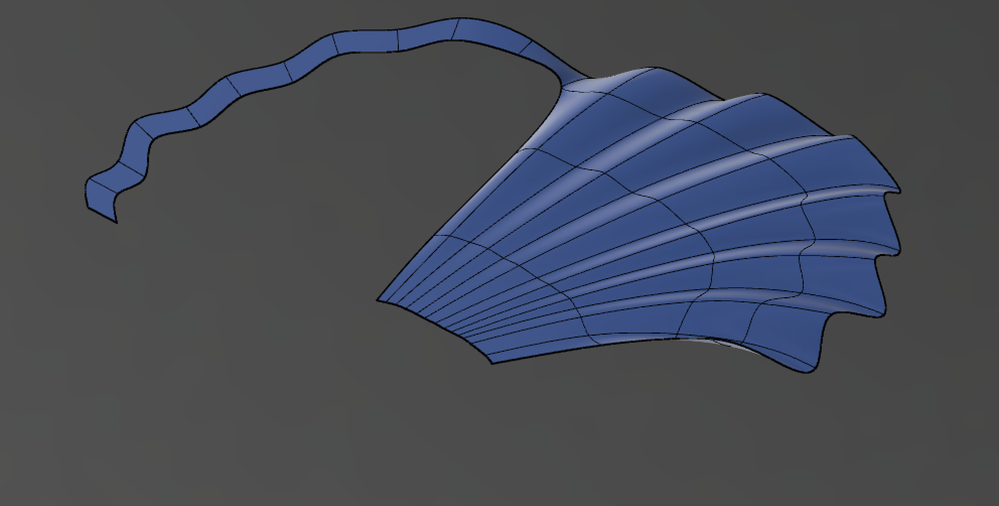Message 1 of 33
- Mark as New
- Bookmark
- Subscribe
- Mute
- Subscribe to RSS Feed
- Permalink
- Report
By seashell I mean a shape like the above. It has me stumped because the underlying shape has smooth curves in all three axes, and the grooves all extend from the center (but in fusion we can only sketch on flat planes).
I tried using the sculpt workspace but didn't make much headway. I had some success sketching the perimeter and using a loft but I feel I'm approaching it wrong. I would be very grateful if someone were to show me the best practice on how to do it.
Solved! Go to Solution.