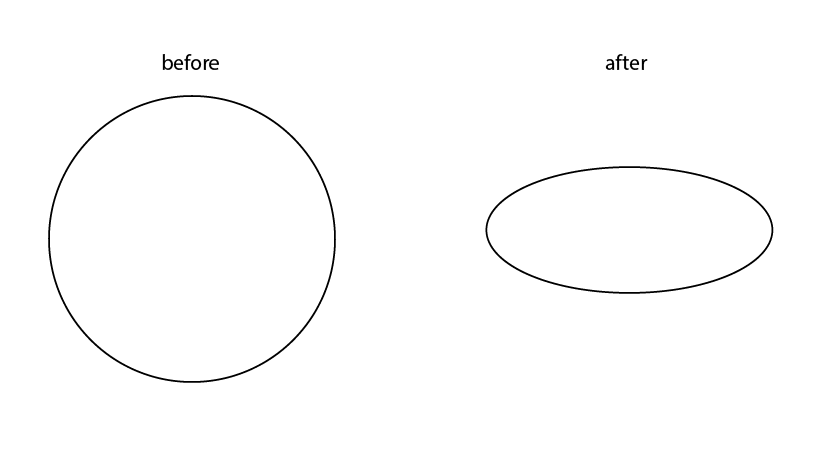Hi David,
Welcome to the Fusion 360 community!
The way I would do this is by using the Edit Form tool. Once you have made your T-Splines sphere, open the Edit Form tool, and select the whole body (either window-select the whole thing, or double-click a face to select the whole body). You'll see the manipulator triad come up once you've made your selection. To scale the selected objects (in the case the whole body) in any one direction, you can use the line-shaped manipulators from this triad:

The lines I've highlighted are near the arrow pointing upwards, so these are for controlling the scale in the up-down direction. There other similar-shaped pairs of lines will scale in their corresponding directions.
So to flatten the sphere top-to-bottom, left-click and hold this manipulator, and drag downwards to squash the shape (upwards to stretch it back again). If you want the sphere to be squashed in two directions, you can let go, switch to a different manipulator, and do the same thing.
Here's a video showing this (BTW I'm using Shift + Middle Mouse Button to rotate the view):
The corner-shaped manipulators where two lines meet will scale in 2 directions at the same time. And the circle at the very centre of the triad will actually scale the selection in all 3 directions at once. I'd recommend playing around with these, and the other parts of the triad, to get a feel for what they do. In T-Splines modelling you'll spend a lot of time (maybe most of the time) using Edit Form to mould and tweak the shape, so once you're comfortable with how this tool works you'll be well on your way!
Hope this helps, and if anything's still unclear do let us know.
Thanks!
Jake

Jake Fowler
Principal Experience Designer
Fusion 360
Autodesk