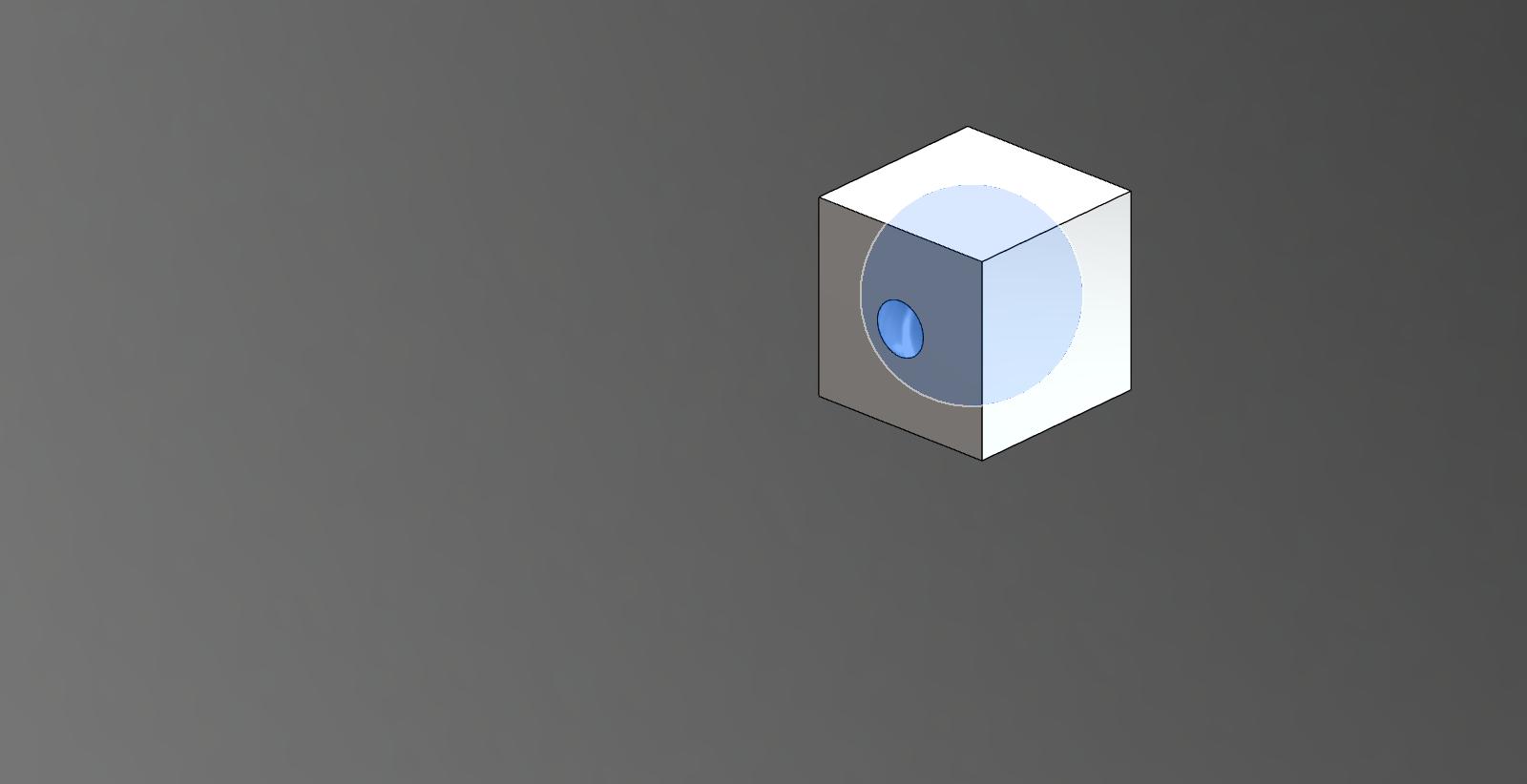Hey guys,
I reviewed this workflow, and I think I have an understanding of the warning message you are receiving. Whenever I use the combine feature in the below video, I do not check the Keep Tool option. This effectively deletes the sphere body from component 1, causing the joint that was used to position the sphere to fail. You'll note that after the combine feature, component 1 no longer contains any bodies.
http://screencast.com/t/zh7HoJPExNnC
In contrast, if I choose to check the Keep Tool, the body remains in component one and the Joint will not fail. See video link.
http://screencast.com/t/pX9cXRVuxf
The warning message is letting you know that the joint has failed, however, this does not affect the geometry of the model since the tool body was deleted. At this point, you could choose to delete the Joint and move forward with the body created from the combine feature, or you could choose to the 'keep tool' option in case you would like to come back to the cube and sphere in the future.
Hope this helps clarify the warning message. Please let me know if you have any questions or feedback about any of this.
Thanks,
 Nathan Chandler
Nathan Chandler
Principal Specialist
 Fusion
Fusion