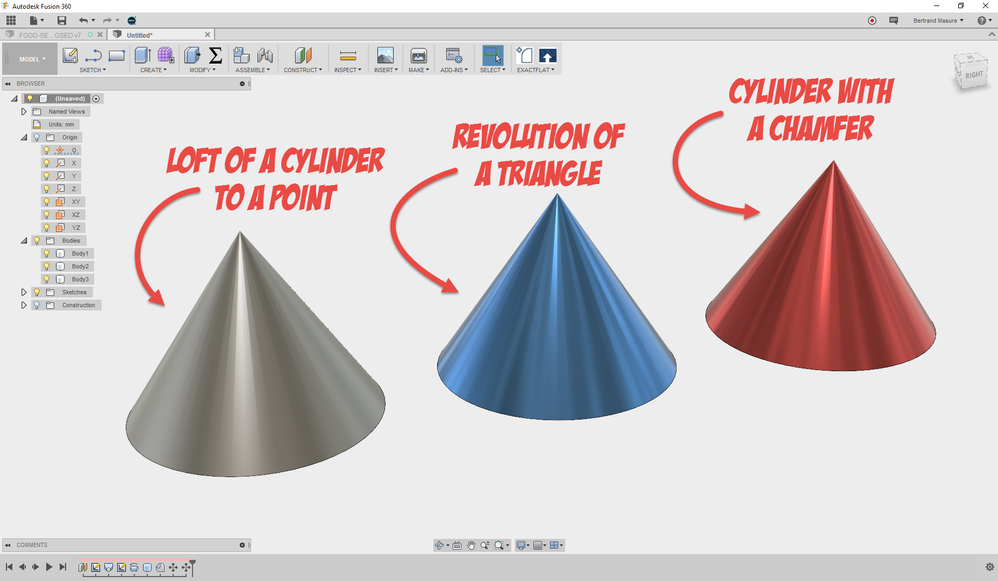Message 1 of 20
Not applicable
12-29-2016
08:50 PM
- Mark as New
- Bookmark
- Subscribe
- Mute
- Subscribe to RSS Feed
- Permalink
- Report
I need to create a cone for a project but I can't figure out how to make it. Any suggestions?
Solved! Go to Solution.