- Forums Home
- >
- Fusion Community
- >
- Design, Validate & Document forum
- >
- Re: Content Center Add-In
- Subscribe to RSS Feed
- Mark Topic as New
- Mark Topic as Read
- Float this Topic for Current User
- Bookmark
- Subscribe
- Printer Friendly Page
- Mark as New
- Bookmark
- Subscribe
- Mute
- Subscribe to RSS Feed
- Permalink
- Report
Content Center Add-In
Customizable Content Center
Choose from different customizable content and insert your selection into your Fusion design. Easily change the parameters to make the inserted file (screw, nut, ...) personal, such it fits your needs. You can also save your presets or upload your own customizable content to share with others. While finished to set up the part as you want it, you can join it to existing JointOrigins or to other inserted files.
Insert Tab
Here you can select a preset and insert the part. After insertion the preset will be applied. You can also change your preset at any time after insertion. If you want to add the same part again, simply insert it twice and then change the preset of the second part accordingly after insertion. You can later go to the Documents Content Tab and change the parameters and presets again.
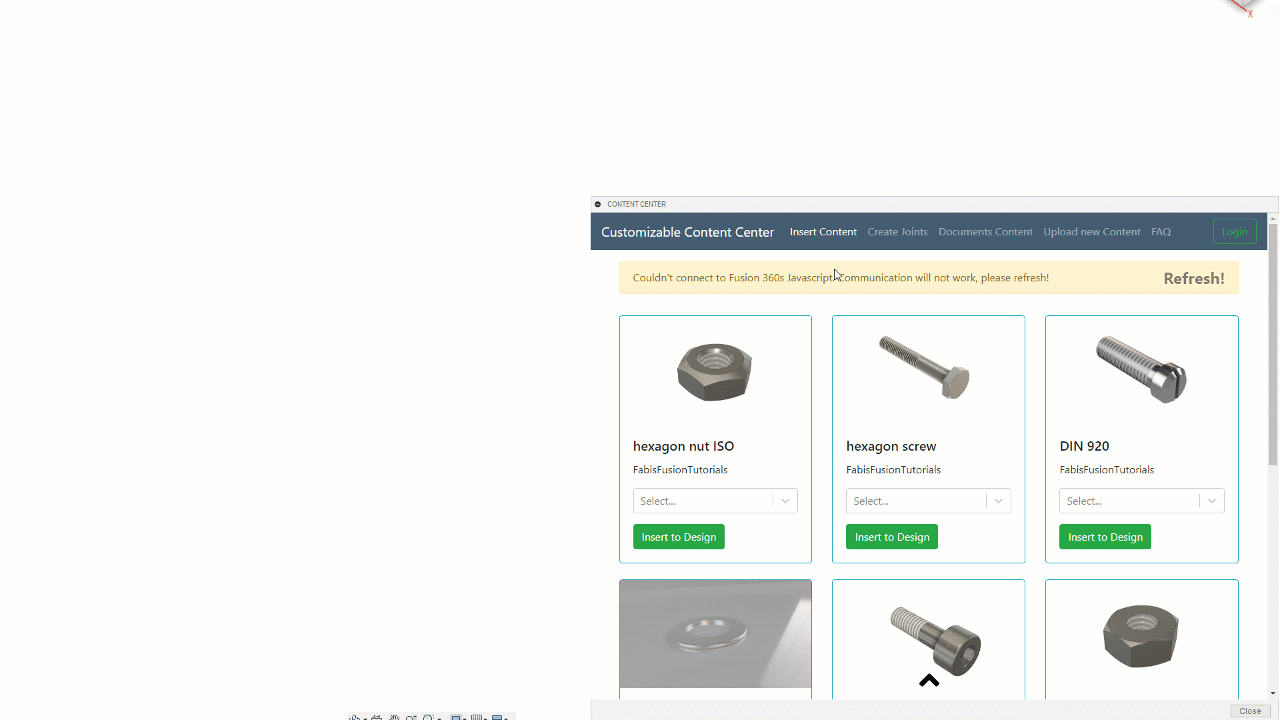
Documents Content Tab
The Documents Contents Tab displays a list containing all commponents of your active Fusion 360 document with the depending user parameters. If a component was previously inserted under the Insert Tab, you can change the presets here again. This will also work when you open your Fusion document the next time. A preset will automatically set all user parameters of a part. If you need changes or want to create a new preset to use later, you are welcome to change every parameter as you wish. If you inserted the same component twice, you will see here both components which might have different presets.
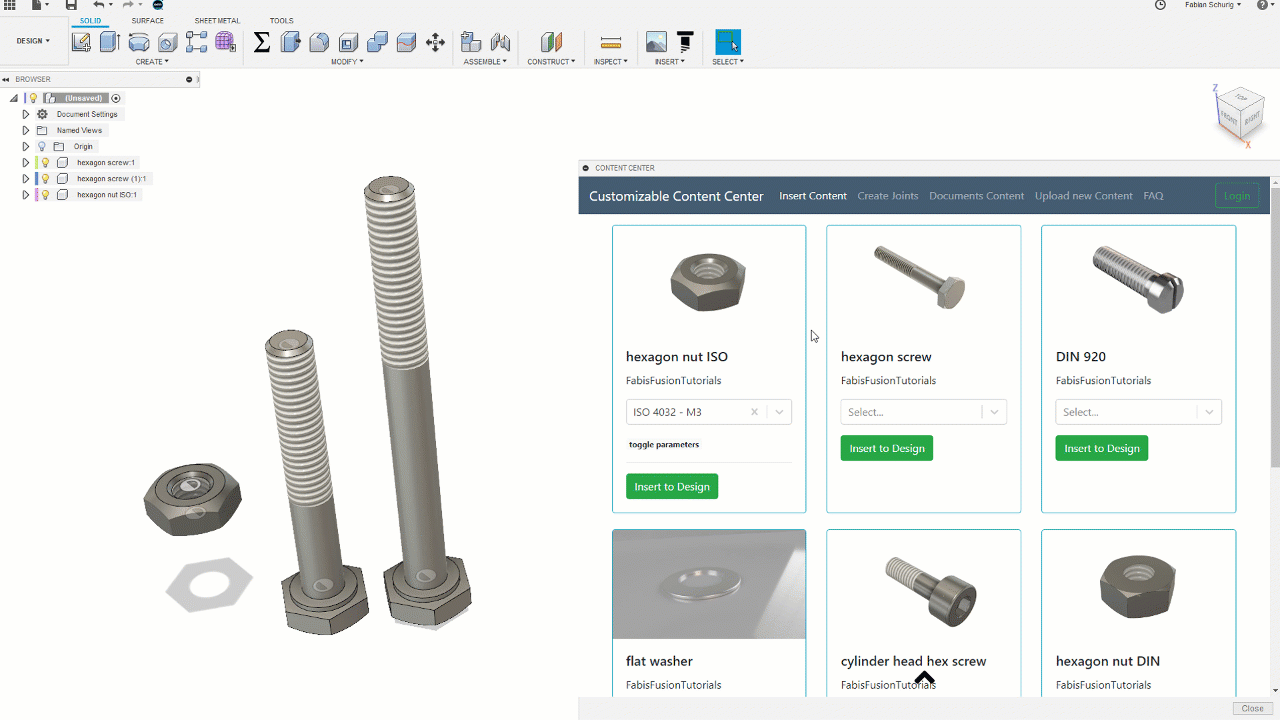
Joints Tab
The Joints Tab is for creating Joints of the inserted components. You can multiply one component and add it to all selected JointOrigins or to all Occurrences of another component.
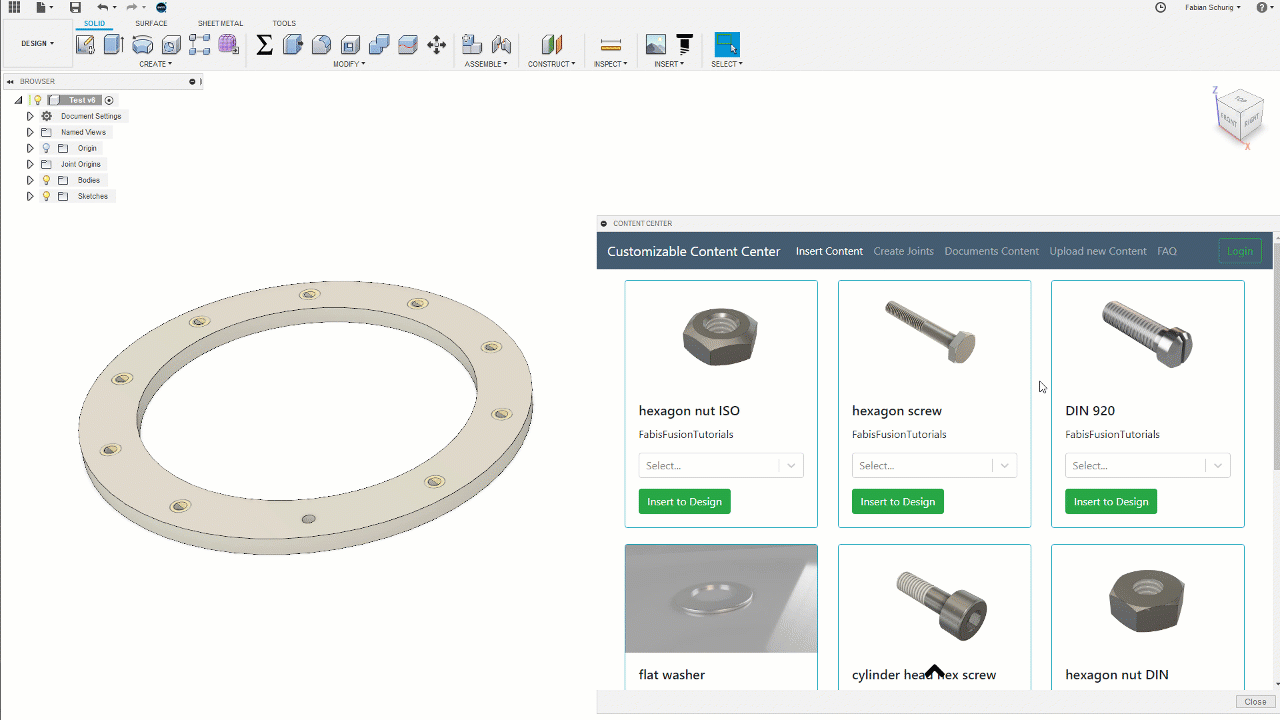
Available Content
You can browse throught the available content on my website https://custom.hk-fs.de/. I try to add more content over time. If you miss a part please let me know and I will try my best to add it.
Currently I have 8 different parts with more than 1000 presets to chose from.
- cylinder head hex screw
- ISO 4762 - 287 presets
- hexagon nut DIN
- DIN 934 - 54 presets
- hexagon nut ISO ~208 presets
- ISO 4032
- ISO 4033
- ISO 4034
- ISO 4035
- ISO 4775
- ISO 7413
- ISO 7414
- ISO 7417
- ISO 8673
- ISO 8674
- ISO 8675
- flat head hex screw
- DIN 7991 - 109 presets
- button head hex screw
- ISO 7380-1 - 79 presets
- flat washer
- ISO 7089 - 26 presets
- hexagon screw
- ISO 4014 - 289 presets
- other
- DIN 920 - 6 presets
as of 26/02/2019
If you miss a part, please create an issue or message me. I will add it as soon as possible!
Installation
Use the Autodesk App Store links or try a manual installation. You only get the absolutely newest version with the manual installation. But the Add-In will also update itself to the newest available Version if you install from the Autodesk App Store. If something is not going well try the manual installation or ask me for help.
Link to Autodesk App Store
Windows 64 Version
Mac OS Version
Manual Installation
Visit my Github
Thank you! Help me improve my Add-In by doing the Google Form Survey
Annnnd the best thing last: It is free!
- Mark as New
- Bookmark
- Subscribe
- Mute
- Subscribe to RSS Feed
- Permalink
- Report
This is awesome- thanks for sharing!
- Mark as New
- Bookmark
- Subscribe
- Mute
- Subscribe to RSS Feed
- Permalink
- Report
- Subscribe to RSS Feed
- Mark Topic as New
- Mark Topic as Read
- Float this Topic for Current User
- Bookmark
- Subscribe
- Printer Friendly Page
Forums Links
Can't find what you're looking for? Ask the community or share your knowledge.
 Fusion
Fusion
